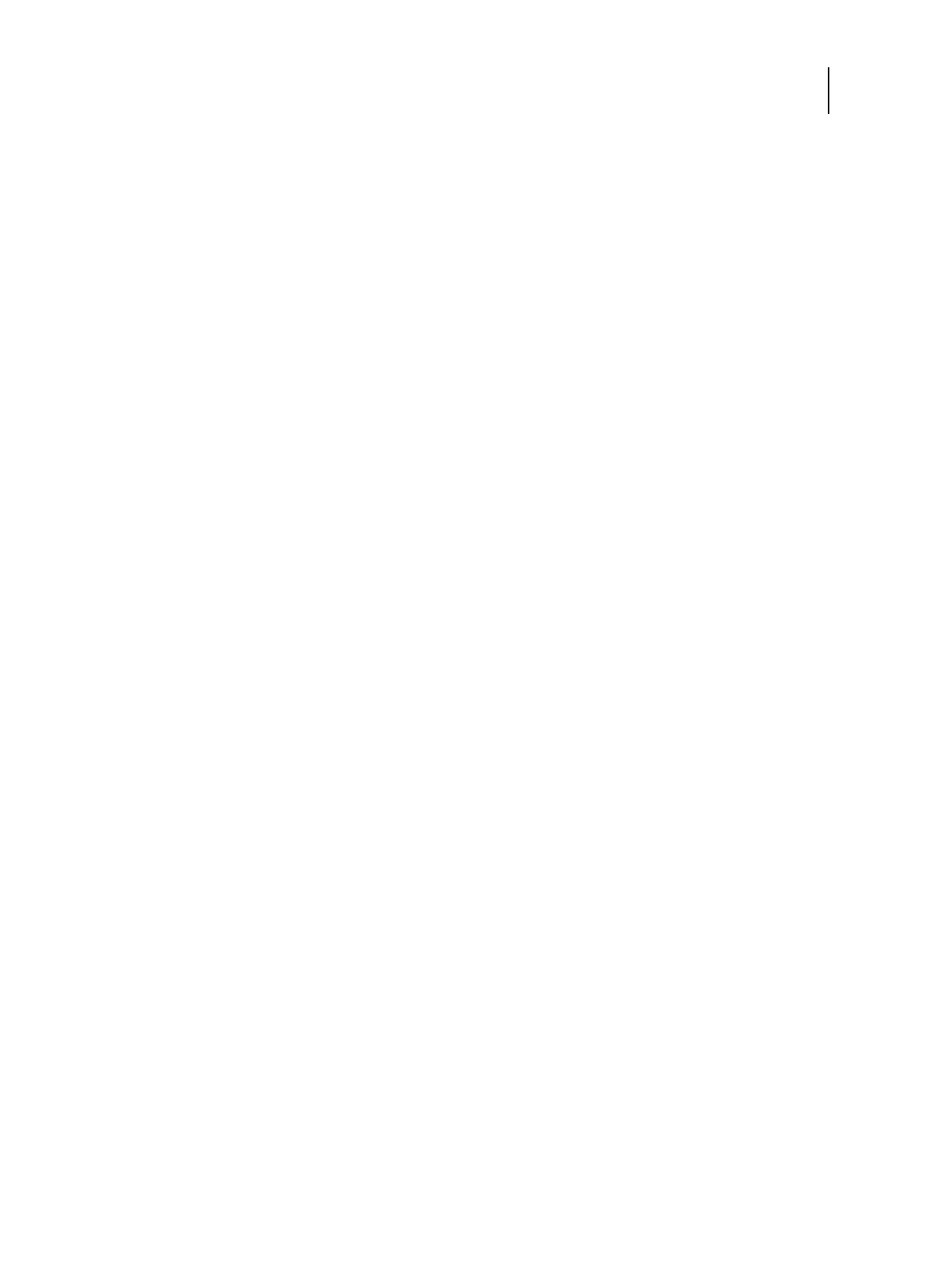99Installation and Service Guide: Color Controller E-85
Installing System Software
9 If at step 4, you select the installation of Fiery Color Profiler Suite, you will be prompted to insert each of these DVDs.
Time required to install Fiery Color Profiler Suite is approximately five minutes.
After the last DVD is ejected, the installation process continues for another thirty minutes.
The following steps are for use with the monitor, keyboard, and mouse. If you are not using this interface kit, skip to
step 12.
10 At the Admin login, enter the password and then press Enter.
Fiery.1 is the default password and is case-sensitive.
11 Follow the on-screen instructions in the Fiery Setup Wizard to configure the E-85 for the customer’s print environment.
Once you have completed configuring the Fiery Setup Wizard, you must restart the server for the changes to take effect.
If desired, you can print a Server Configuration Sheet after the restart.
For more information about the Fiery Setup Wizard, see Configuration and Setup, which is part of the user
documentation.
12 Wait for the Command WorkStation to start.
During the installation, a localhost connection to Command Workstation is created so when you start the E-85,
Command WorkStation starts also.
13 Install and activate Fiery Impose and Fiery Compose.
Note: If Fiery Impose and Compose are activated, you must deactivate them before you reinstall.
For more information, see the installation document that accompanies the Fiery Impose-Compose kit (Installing the
Fiery Option).
14 Shut down the E-85 (see page 38).
After installing or updating the system software
1 Restore the dongles and devices that you removed in a previous step.
2 Start the E-85 (see page 23).
3 Install any required software patches (see page 101).
4 (Optional) Set up the proxy configuration file if you have a proxy server.
In Configure (see page 28), click Server > System Updates > Proxy Settings, and enter the proxy server information.
Save your changes and reboot the E-85.
For more information on setting up proxy configuration, see Configuration and Setup, which is part of the user
documentation.