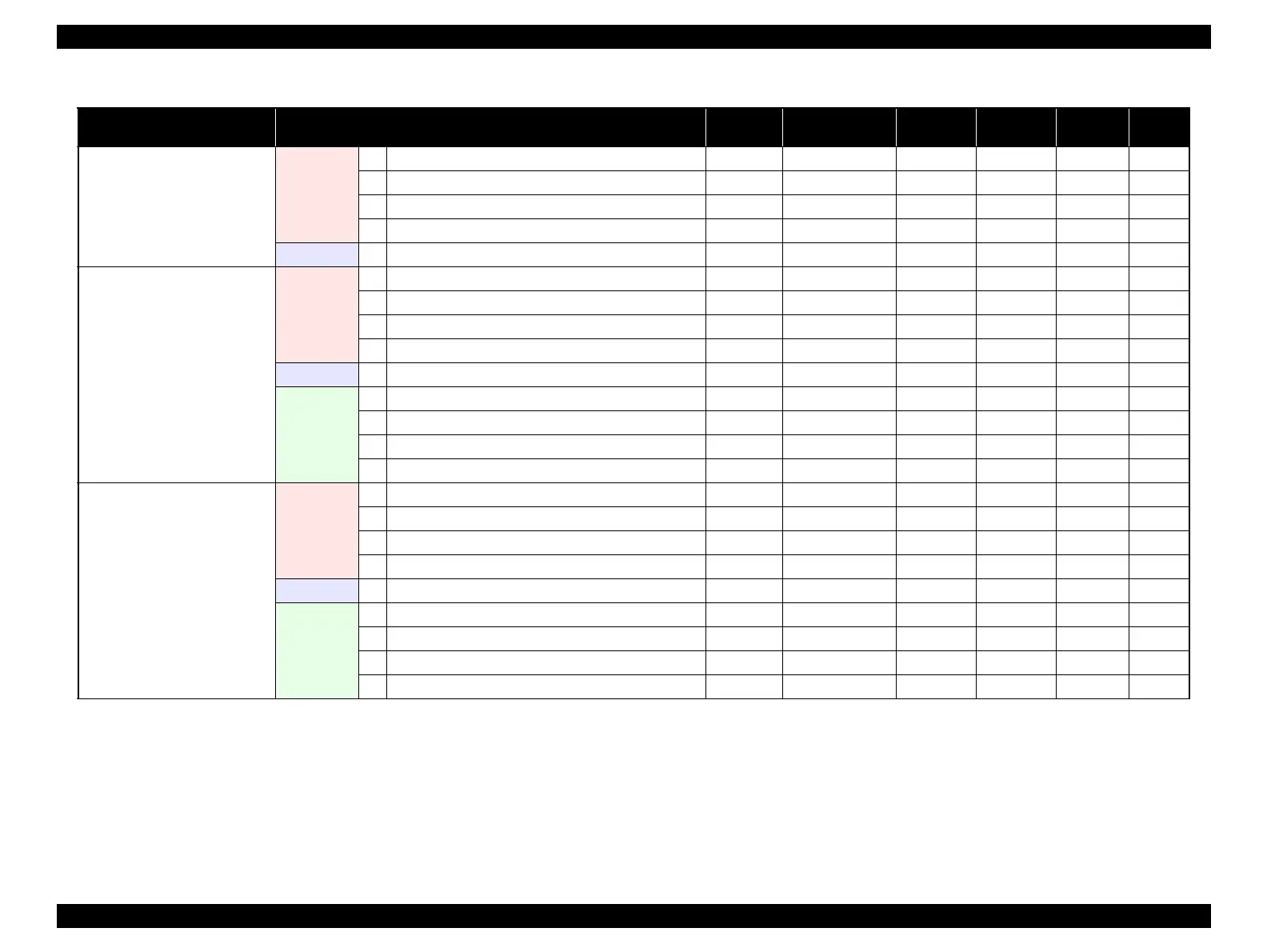SC-F2000 Revision C
ADJUSTMENT Overview 196
Confidential
[Blue]: Button or menu name on the program screen / [Black]: Button or menu name on the operation panel of the printer
Cloth Wiper Carriage Assy
Before
replacement
1 Turn the power on in Serviceman mode.
---
√ ---
2 Counter Reset
√√--- p. 221
3 Turn the power off.
---
√ ---
4 Move the CR UNIT to the full side. (manually)
---
√√p. 69
Replacement 5 Replace with a new one.
---
√√p. 151
Buffer Assy (Home side)
Before
replacement
1 Turn the power on in Serviceman mode.
---
√√
2 Counter Reset
√√--- p. 221
3 Remove the Ink Cartridges.
---
√√
4Discharge
√√√p. 248
Replacement 5 Replace with a new one.
---
√√p. 151
After
replacement
6 Insert the Ink Cartridges. => Close the cover.
---
√√
7 Turn the power on in normal mode.
---
√√
8 Initial ink charge
√√√p. 250
9 Nozzle Check & Cleaning
√
PGPP
√√p. 237
Circulation Pump Assy (Full side)
Before
replacement
1 Turn the power on in Serviceman mode.
---
√√
2 Counter Reset
√√--- p. 221
3 Remove the Ink Cartridges.
---
√√
4Discharge
√√√p. 248
Replacement 5 Replace with a new one.
---
√√p. 153
After
replacement
6 Insert the Ink Cartridges. => Close the cover.
---
√√
7 Turn the power on in normal mode.
---
√√
8 Initial ink charge
√√√p. 250
9 Nozzle Check & Cleaning
√
PGPP
√√p. 237
Table 4-1. Adjustment Items and the Order by Repaired Part
Replaced or Repaired
(Reattached) Part/Unit
Required Operations
Service
Program
Jig Media Replaced Reattached Page
