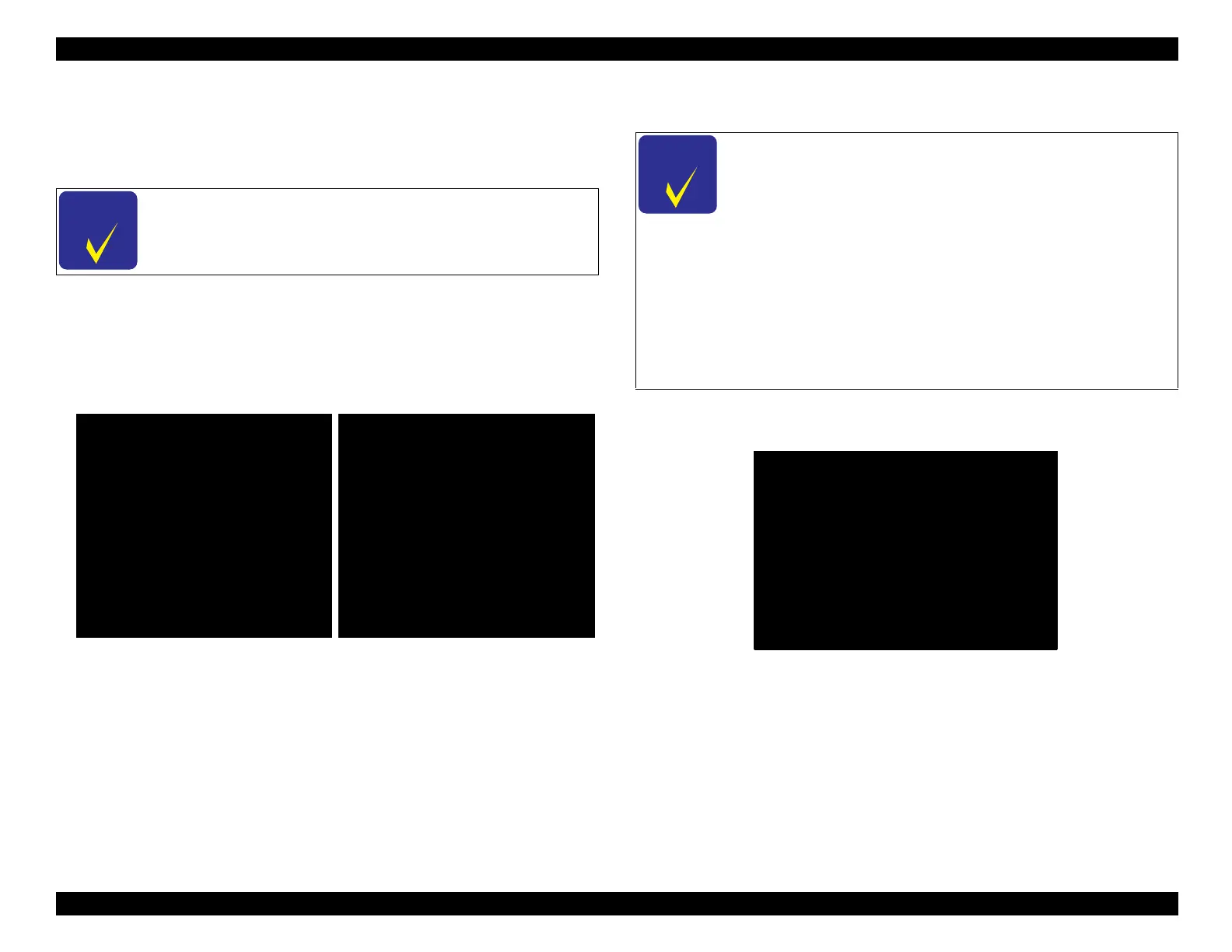EPSON WF-C5790/WF-C5790a/WF-C5710/ET-8700/WF-C5210/WF-C5290/WF-C5290a Revision A
Troubleshooting Fax Troubleshooting 188
Confidential
7. List of check results
After the check is complete in all steps, the list table of check results shown
below appears.
7-1. The check results screen (first screen) is displayed.
Press the [*] button and proceed to the next screen.
7-2. The check results screen (second screen) is displayed.
To proceed to the next step, press the [#] button, and to return to the
check results screen (first screen), press the [*] button.
Figure 4-28. Display of Check Results Screens
8. Saving the check results
8-1. Connect the USB memory from the screen shown below, and then
press the [#] button.
Figure 4-29. Check Results Storage - Work Procedure (1)
“Skipped” is displayed for items that were skipped.
FAX Line Measurement
Result
No-Line : **.** - **.** [V]
Line (OnHk) : **.** - **.** [V]
Line (OffHk) : Skipped
DT Lv : ****** [dBm]
DT-On : Continuous
DT-Off : Skipped
BT Lv : Too high
BT-On : ****** [ms]
BT-Off : ****** [ms]
NextPage:[*]
FAX Line Measurement
Result
IR Freq :
IR-On :
IR-Off :
EXT (OffHk) :
If you want to go to next step.
push “Run”.
Run:[#] / PrePage:[*]
The data is saved in the USB memory as shown below.
• Data save format: Text format (.txt)
• File name: LM_RESULT yyymmddhhmmss.TXT
(The date and time of saving appears after
LM_RESULT)
If there is no USB memory, record the check results
manually.
If you press the # button without connecting a USB
memory, “Fail” is displayed.
(After “Fail” is displayed, you can connect a USB memory
and retry.)
FAX Line Measurement
Save Result (USB)
Please connect the USB-Memory,
Run:[#] / Skip:[*]
then push “Run”
