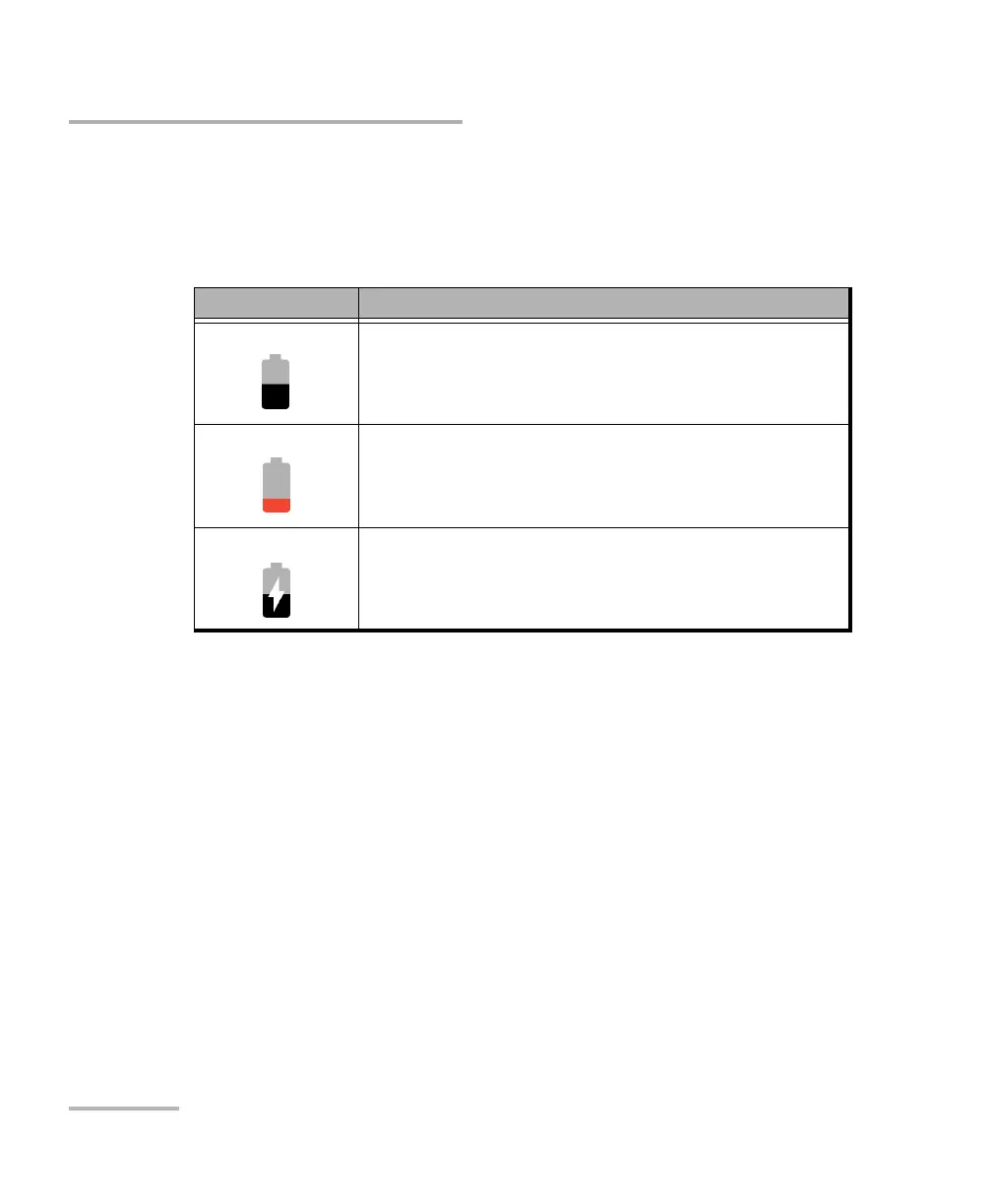Introducing the OX1 Optical Xplorer
6 OX1
Battery Status Icon Description
Battery Status Icon Description
The battery status icon is shown in the upper right corner of the title bar. It
complements the information provided by the unit’s LED.
Power Sources
The Optical Xplorer operates with the following power sources:
Indoor use only: USB power adapter connected to a power outlet
(fastest way to charge the battery).
Note: The standard USB ports of a computer cannot power your unit or charge its
battery while the unit is on. If you connect your unit to such a USB port with
the USB cable, the unit will still consume battery power. If the unit is off
when you connect it to the USB port of a computer, its battery could charge,
but slowly.
Icon Meaning
The portion of the icon that appears in white in the title
bar (in black here) reflects the current battery level.
A red icon indicates that the battery level is running
low and that you should connect the unit to a power
outlet.
A flash symbol indicates that the unit is connected to
an external power source.
