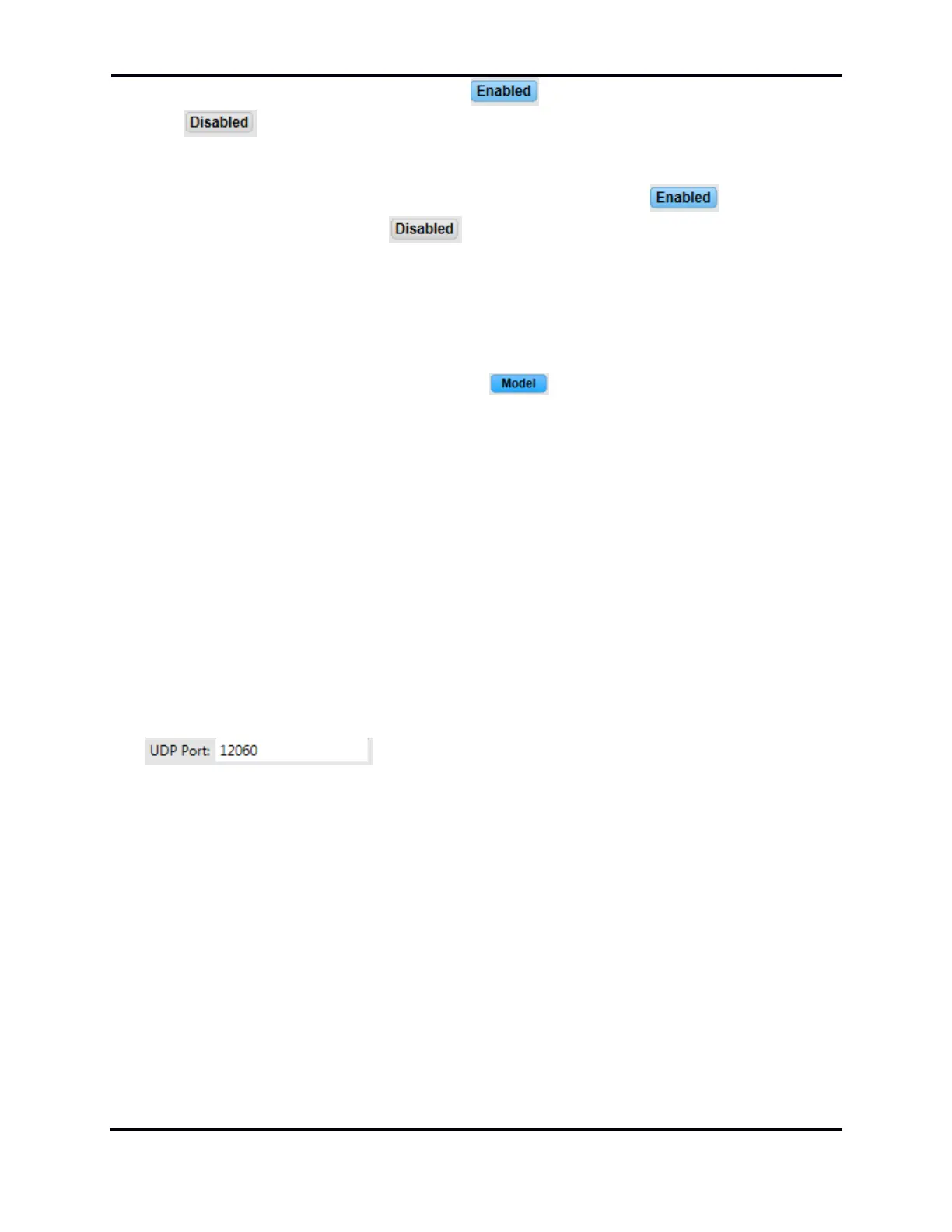FLEX-6000 Signature Series - SmartSDR for Windows Software User’s Guide
Page 148
Copyright 2018 FlexRadio Systems. All Rights Reserved.
Next is the Remote On enable/disable control . When blue, Remote On is enabled, when
grey, remote on is disabled. Closing the rear panel RCA connector (ground the center pin)
will power up the radio. Opening the RCA contact will power down the radio.
There is an option to enable/disable the FlexControl by clicking the . When blue the
FlexControl is enabled, when grey the FlexControl is disabled and will no longer control
SmartSDR.
In the Radio Identification section, there are three modes for identifying your radio in the OLED
display on the front panel of some radio models, Nickname, Callsign and Model. After entering a
Nickname or Callsign, clicking the buttons beside the text will cause the corresponding information
to appear on the front of the radio. When the selected option is active the button beside it will
illuminate blue. For example, the Model button is enabled displaying "FLEX-6700" on the
OLED display.
The backlight section controls the intensity of the radio’s front panel backlight on those models that
have this feature.
The next section contains controls for adjusting focus integration controls. This allows the user to
pass the mouse and keyboard focus back to the third-party program of their choice. Currently
N1MM, N3FJP, WriteLog and Win-Test have all been tested and preset in SmartSDR. An “Other”
setting is also included to enable use with other logging programs not formally supported.
The delay control adjusts the wait time for SmartSDR to pass the focus back to the selected program.
When a preset application is selected in the drop-down menu, a textbox becomes available to adjust
the UDP Port which is the receiving port for the application. Modification of the selected application’s
configuration file is required, and both must agree with the port number entered.
When “Other” is selected from the drop-down menu then a textbox becomes available to adjust the
name of the window that will be receiving the focus.
