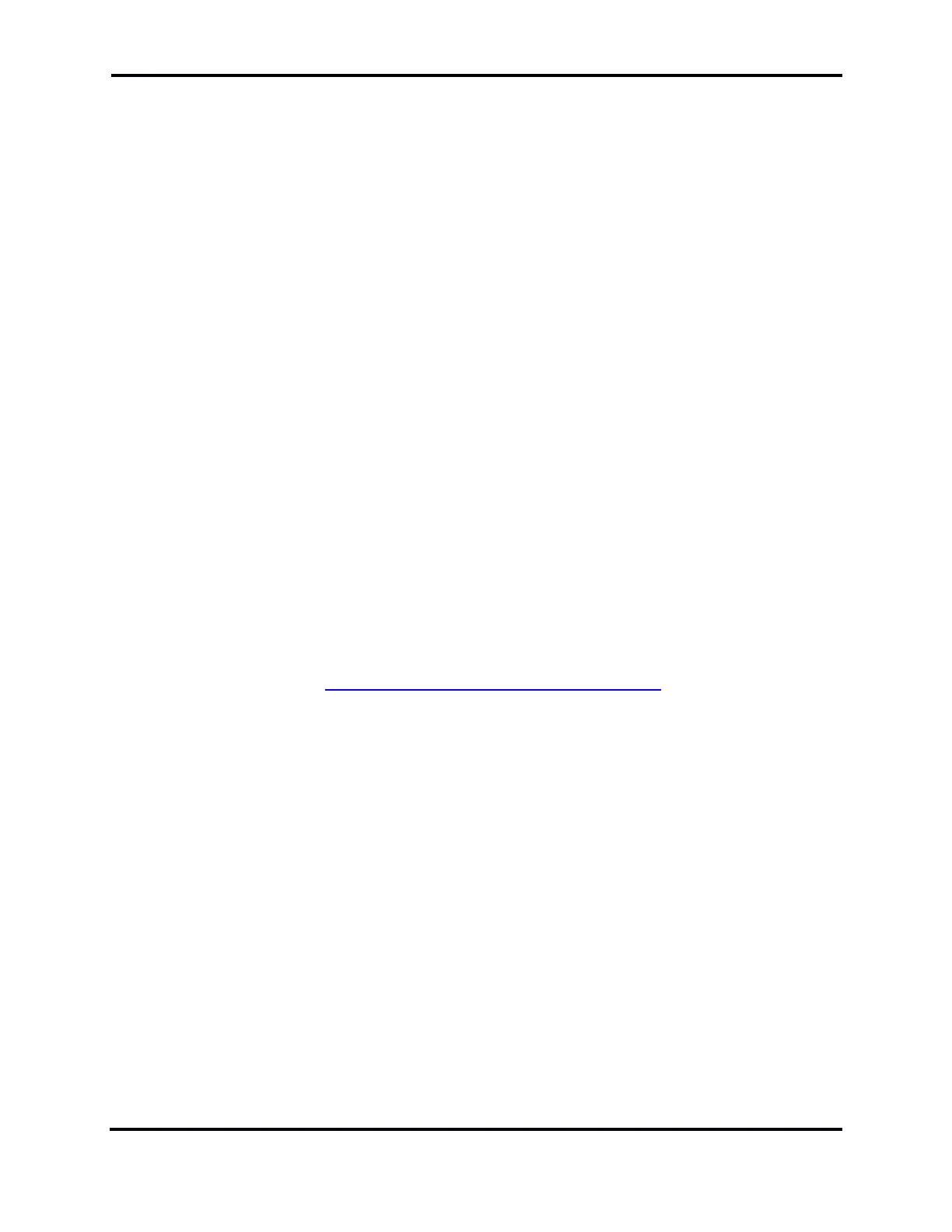FLEX-6000 Signature Series - SmartSDR for Windows Software User’s Guide
Page 138
Copyright 2018 FlexRadio Systems. All Rights Reserved.
33 HOW TO OPERATE USING WAVEFORMS
33.1 WHAT IS A WAVEFORM MODULE?
A Waveform Module or “waveform plug-in” adds signaling or mode capability to a FLEX-6000
Signature Series radio. Waveform Modules are installed and run inside the radio without any outside
computer software, adding a new mode or capability into the FLEX-6000. Waveform Modules are
tightly integrated with the radio stream and control data and don't rely on extra accessories or
software, such as sound cards, patch cables, virtual sound cards, serial ports, CAT or DAX to operate.
Waveform Modules that can be run without an external GUI effectively extend the waveforms into
the remote realm -- if you create a digital voice waveform and load it in the radio, this can be used
from the GUI when the radio is remote without any extra effort. Radio operators must decide about
how much trouble they want to go through to use a new mode today. The objective of waveforms is
to make this decision easier because once loaded, the mode becomes part of the radio’s normal
mode list.
Waveform Modules may be implemented for signaling and digital modes such as RTTY and PSK-31
extending the capability of the radio. Waveform Modules also allow a user with appropriate
programming skills to add modes or functionality to the FLEX-6000, by using a defined, open API
(Application Programming Interface). If you are interested in writing your own Waveform Module,
please refer to the documentation for the Waveform SDK (Software Development Kit). The open API
allows full control of the radio, including filters, frequencies, transmit control, and access to both pre
and post demodulation receive and both pre and post modulation transmit streams. Or, in other
words, access to audio in and out, as well as baseband transmit and receive signals, in both the real
and complex I-Q domains.
All available waveforms and their “How To” guides are available at:
http://www.flexradio.com/smartsdr/waveform/
33.2 INSTALLING AND REMOVING A WAVEFORM MODULE
SmartSDR for Windows must already be installed on your Windows computer, prior to installing the
Waveform application. The installation is a two-step process. First the waveform package installer is
run to install a waveform specific GUI program (this is waveform dependent and a GUI may not be
included with all waveforms) and stores the waveform plug-in on your computer. Then SmartSDR is
run and used to install the waveform plug-in from the Windows computer into the target FLEX-6000.
Second, the waveform plug-in is installed in the FLEX-6000.
The Waveform Installer, which is a Windows executable, can be downloaded from the FlexRadio web
site and placed anywhere convenient, such as your desktop. Double click on the installer to begin
the waveform installation. It will install the Waveform GUI application (if any) and install the radio
waveform plugin in the standard Waveform folder.
After the waveform installer has been run, power up the FLEX-6000, start SmartSDR for Windows
and connect to your radio. Once it has connected, open the “Files” menu and select “Waveform” to
open the WaveForm Manager. If no previous waveforms have been installed, the
WaveformManager window will be empty as shown below.
