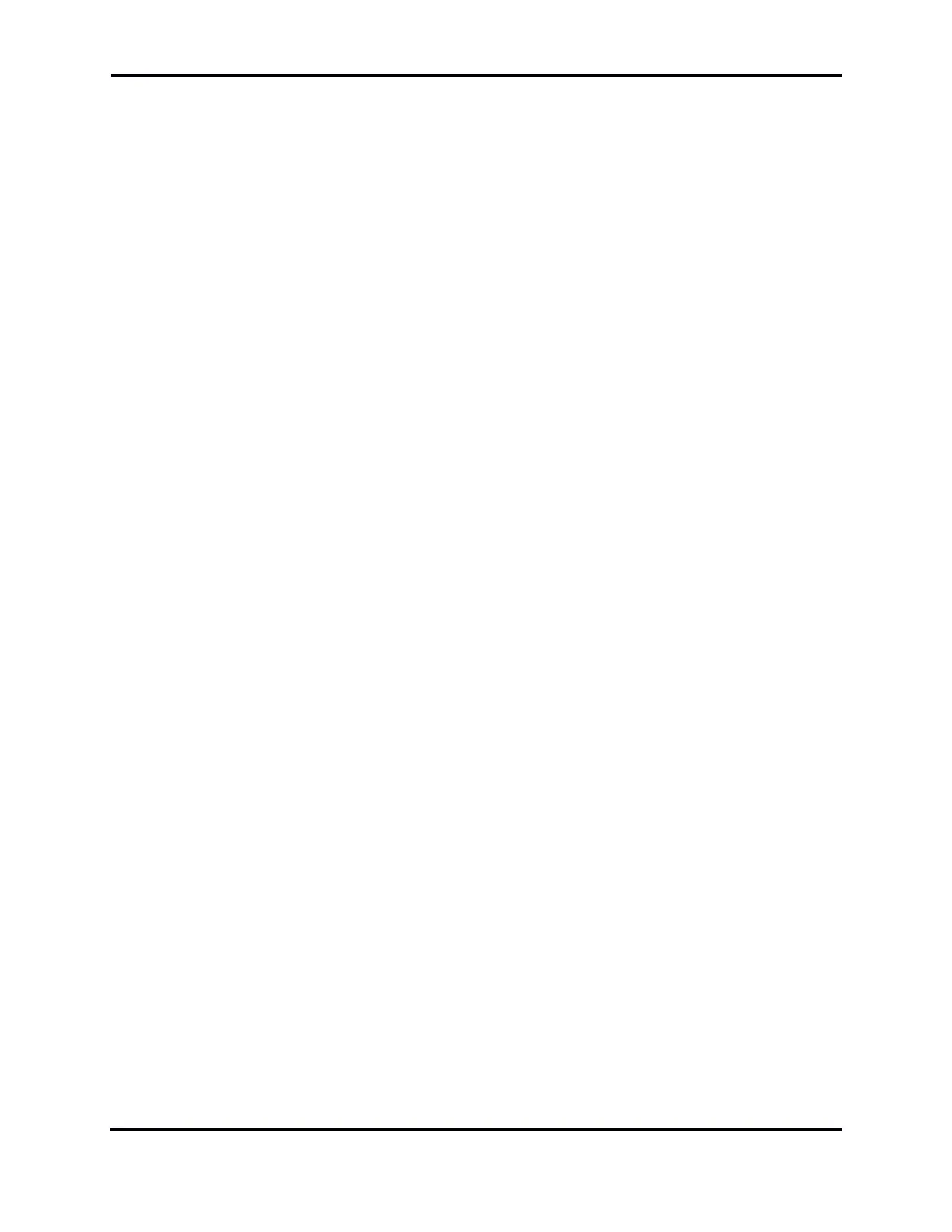FLEX-6000 Signature Series - SmartSDR for Windows Software User’s Guide
Page 187
Copyright 2018 FlexRadio Systems. All Rights Reserved.
39.4 FLEX-6000 FAILS TO UPGRADE TO A NEW VERSION OF FIRMWARE
If the FLEX-6000 fails to upgrade to a newer version of firmware, usually indicated by the power LED
being illuminated purple for more than 5 minutes after starting the upgrade, this indicates that the
initial step of transferring the new firmware to the radio is not working properly. If your radio was
working properly with a previous version of SmartSDR, this may indicate that a program or software
package on your PC is preventing the transfer of the new firmware to the radio.
Internet Security suites from manufacturers such as, but not limited to Norton, AVG or McAfee can
interfere with the SmartSDR firmware update process and the continued proper operation of the
radio. If you experience the behavior described above and you have an Internet Security suite
installed, disable it completely before performing SmartSDR software updates.
39.5 FLEX-6000 NOT PERFORMING WELL AFTER AN UPGRADE TO A NEW
VERSION OF FIRMWARE
If you observe unexpected behavior or your radio is not performing well immediately after an
upgrade to a new version of SmartSDR, it is possible that not all the internal processors rebooted
properly during the upgrade process. If this is the case, the first troubleshooting step is to “cold”
boot the radio by turning the radio off using the power button. If the radio will not shut down, press
and hold the power button until the radio turns off. Then remove all DC power from the radio for
10-15 seconds by unplugging the DC power cable. Replace the DC power cable and turn the radio
back on. This will ensure a complete restart of all internal processors.
39.6 RF SPECTRUM NOT DISPLAYED PROPERLY AFTER SELECTING A FLEX-
6000 OR AUDIO STUTTERING
After a FLEX-6000 has been selected, a default Panadapter is displayed showing active RF spectrum.
If no spectrum is displayed, the display is not updating properly, or remote audio is stuttering, there
are several possibilities that could be causing the failure.
Low bandwidth connection between the FLEX-6000 and the PC running SmartSDR for Windows –
If the PC running SmartSDR for Windows is connected to the FLEX-6000 via a wireless network
connection, there is a possibility that a combination of low data streaming throughput and packet
loss can result in a spectrum display that momentarily freezes or will not be displayed at all. If you
experience this behavior, connect the FLEX-6000 directly to the PC via the Ethernet cable and reboot
the radio when the PC is powered on. If the direct connect method resolves the problem, then the
wireless network is not sufficient for connecting to the FLEX-6000.
Panadapter resource not available – If a Panadapter resource is not available in the radio, it is
possible that the resource has been orphaned by an abnormal close of SmartSDR for Windows. In
this case, power cycling the radio will free the locked Panadapter resource.
39.7 AMBER FRONT PANEL LIGHT STUCK ON
If the LED on the front panel of the radio stays amber after powering down the radio, the radio has
been configured to hold power on a GPS device. This configuration can exist even if no GPS device is
present. This situation can be corrected by uninstalling the GPS using the Uninstall button on the
GPS tab in Radio Setup. See section 35.4 for details.
