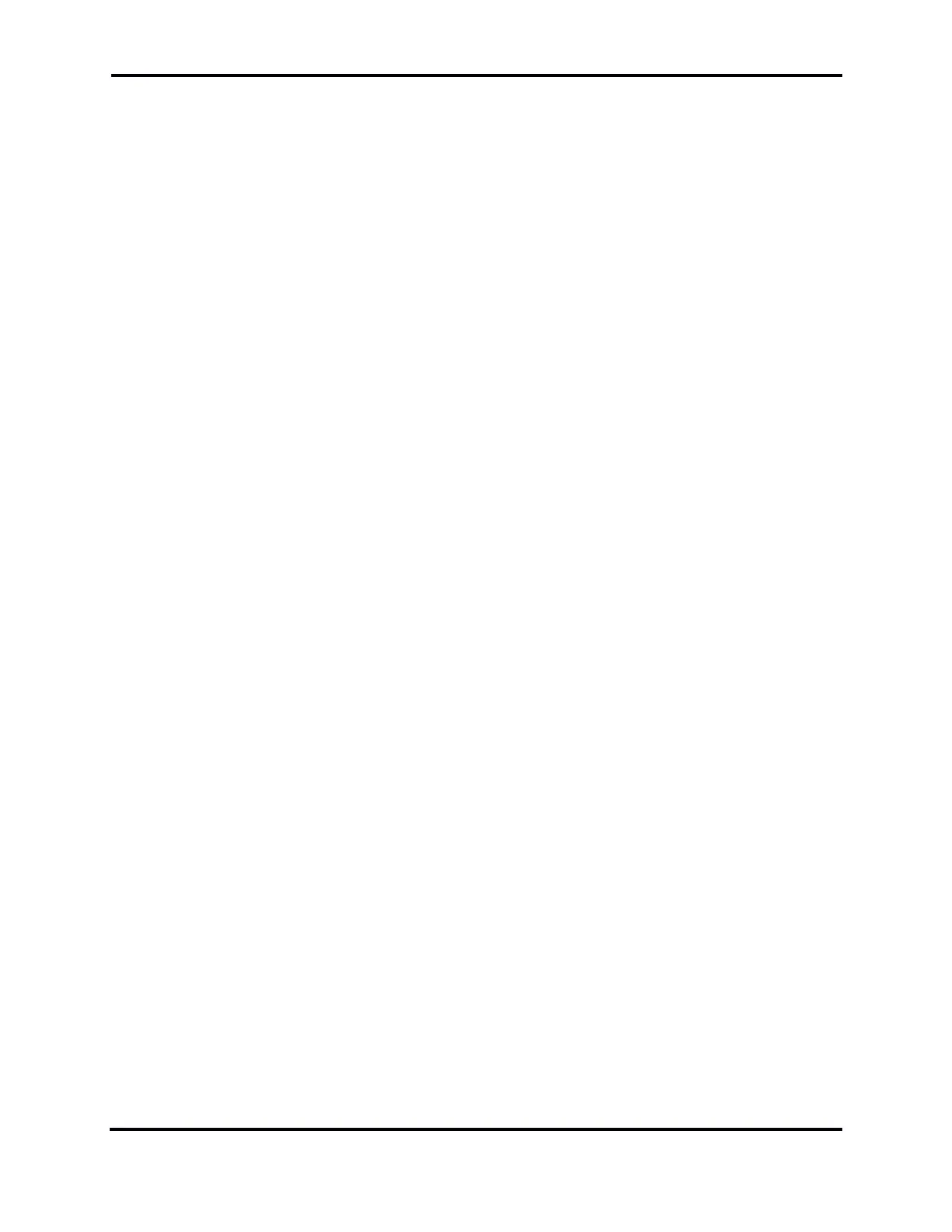FLEX-6000 Signature Series - SmartSDR for Windows Software User’s Guide
Page 56
Copyright 2018 FlexRadio Systems. All Rights Reserved.
3. Change Slice A to SAM (This loads the default linked MIC profile Default)
4. Load Default PR781 Mic profile. (This Mic profile is now linked to the AM/SAM mode group)
5. Change Slice A to LSB or USB. (This loads the Default FHM-1 Mic profile)
6. Change Slice A to AM or SAM. (This loads the Default PF781 Mic profile).
When any value associated with the selected MIC profile is changed but not saved, an asterisk (*) will
appear before the profile’s name in the drop-down menu. If a different profile is selected, either by
use of the drop-down menu or by selecting a different transmit mode, the changes will be lost if not
saved before change the MIC profile. Use the Profile Manager (section 16.4) to save changes to
either the existing profile or a new profile.
MIC profiles are band-independent. A MIC profile that is associated with a mode will invoke the same
values in any band in which it is used.
NOTE: If a MIC profile is modified, the change will affect all MODES and Global profiles with which
the MIC profile is associated.
16.2 TRANSMIT PROFILES
Transmit profiles manage the transmitter power and interlock settings. The power settings are saved
by band, while the interlock settings apply to all bands. The power settings include the transmitter
power level, tune power level, ALC, and transverter tune and power levels. The interlock settings
include the TX Delay, PTT Timeout, and the controls for the various transmitter engaged signals. A
complete list of the settings is provided in section 17, Importing and Exporting Radio Settings.
NOTE: Power settings are saved for every band in a Transmit profile. To save the appropriate power
settings set a slice as the TX Slice. Tune to every band you want to save a power setting for and
change the setting. After this is done save the Transmit profile.
The Transmit profile can be selected with the Profile Manager, or by selecting it from the drop-down
menu which is located just above the TUNE and MOX buttons in the TX panel.
Transmit profiles are linked to the TX Antenna setting in the transmit slice. When the antenna used
by the transmit slice is changed, the Transmit profile associated with the new antenna selection is
invoked. For example:
1. Slice A is the transmit slice. TX ANT is ANT1
2. Slice B is NOT the transmit slice. TX ANT is ANT2
3. Load SO2R_TX1 Transmit profile. (This Transmit profile is now automatically linked to ANT1)
4. Set Slice B as the transmit slice.
5. Load SO2R_TX2 Transmit profile. (This Transmit profile is now automatically linked to ANT2)
6. Set Slice A as the transmit slice. (This loads the SO2R_TX1 Transmit profile)
7. Change Slice A TX ANT to ANT2. (This loads the SO2R_TX2 Transmit profile)
To associate a Transmit profile with a TX antenna, select the TX Antenna you wish to associate in the
transmit slice, then load or save a Transmit profile using the Profile Manager, or select an existing
Transmit profile using the drop-down menu.
