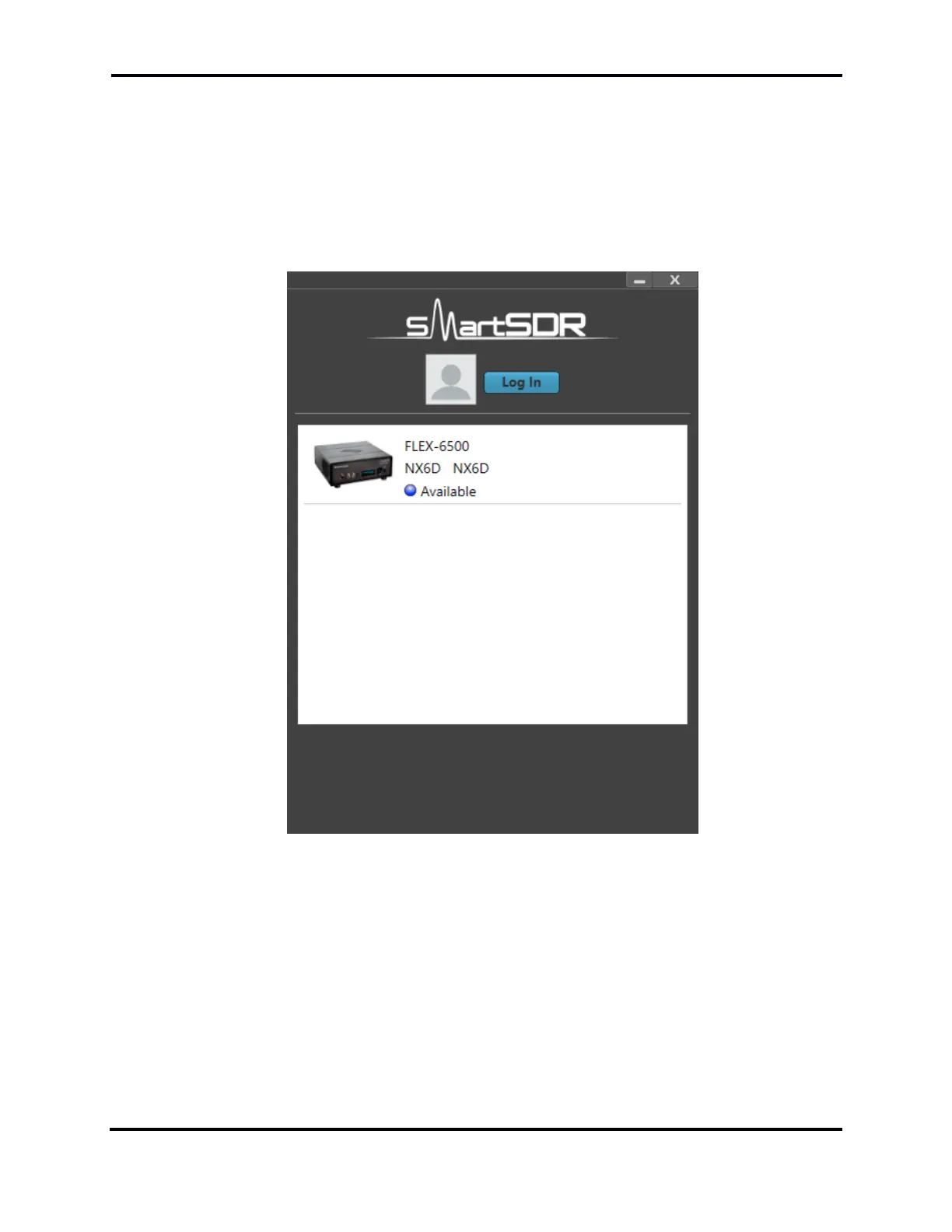FLEX-6000 Signature Series - SmartSDR for Windows Software User’s Guide
Page 10
Copyright 2018 FlexRadio Systems. All Rights Reserved.
4 CONNECTING TO A RADIO
When SmartSDR starts, a dialog box is displayed showing any radios found in your local network.
SmartSDR locates these radios using a network broadcast protocol that is limited to the local subnet
of your network. See section 0,
SmartLink for more information on using SmartLink. If your radio is turned on and is connected to
your local network, it should appear in the dialog as shown below:
To start SmartSDR, double click the radio in the Radios area of the dialog box or click the radio once
and then press the CONNECT button that appears at the bottom of the screen. “Available” indicates
that you may connect to the radio.
IP address, radio serial number and other Information for each radio shown in the chooser can be
obtained by hovering the mouse cursor over a radio. Right clicking on a radio opens a menu allowing
you to copy the information to the system clipboard.
