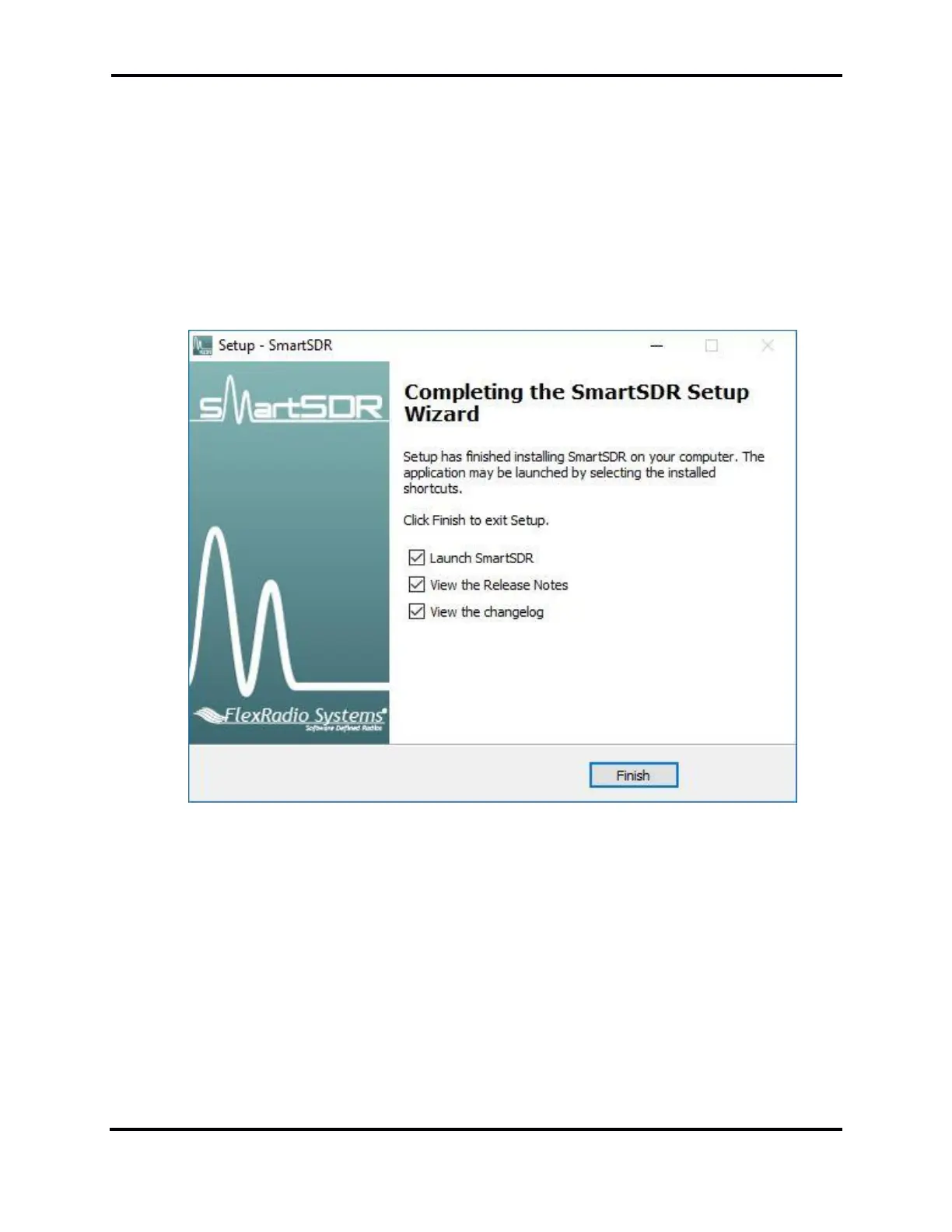FLEX-6000 Signature Series - SmartSDR for Windows Software User’s Guide
Page 9
Copyright 2018 FlexRadio Systems. All Rights Reserved.
After a few moments, the Completing the SmartSDR Setup Wizard screen will be displayed as shown
below. It is highly recommended that you review the SmartSDR for Windows Release Notes as they
contain important information regarding the features and operation for this specific release of
SmartSDR for Windows. Check the “View the Release Notes (requires a PDF reader)” option to
display the SmartSDR for Windows Release Notes after SmartSDR installer has completed the
software install.
For a complete listing of all changes in SmartSDR, check the “View the changelog” option.
If you want to start the SmartSDR for Windows application after the SmartSDR installer has
completed, leave the “Launch SmartSDR” option checked.
Click FINISH when you have made your selections.
Note: If hardware or virtual hardware drivers were loaded as part of the installation process, the
above screen will not be displayed. You will be prompted to reboot your computer to ensure that
the newly installed drivers have been properly installed and initialized. If prompted, reboot your
PC before connecting to a Signature Series radio.
