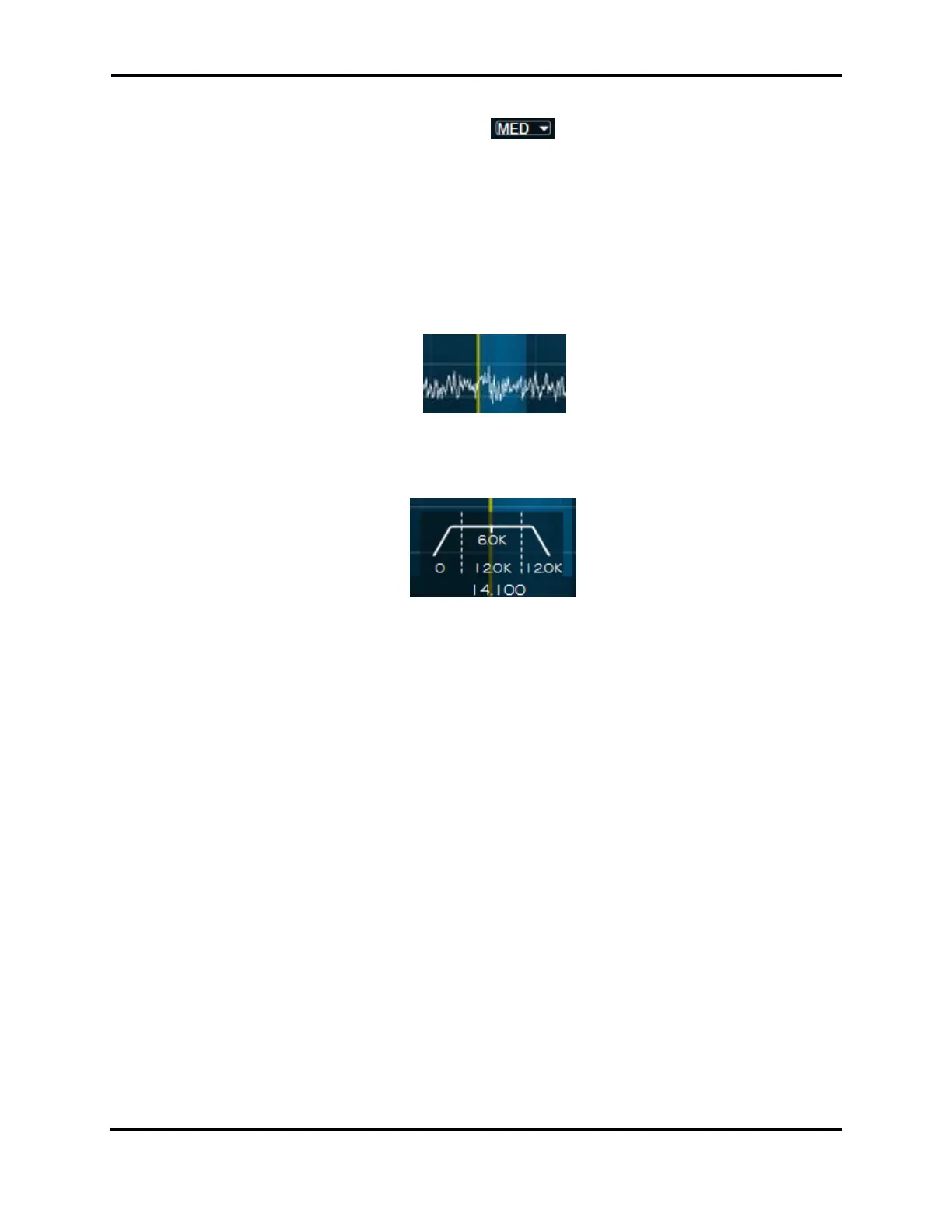FLEX-6000 Signature Series - SmartSDR for Windows Software User’s Guide
Page 33
Copyright 2018 FlexRadio Systems. All Rights Reserved.
between left and right channels for headsets or speakers. Clicking on the L and R buttons will step
between panning to the far left/right and centering the audio in the stereo sound stage. The
Automatic Gain Control (AGC) drop-down menu allows the user to select Fast, Medium,
Slow and Off AGC settings. The slider to the right of the AGC drop-down controls AGC Threshold. See
section 13.1 for detailed information about the use of the AGC.
10.6 HOW TO CHANGE THE RX FILTER OF A SLICE RECEIVER
A blue Receive Filter bar which represents the filtered receive audio surrounds or is adjacent to the
carrier frequency line. The portion of spectrum that is highlighted by the Receive Filter bar is output
as audio.
The Receive Filter width can be adjusted manually by hovering the mouse over the edge of the bar
to get the <-> cursor. Clicking and dragging will expand or reduce the bandwidth of the filter.
The Filter Control Widget is used to adjust the high cut and low cut of the Receive Filter. To initiate
the Filter Control Widget, hover your mouse over the Carrier Frequency just above the horizontal
axis Frequency bar. This will cause the Filter Control Widget to appear. Within the widget there are
three sections separated by dotted lines.
If you hover your mouse over the left section a left Control arrow will appear. Clicking and dragging
left or right will adjust the low cut of the filter and will be displayed as the left side of the Receive
Filter moving left or right. The value at the bottom of the widget displays the separation from the
carrier frequency.
The center section adjusts both the high cut and low cut of the filter simultaneously. Hovering over
the center section causes a four-way arrow to appear. Clicking and dragging up and down from within
this section will decrease/increase the low cut while increasing the high cut of the filter effectively
making the Receive Filter bar wider. Clicking and dragging left and right will move the Receive Filter
bar left and right relative to the Carrier Frequency.
If you hover your mouse over the right section a right Control arrow will appear. Clicking and dragging
left or right will adjust the high cut of the filter and will display as the right side of the Receive Filter
moving left or right. The value at the bottom of the widget displays the separation from the carrier
frequency.
