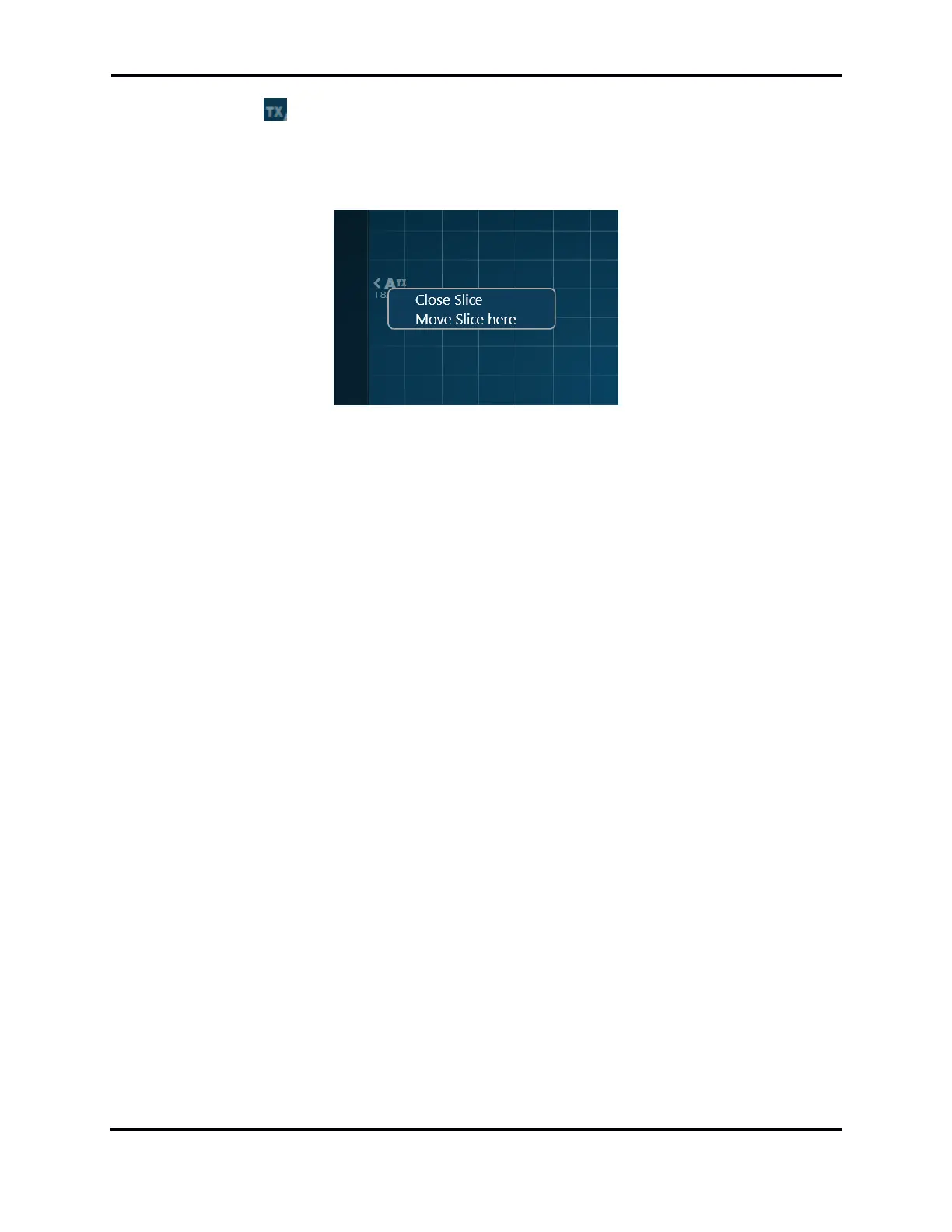FLEX-6000 Signature Series - SmartSDR for Windows Software User’s Guide
Page 31
Copyright 2018 FlexRadio Systems. All Rights Reserved.
the indicator will tune the Panadapter display to center the slice, leaving the slice frequency
unchanged. The indicator also will show if the transmitter is enabled in the off-screen slice.
An off-screen slice can be closed by right-clicking on the off-screen indicator and selecting “Close
Slice” or moved on-screen by selecting “Move Slice here” as shown below:
If a Slice Receiver moves too far beyond the bounds of the Panadapter, it will be put into a detached
state and will no longer produce audio. Moving the slice back into the bounds of the Panadapter will
put the Slice Receiver back into a normal state which produces audio. The bounds of the Panadapter
are determined by the radio hardware and vary by radio model.
10.2 HOW TO TUNE A SLICE RECEIVER
Drag Tuning: Drag Tuning is one of the more common tuning methods. By placing the cursor over
the Receive Filter (lighter blue area of the Slice Receiver) or the carrier (the vertical yellow or red line
of the Slice Receiver), the cursor will change to a small hand icon. Clicking and dragging when the
hand icon appears will change the frequency of the slice up or down in frequency as the Panadapter
remains stationary. This tuning will occur in increments of the currently selected step size assuming
the Snap to Tune Step feature is enabled (see section 35.8, RX Tab). While dragging, when the slice
reaches the edge of the Panadapter the slice will stop and the Panadapter will begin to move behind
the slice. This is called Pan Edge Tuning and allows for rapid tuning above or below the Panadapter’s
current frequency range.
Click Tuning: Double clicking anywhere in the Panadapter grid will initiate a Click Tune. Click tune will
move the active or closest slice to the frequency where the mouse pointer is located.
Direct Frequency Entry: Direct Frequency entry for any Slice Receiver is a tuning option. Simply
highlight the slice frequency display using the mouse and type in the frequency from the keyboard in
megahertz using a single separator specific to your country (for the US it is a period, for other
countries it may be a comma). For example, entering “14.0705” will tune to 14.070.500. You can
also enter some frequency ranges using kilohertz, but the data entered is limited to 4 or 5 digits and
you cannot use a country specific separator. For example, entering “7250” will tune the Slice
Receiver to 7.250.000 megahertz.
Mouse Wheel Tuning: Mouse scroll wheel tuning is available when an active slice is selected, and the
mouse is focused on, and within the boundaries of, SmartSDR.
FlexControl Tuning: FlexControl tuning will tune the active slice regardless of the mouse focus when
the tuning of the VFO is assigned to the FlexControl knob.
