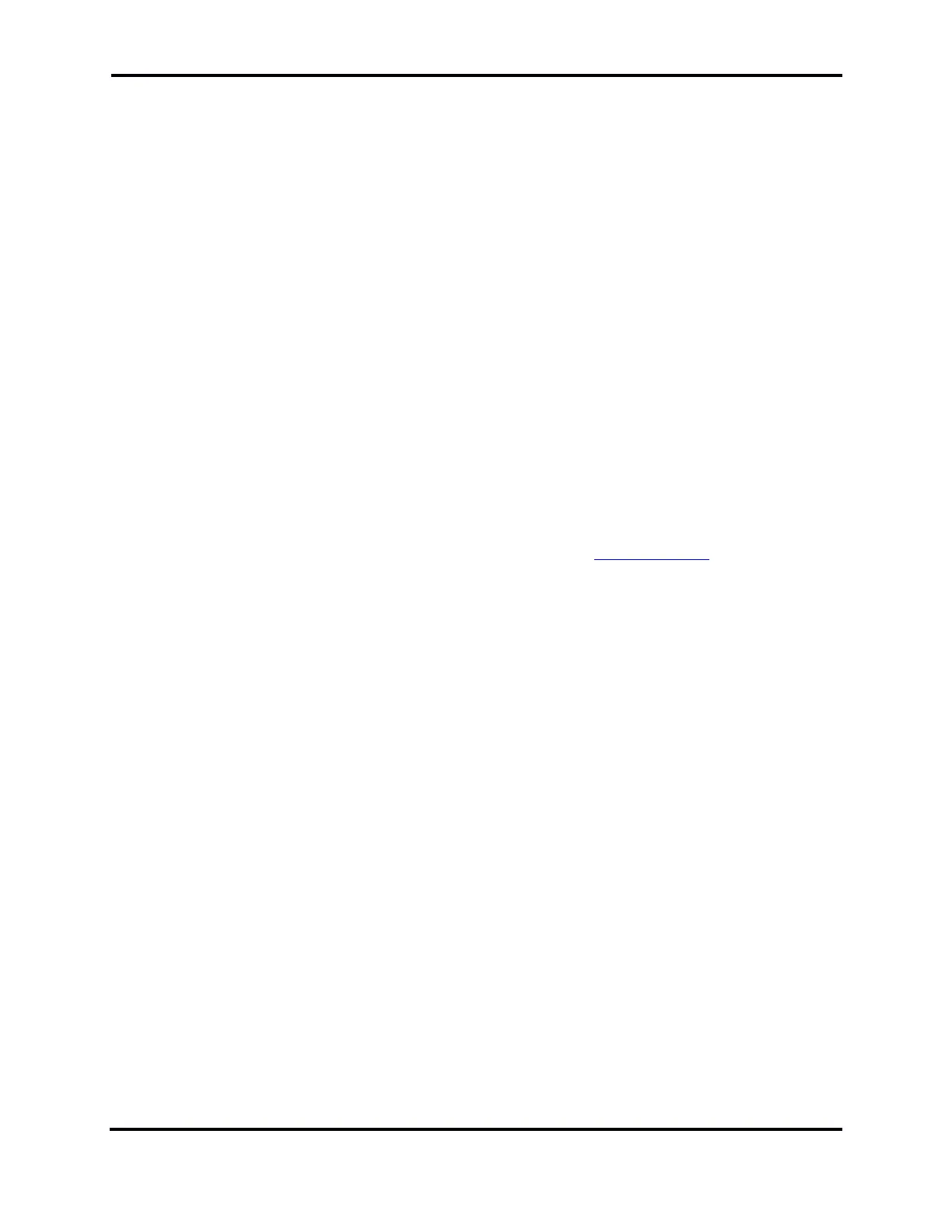FLEX-6000 Signature Series - SmartSDR for Windows Software User’s Guide
Page 188
Copyright 2018 FlexRadio Systems. All Rights Reserved.
39.8 I PURCHASED A LICENSE, BUT IT DOESN’T SHOW UP IN THE RADIO.
If you have SmartSDR Version 2 running on your PC and your radio, and you purchased or are entitled
to a Version 2 license, but you continue to see the “License Required” message, this issue cannot be
resolved by reinstalling any software.
A common cause of this problem is isolation of the radio from the Internet. The radio must be able
to contact the FlexRadio server through the Internet to find and install the license. This step is done
by the radio’s firmware, not by the SmartSDR software running in a computer or in Maestro. The
most common reason for the radio being isolated from the Internet is connecting the radio directly
to the computer running SmartSDR with an ethernet wire. This configuration creates a “link-local”
connection between the computer and the radio, which works fine for everyday use by SmartSDR,
but it does not support Internet communication for the radio. The radio will not be able to connect
to the FlexRadio server and install the license.
A simple solution is to disconnect the radio from the computer and reconnect the radio’s ethernet
wire directly to the local area network (LAN) router. Turn the radio on, let it run for a minute, turn it
off and return the radio to its original location and wiring. The license should be installed.
If attaching the radio directly to the LAN is not a practical solution, and if the computer is connected
to the Internet through a second network interface (usually a Wi-Fi connection to the LAN) another
solution is to bridge the two network interfaces together in the computer so that the radio becomes
part of the LAN. Instructions for doing this can be found at this HelpDesk Article. After making the
changes described in the article and rebooting the computer and the radio, the radio should find and
install the license within a few minutes.
If these suggestions don’t solve the problem, open a HelpDesk support ticket.
39.9 SMARTLINK TROUBLESHOOTING
39.9.1 Radio not shown in the radio chooser
Here are some things to consider:
• Is the radio powered up?
• Does the radio have an Internet connection that is functioning?
• Do you have a functioning Internet connection at the remote location?
Did you log in to SmartLink at the remote location with the same account that you used to register
your radio?
39.9.2 My radio shows up in the list, but when I try to connect, it doesn’t work.
The first step in diagnosing a remote connection problem is to run the test included in the SmartLink
Setup -> Network Settings screen. See section 7.2.3, Test the Radio in SmartLink. If the test passes
(green), there shouldn’t be a problem connecting to the radio.
