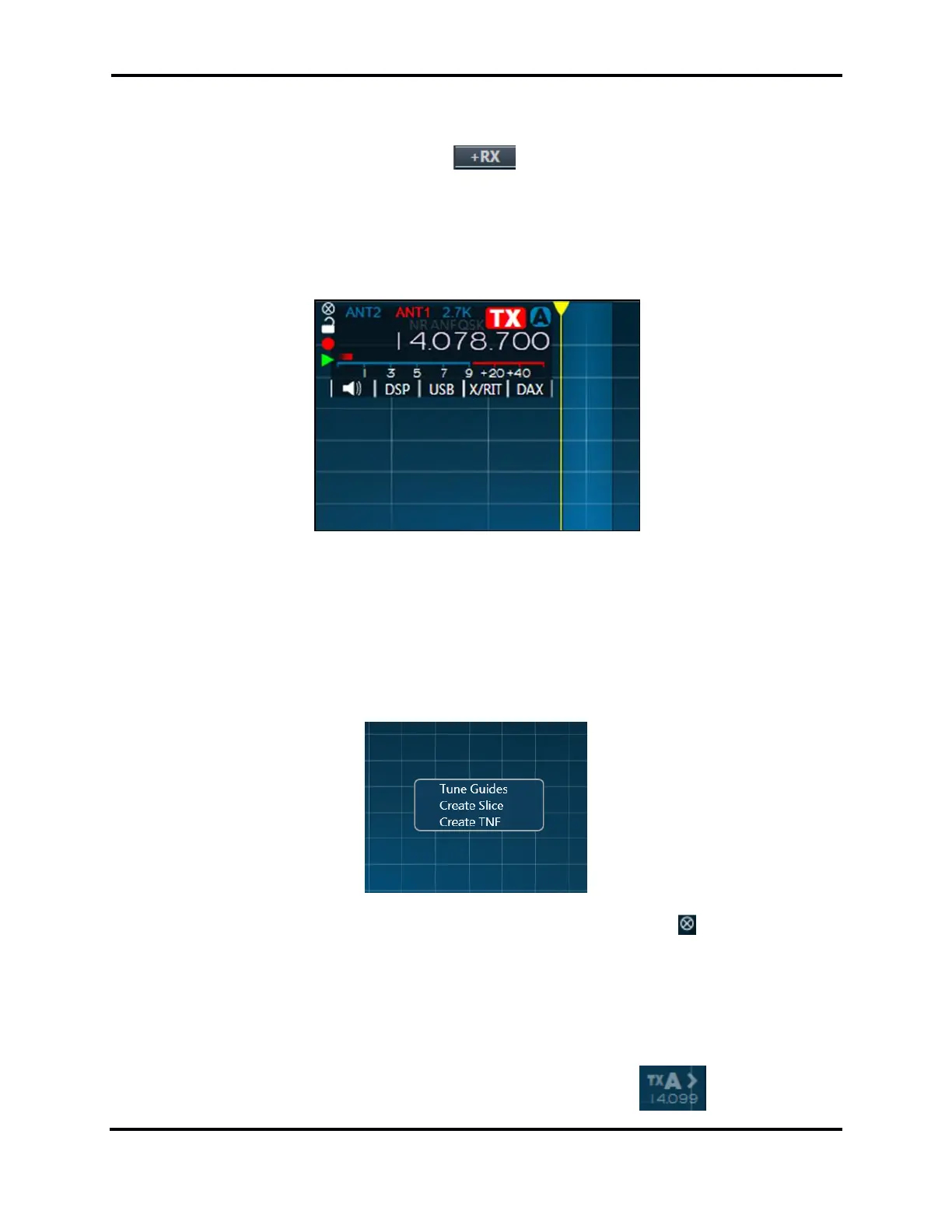FLEX-6000 Signature Series - SmartSDR for Windows Software User’s Guide
Page 30
Copyright 2018 FlexRadio Systems. All Rights Reserved.
10 HOW TO OPERATE A SLICE RECEIVER
10.1 HOW TO CREATE AND DESTROY A SLICE RECEIVER
To add a Slice Receiver, click the +RX button in the Panadapter menu on the left side of the
Panadapter. This action will place an additional Slice Receiver resource inside the corresponding
Panadapter. A Slice Receiver will be created in the center of the Panadapter if none exist. If a Slice
Receiver is already present in the Panadapter, the new Slice Receiver will be created with the same
basic characteristics (mode, DSP settings, etc.) as the active Slice Receiver, or with the characteristics
of the Slice Receiver closest to the center of the Panadapter.
When you have utilized all your available Slice Receiver resources, the Add Slice Receiver button will
be dimmed indicating that the action is no longer available. It will return to an available state once
a Slice Receiver is closed.
If your cursor is already in the position in the display where you would like to create a receiver, you
may right-click the Panadapter revealing a pop-up menu which will allow creation of a Slice Receiver
at your current position.
When a Slice Receiver is within the bounds of a Panadapter, the Close Button will remove the slice
from the Panadapter. It will no longer be available for reception or transmission of audio.
Note: If the removed Slice Receiver was enabled for transmission, the radio will be unable to
transmit until another Slice Receiver is selected for transmission.
If a slice has moved off-screen outside the bounds of a Panadapter, the Slice Receiver display will
change to indicate where the slice is tuned relative to the Panadapter. Double clicking on
