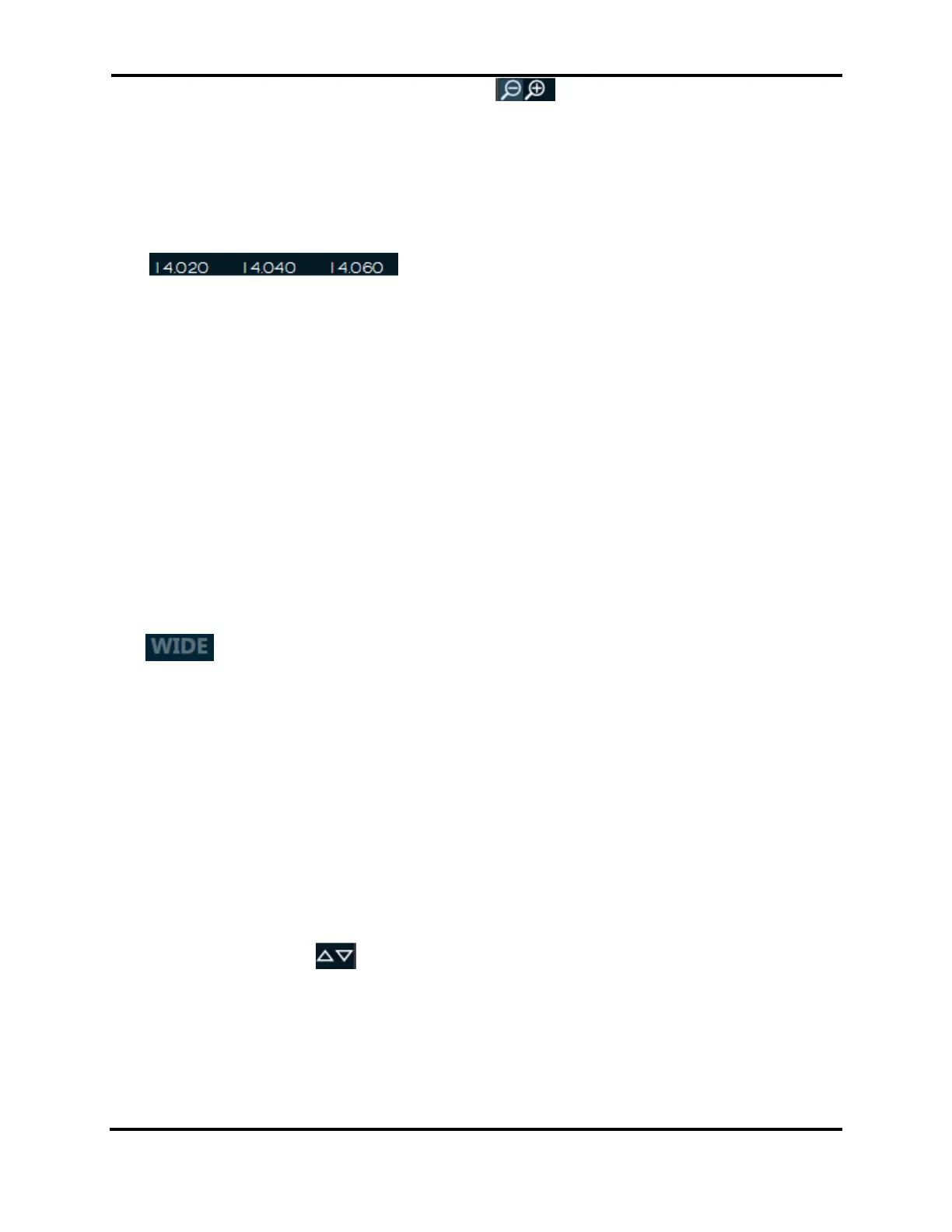FLEX-6000 Signature Series - SmartSDR for Windows Software User’s Guide
Page 37
Copyright 2018 FlexRadio Systems. All Rights Reserved.
Use the plus and minus magnifying glass buttons located in the bottom left corner of the
Panadapter for rapid zooming. Zooming out (-) will double the bandwidth presented in the
Panadapter while zooming in (+) will halve the bandwidth. The frequency at the center of the
Panadapter will remain the same after each change in bandwidth.
For more precise control of the zoom, click and drag anywhere on the frequency labels located at the
bottom of the Panadapter.
Dragging the frequency labels to the right zooms in, dragging to the left zooms out. With this method,
the frequency at the point where your mouse was located when clicked will remain stationary in the
Panadapter.
Next to the plus and minus buttons located in the lower left corner of the Panadapter display, you
will see the B control. Clicking this control changes the zoom level so that the entire band that
contains the Active Slice Receiver is displayed on the Panadapter. Clicking the control again returns
the Panadapter zoom to its previous level.
When zooming out of a Panadapter there are certain points where the amount of data needed to
create the display needs to be doubled. As this occurs more noise will be included in the FFT bins
comprising the display which will cause a noticeable increase in the noise floor. The reverse occurs
when zooming in on a Panadapter. Each time one of these thresholds is crossed, either zooming in
or out, the noise floor will increase or decrease by about 3 dB. After zooming out to a certain point,
the hardware will switch to wideband mode, which causes the radio to open the Bandpass Filters to
their maximum bandwidth. When this occurs, any Panadapters using that antenna will display
in the top right corner to indicate that they are in wideband mode.
Note: The FLEX-6300 is always in WIDE mode and will not show this indicator.
Just to the left of the WIDE indicator is an indicator that shows if the preamplifier is active and if so,
at what level. A complete description of the preamplifier control can be found starting in section
25.11.
To the left of the preamplifier indicator is an indicator for whether the Panadapter is on a Transverter
(XVTR) band. A complete description of how to setup for XVTR operation can be found in section 27.
11.4 HOW TO CHANGE THE SIGNAL MAGNITUDE SCALE OF A PANADAPTER
Each Panadapter will allow you to adjust the maximum and minimum amplitude displayed. Clicking
the up or down arrows displayed in the top right corner of the Panadapter will increase or
decrease respectively the maximum amplitude displayed in 10 dB increments. You may also adjust
the minimum amplitude by clicking and dragging the vertical axis. This will effectively adjust where
the noise floor is positioned within the Panadapter.