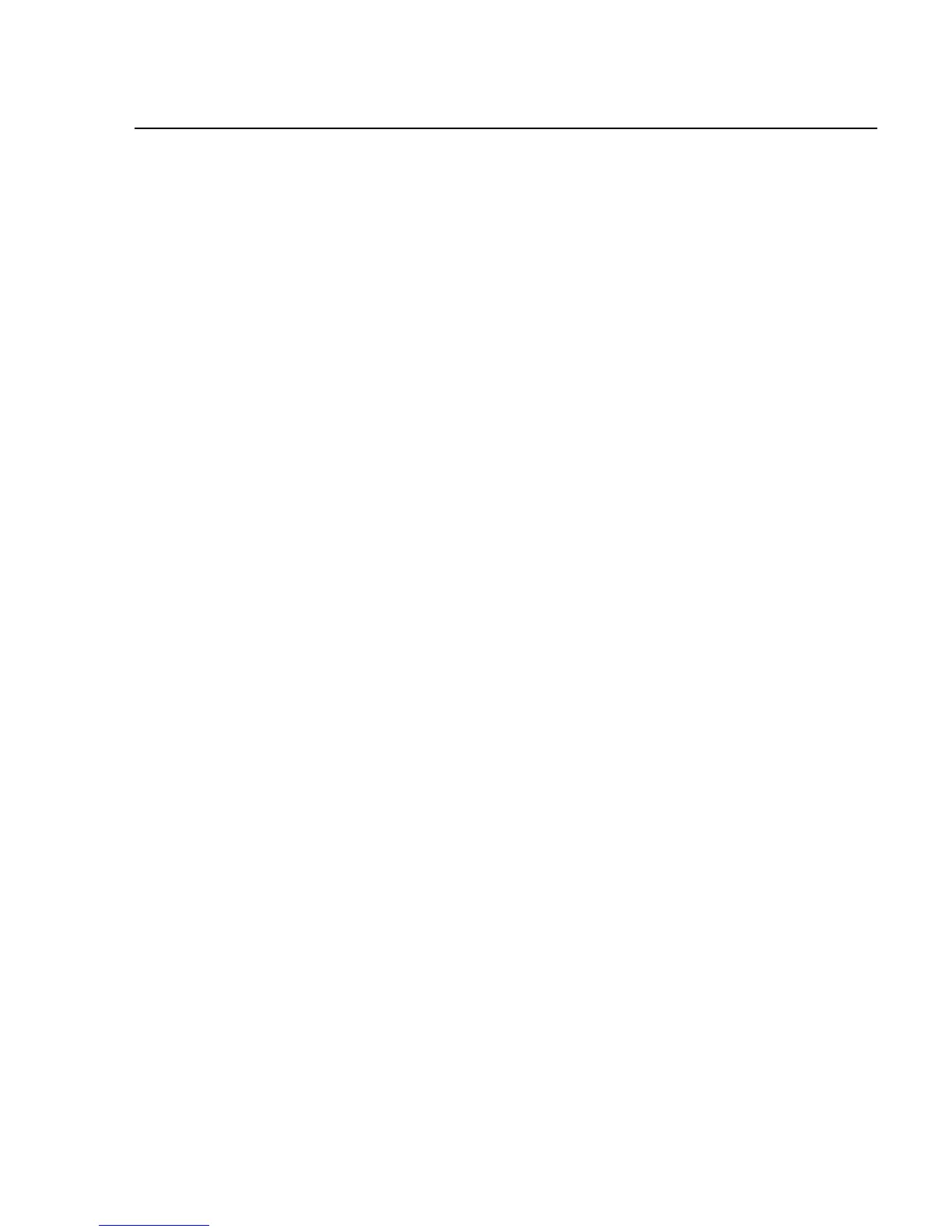Operating NetDAQ Logger for Windows
Real-Time Displays
4
4-7
• Trend Link provides a wide range of features for trending real time data or
previously collected data. See Chapter 5 of this manual for more information
on Trend Link.
• Dynamic Data Exchange (DDE) links measurement data to other applications
such as a spreadsheet, with the measurements appearing in other applications
as they are being collected.
• The instrument front panel provides a display of channel readings, digital I/O
status, or totalizer status. See Chapter 2 of this manual for more information.
The Logging Status Window 4-9.
The Logging Status window, when opened, remains on top of the Main Window.
The Options menu in the Main Window provides three selections for the Logging
Status window:
• To display the Logging Status window immediately, click Options | Show
Logging Status.
• To have the Logging Status window appear when logging starts for one or
more instruments, check Show Logging Status on Start.
• To have the Logging Status window appear when a channel goes into alarm
during scanning, check Show Logging Status on Alarm. This window will
appear on top of all other windows, even if you are in another application.
Note
You must close the Logging Status window before you can access
button or menu commands from the keyboard. To close, press the
<ESC> key.