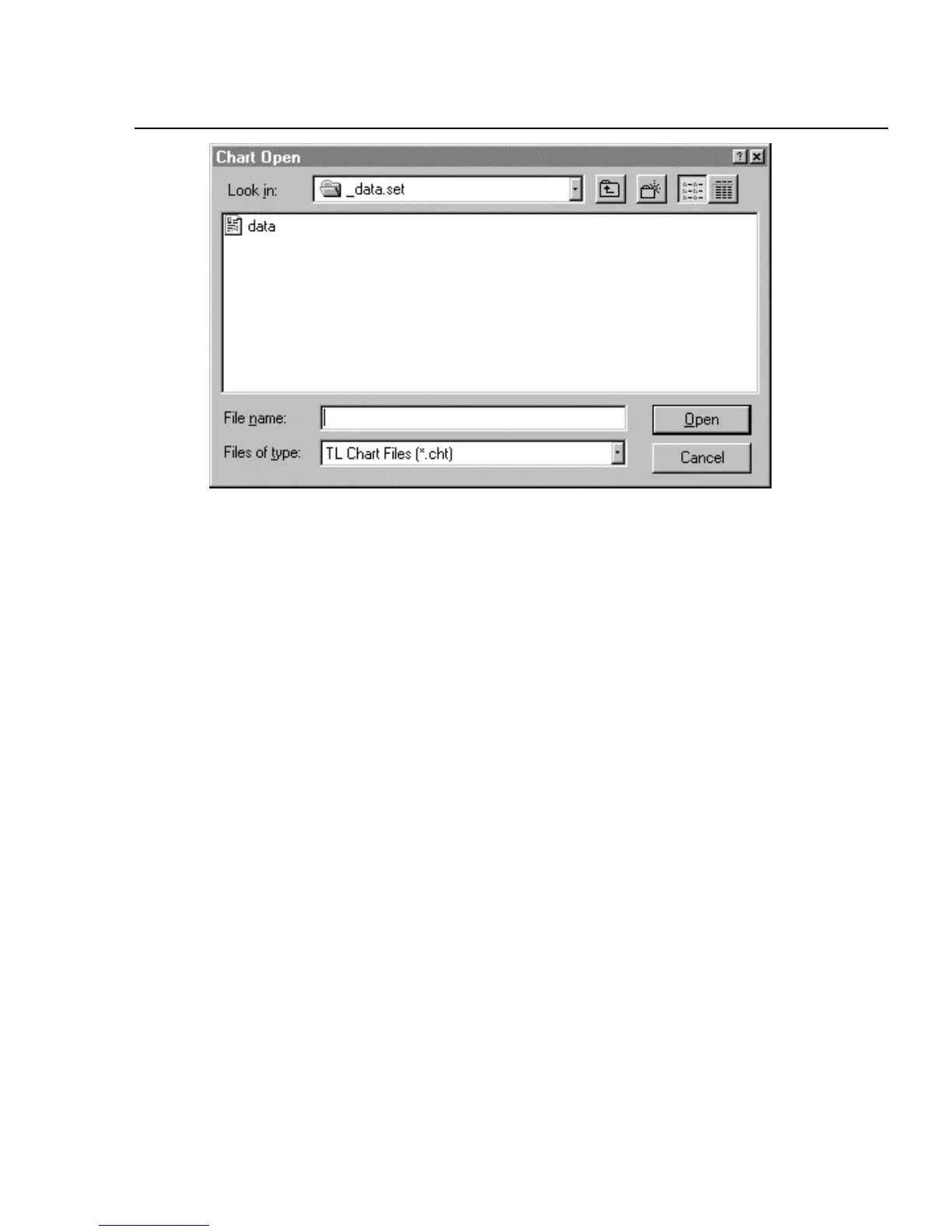Using Trend Link for Fluke
Introduction
5
5-5
ds123s.bmp
3. Select the chart file to play back. For example, select c:\Program
Files\Fluke\netdaq\_data.set\data.cht
4. Click OK.
5. Observe that the selected chart opens. Use the scroll bar at the bottom of the
chart to display the measurement area of interest.
6. Select Edit | Add Curve to view data from additional channels in the Trend
Link file.
7. After viewing the chart or performing other chart operations, select File | Exit
to exit Trend Link, saving the changes as required.
Playing Back a Fast Binary File in Trend Link 5-4.
Complete the following procedure to play back a NetDAQ Fast Binary file in
Trend Link.
1. In NetDAQ Logger, convert the Binary formatted file to a Trend Link
formatted file by selecting Utilities | Binary to Trend Link Conversion. (See
"Converting Data Files" in Chapter 4.)
2. Complete the "Playing Back a Trend Link File in Trend Link" procedure
(above).