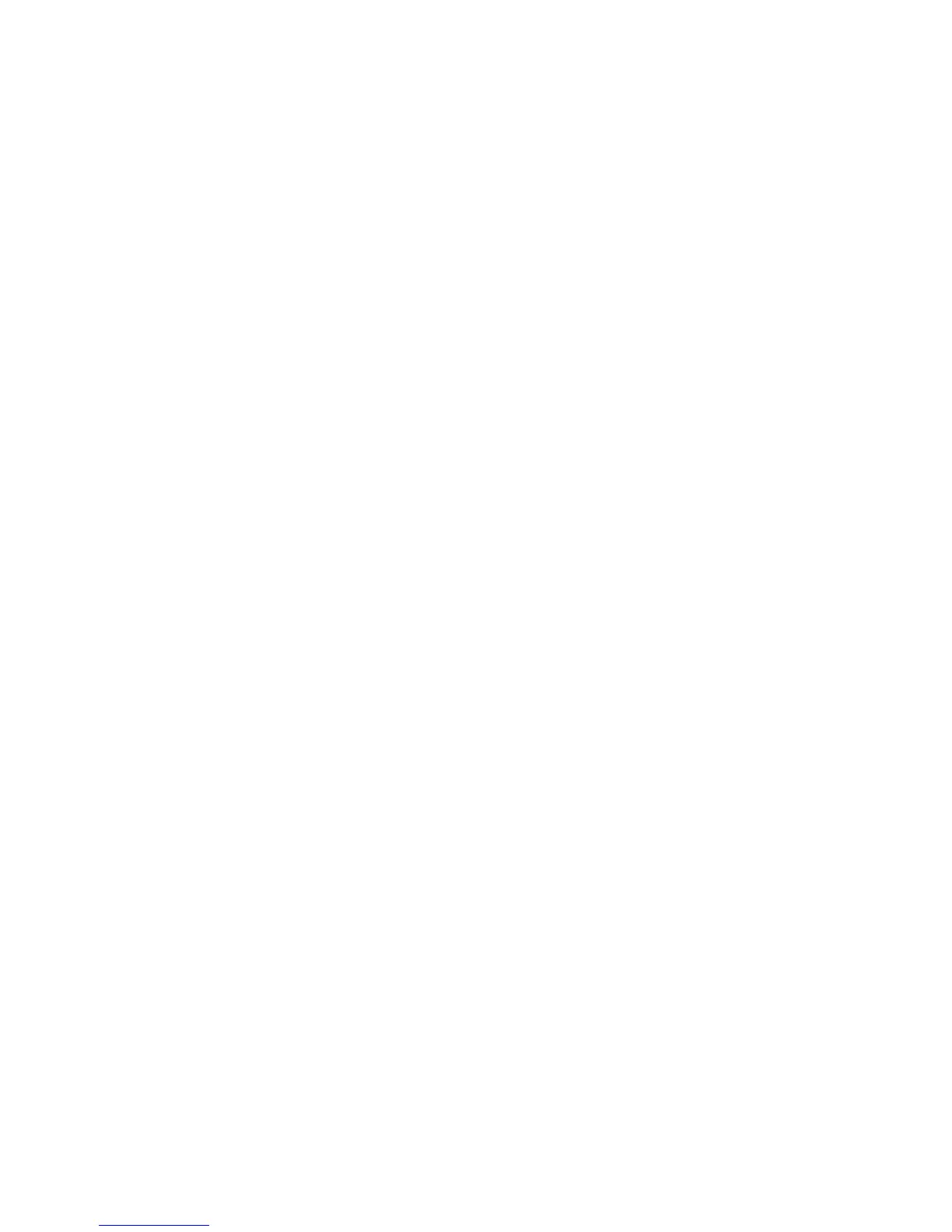5-1
Chapter 5
Using Trend Link for Fluke
Contents Page
5-1. Introduction .......................................................................................... 5-3
5-2. Displaying a Trend Link Chart During Logging.............................. 5-3
5-3. Playing Back a Trend Link File in Trend Link................................ 5-4
5-4. Playing Back a Fast Binary File in Trend Link................................ 5-5
5-5. Playing Back an ASCII (CSV) File in Trend Link .......................... 5-6
5-6. Importing Trend Link Data Files ..................................................... 5-6
5-7. Create a New Trend Link Data Set Directory ............................. 5-6
5-8. Add the New Folder to the Trend Link infolink.ini File.... 5-6
5-9. Import the NetDAQ ASCII (CSV) File into Trend Link............. 5-7
5-10. Display the Trend Link Chart for the Imported File.................... 5-7
5-11. Title the Trend Link Chart........................................................... 5-8
5-12. Save the Trend Link Chart........................................................... 5-9
5-13. Exporting Trend Link Data Files ..................................................... 5-9
5-14. Deleting Old Trend Link Files......................................................... 5-11
5-15. Getting the Right Look for Your Trend Link Chart............................. 5-12
5-16. Using the Trend Link Control Bar................................................... 5-12
5-17. Using the Trend Link Menus ........................................................... 5-15
5-18. Adjusting the Curve Time Scale (X-axis) ................................... 5-15
5-19. Adjusting the Curve Amplitude Scale (Y-axis)........................... 5-16
5-20. Configuring the Curve Status Display......................................... 5-17
5-21. Curve Preferences........................................................................ 5-18
5-22. Background Preferences .............................................................. 5-21
5-23. Real Time Frequency Update...................................................... 5-23
5-24. Adding or Changing the Chart Title............................................ 5-23
5-25. Using the Note System ................................................................ 5-24
5-26. Printing a Chart............................................................................ 5-24