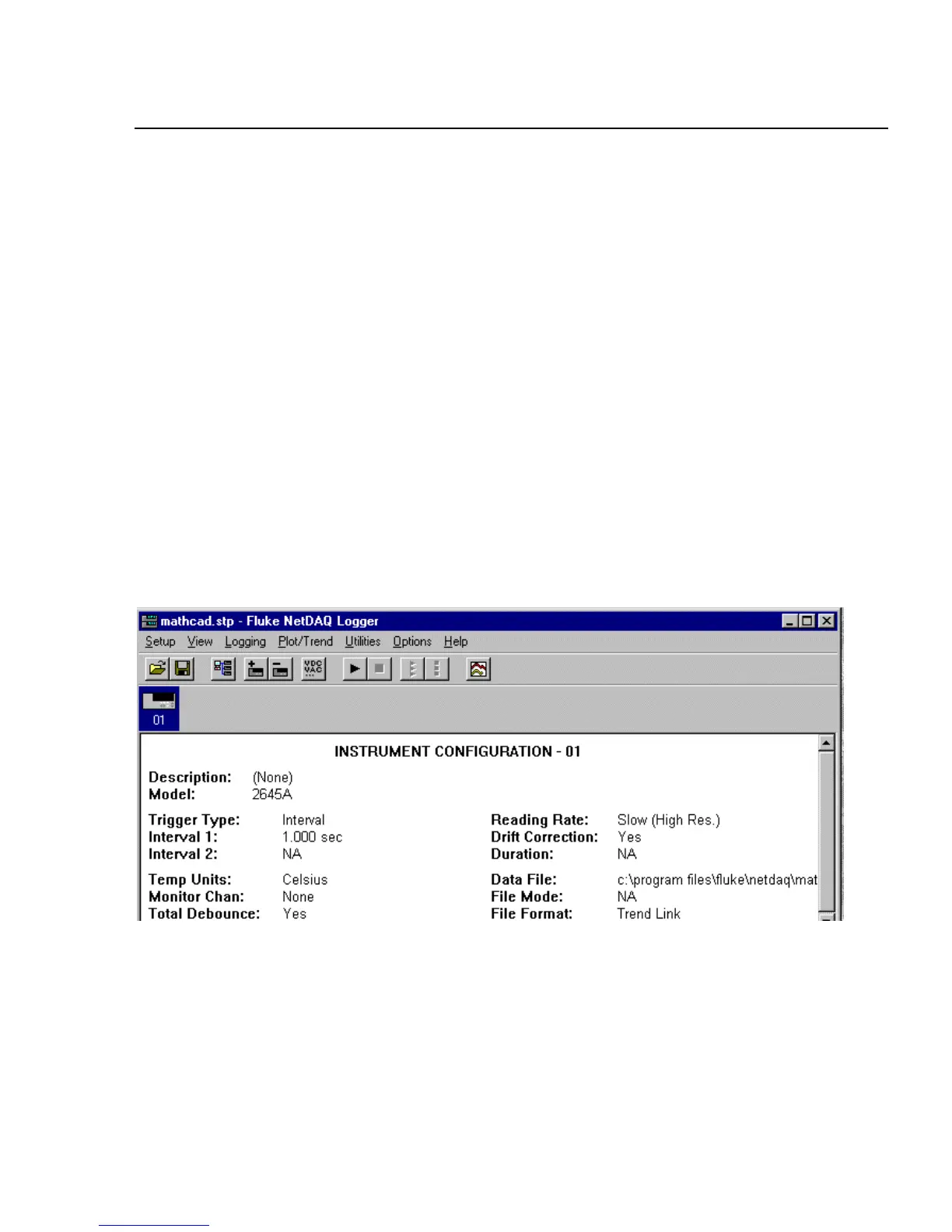Using Trend Link for Fluke
Introduction
5
5-3
Introduction 5-1.
Trend Link for Fluke (Trend Link) graphs real time and historical data in the
Microsoft Windows environment. This chapter supports Trend Link operation
with a series of procedures to use in conjunction with NetDAQ Logger. Refer to
the Trend Link for Fluke Reference Manual for complete information. Make sure
that you have installed Trend Link as described in Chapter 2, "Installing Trend
Link.”
Displaying a Trend Link Chart During Logging 5-2.
Complete the following procedure to display a Trend Link chart in real time
during logging. This procedure assumes you have configured the network and
instruments for operation and have selected Trend Link as the data file format.
(See "Data Files" in Chapter 4.)
1. In NetDAQ Logger, select the desired instrument on the Icon Bar. Verify that
Trend Link shows in the File Format field in the Main Window as shown
below.
If the file format is ASCII or Binary, you will not be able to display a Trend
Link chart in real time.
ds121c.bmp
2. Select Logging | Start Instrument (or click the Start Instrument button on the
toolbar) to begin logging data from the instrument to the Trend Link data file.
3. To display the Trend Link chart, select Plot/Trend | Show Trend Link.
