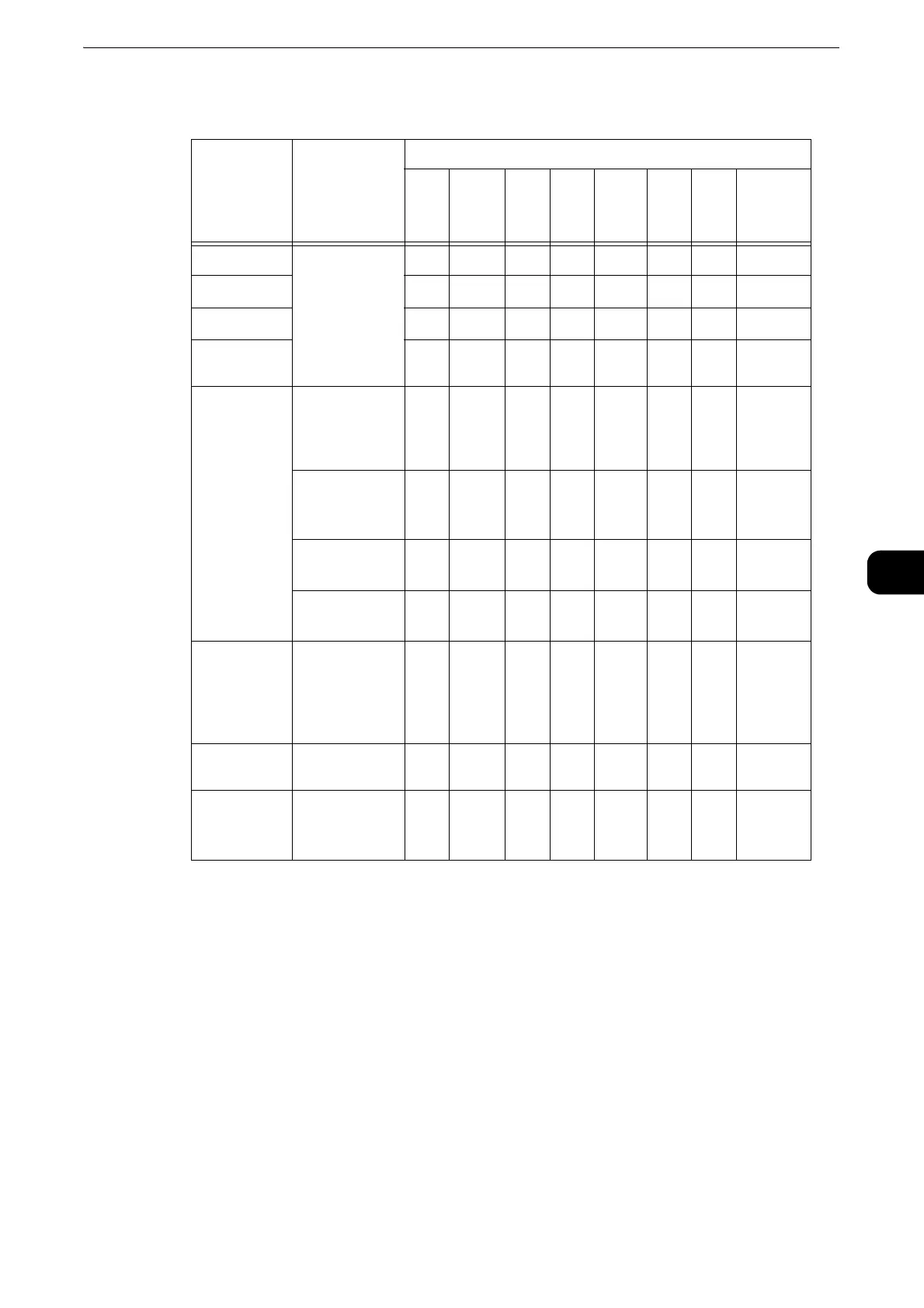Scanning Procedure
307
Scan
5
The following table shows file formats available for each Scan service.
O :Available
X :Not available
*1 : XPS stands for XML Paper Specification.
*2 : Supported on Acrobat 4.0 or later
*3 : Supported on DocuWorks Ver.4 or later
*4 : TWAIN compatible application
*5 : Windows Vista
®
Service Pack 2 or later
*6 : WSD stands for Web Services on Devices.
z
If you do not specify a file name for the document to be saved, a file name is automatically assigned to the
scanned date. The date (DDMMYYYY) of [DDMMYYYYHHMMSS] is the order set in the [System Settings] >
[Common Service Settings] > [Machine Clock/Timers] > [Date].
The following describes how to store scanned data into a folder as an example.
1 Press the <Services Home> button.
Scan
Service
File Format
can be
Selected
When
File Format
PDF Docu
Work
s
XPS
*1
TIF
F
JPEG BM
P
PN
G
Microso
ft
®
Office
E-mail Using the
control panel
when scanning
O
*2
O
*3
OOO XX O
Scan to PC
O
*2
O
*3
OOO XX O
Store to USB
O
*2
O
*3
OOO XX O
Store & Send
Link
O
*2
O
*3
OOO XX O
Store to
Folder
Using
CentreWare
Internet
Services
O
*2
O
*3
OOO XX X
Using Stored
File Manager
3
®
XX XOO XXX
Using
DocuWorks
*4
X
O
*3
XXX XXX
Using
Acrobat
®*4
O
*2
X XXX XXX
Job Flow
Sheets
(ApeosPort
Series Models
only)
Creating a job
flow
O
*2
O
*3
OOO XX X
Network
Scanning
Creating a job
template
OX OOO XX X
Store to
WSD
*6
Using [Scan
Profiles] of
Windows
®*5
XX OOO OOX
