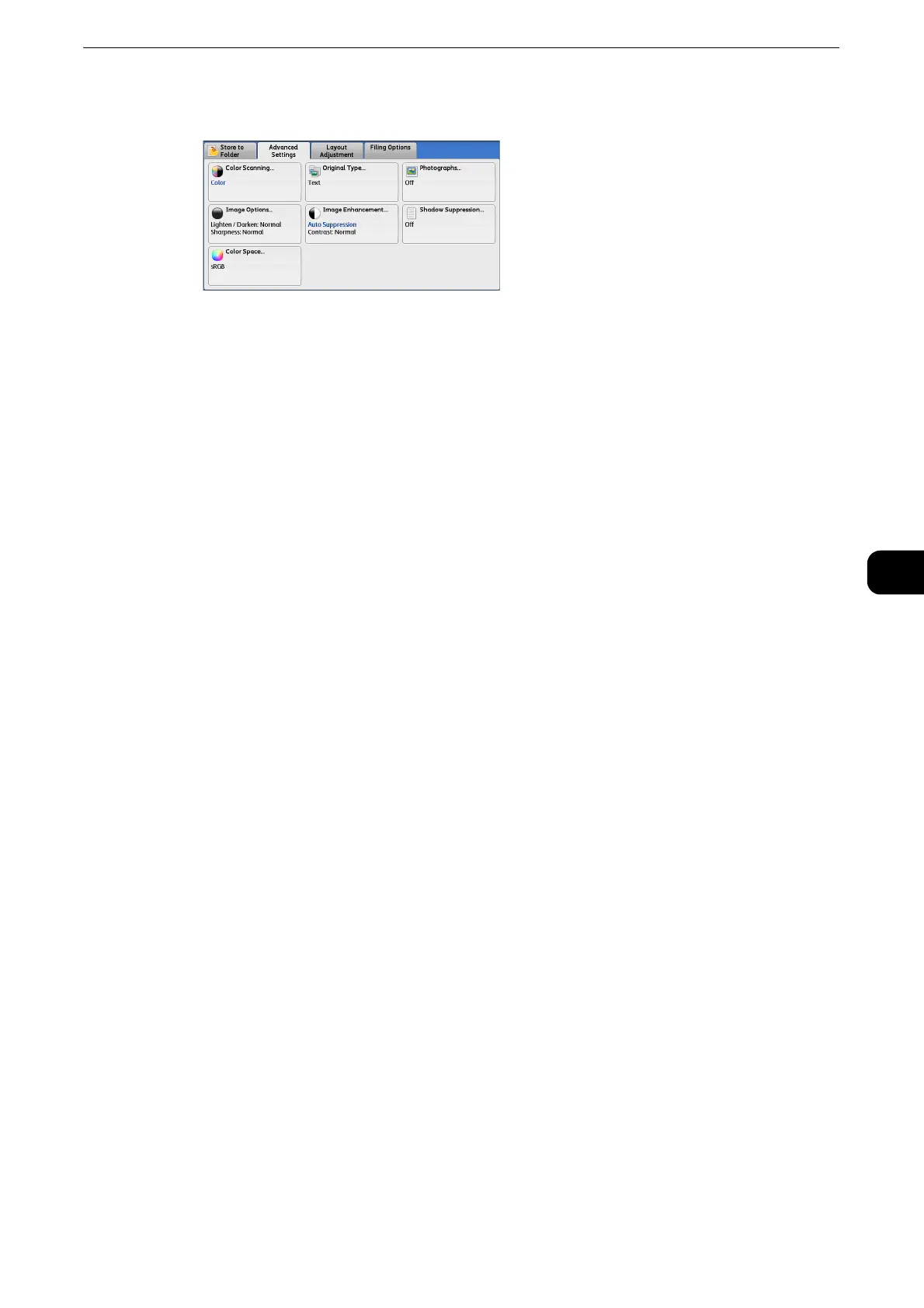Scanning Procedure
309
Scan
5
5 Select each tab, and configure features as necessary.
z
The following shows the reference section for each tab.
z
"Store to Folder" (P.374)
z
"Advanced Settings" (P.391)
z
"Layout Adjustment" (P.396)
z
"E-mail Options/Filing Options" (P.405)
z
When you use another Scan service, [Store to Folder] is replaced with [E-mail], [Network Scanning], [Scan to
PC], [Store to USB], [Store & Send Link], or [Store to WSD].
z
The following shows the reference section for each service.
z
"E-mail" (P.320)
z
"Scan to PC" (P.359)
z
"Store to USB" (P.376)
z
"Store & Send Link" (P.384)
z
"Network Scanning" (P.356)
z
"Store to WSD" (P.387)
z
WSD stands for Web Services on Devices.
Step 3 Starting the Scan Job
The following describes how to start a scan job.
z
For information on how to start a scan job on the [Store to WSD] screen, refer to "Store to WSD" (P.387).
z
WSD stands for Web Services on Devices.
1 Press the <Start> button.
z
If the document has been loaded in the document feeder, do not hold down the document while it is being
conveyed.
z
If a copy protection code is detected, the machine will not scan the document.
z
If a problem occurs, an error message appears on the touch screen. Solve the problem according to the
message.
z
You can set the next job during scanning.
