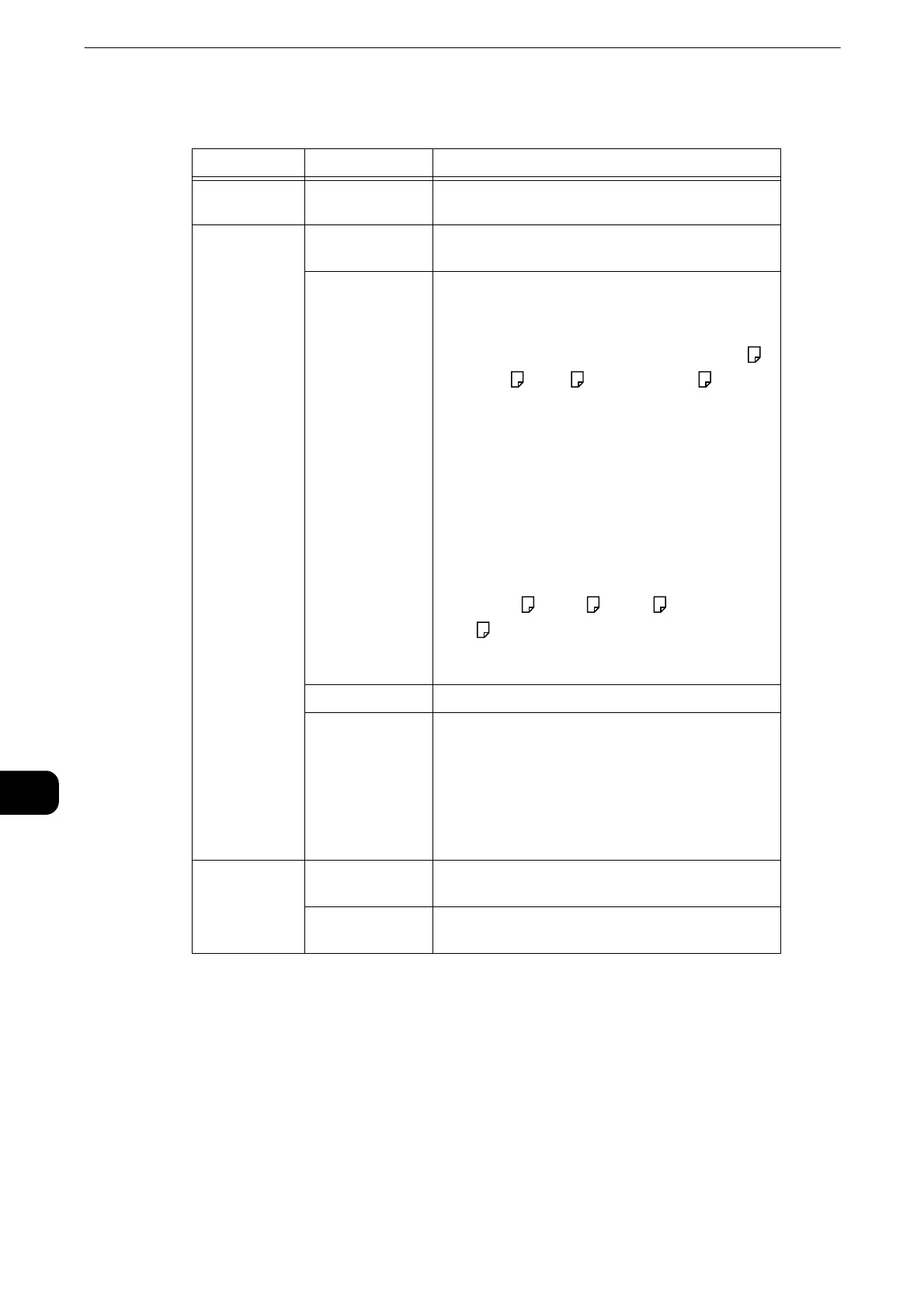Media Print (Text and Photos)
476
Media Print (Text and Photos)
10
Media Print - Text
z
When you select a paper size smaller than the document size, the document image is automatically reduced.
When you select a paper size larger than the document size, the document is printed at its original size.
z
The features displayed on the [Media Print - Text] and [Advanced Settings] screens may vary depending on
the combination of the optional components installed on the machine.
Index Print
z
In the Media Print - Photos mode, a list of 30 x 40 mm reduced images, plus index
numbers, file names, and dates when images were stored in the medium are printed.
Tab Item Setting Value
- Quantity Specify the number of print sets in the range of 1 -
999, using the numeric keypad.
Media Print -
Text
Output Color Color, Black & White
Paper Supply Trays 1 - 6
z
Select [Auto Select] or the tray in which any of the
following sizes of paper is loaded: A3, B4, A4, A4 ,
B5, B5 , A5, A5 , 8.5 x 11", 8.5 x 11" , 8.5 x 14",
11 x 17".
z
When you select [Auto Select], the machine
automatically selects a tray that contains the same
size of paper as the document, and prints the
document at its original size.
z
When the desired tray is not displayed, select [More],
and on the screen displayed, select the tray.
When you select [More] and then [Bypass], you can
set [Paper Size] and [Paper Type].
z
Paper Size
Select the paper size to be used from the list: A3,
B4, A4, A4 , B5, B5 , A5, A5 , 8.5 x 11", 8.5 x
11" , 8.5 x 14", 11 x 17".
z
Paper Type
Select the paper type to be used from the list.
2 Sided Printing 1Sided, Long Edge Flip, Short Edge Flip
Staple / Hole
Punch
Specify the stapling/punching positions.
When the desired stapling/punching positions are
not displayed, select [More].
z
If you select and print multiple documents, all of the
documents are stapled together. To staple only one
document, print only that document.
Advanced
Settings
Pages per Side Off, 2 Pages, 4 Pages
Bitmap
Smoothing
Off, On
