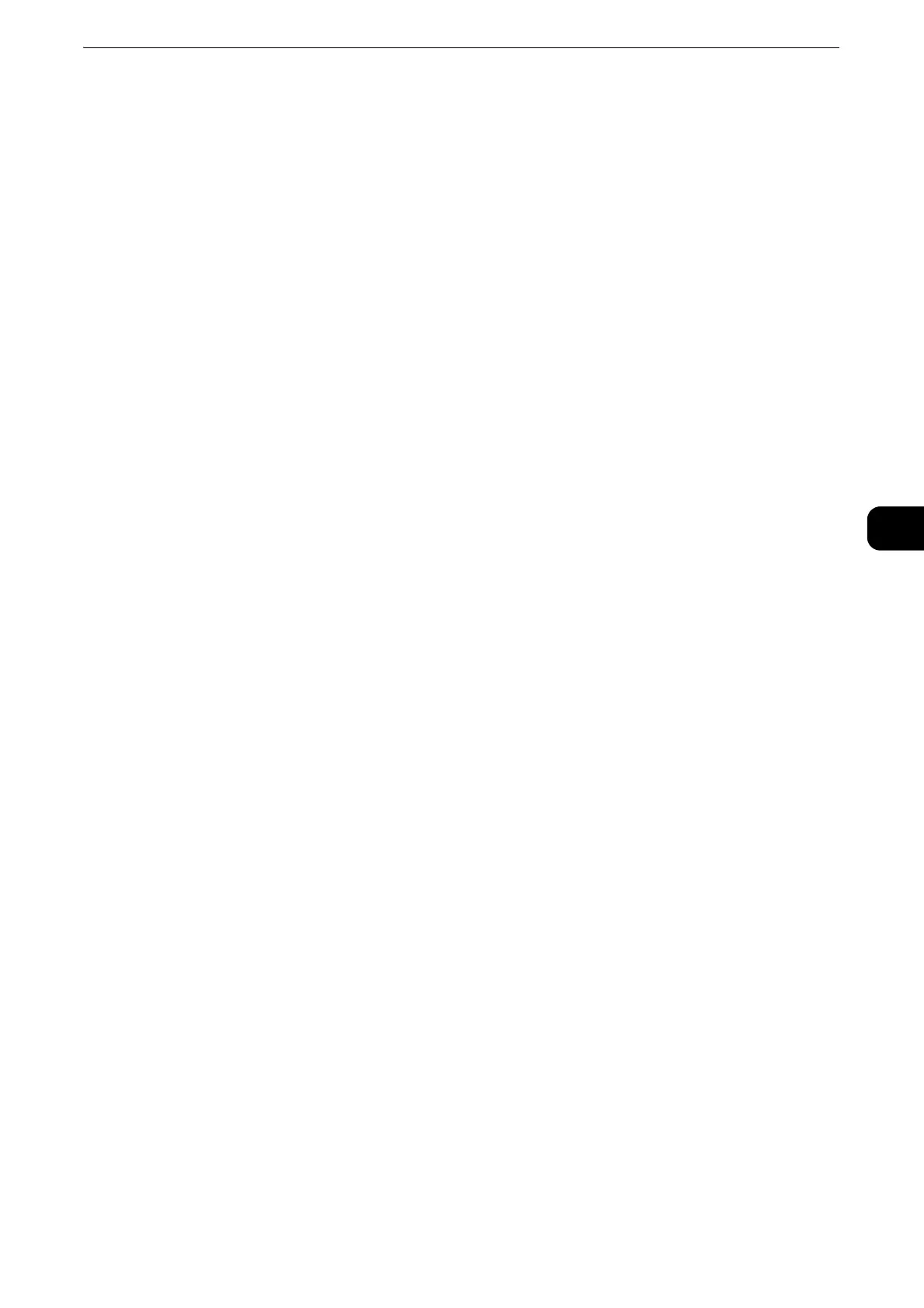Fax Procedure
193
Fax
4
System Administration mode. For more information, refer to "Tools" > "Fax Service Settings" > "Fax Control" >
"Chain Dial" in the Administrator Guide.
z
When the [Preview] checkbox is checked, you can preview the read images while reading. For more
information, refer to "Previewing the Read Images during a Fax Job" (P.197).
z
For information on how to specify a fax number using the Address Book, refer to "Specifying a Destination Using the Address Book"
(P.225).
z
For information on how to specify a fax number using the speed dialing, refer to "Speed Dialing (Specifying a
Destination Using an Address Number)" (P.232).
z
For information on how to specify a fax number using one-touch-buttons, refer to "Specifying a Destination
Using a One-Touch Button" (P.236).
z
For information on the Internet Fax, refer to "About Internet Fax" (P.202).
z
For information on the IP Fax (SIP), refer to "Internet Fax/Fax/IP Fax (SIP) (Selecting Internet Fax/Fax/IP Fax
(SIP))" (P.224).
Step 4 Starting the Fax Job
The following describes how to start a fax job.
1 Press the <Start> button.
z
If the document has been loaded in the document feeder, do not hold down the document while it is being
conveyed.
z
Fax cannot be sent if a copy protection code is detected.
z
Depending on the settings, the screen to re-enter the recipient may be displayed after pressing the <Start>
button. In this case, re-enter the recipient.
z
If a problem occurs, an error message appears on the touch screen. Solve the problem according to the
message.
If you have more documents
If you have more documents to fax, select [Next Original] on the touch screen while the
current document is being scanned. This allows you to send the documents as one set of
data.
