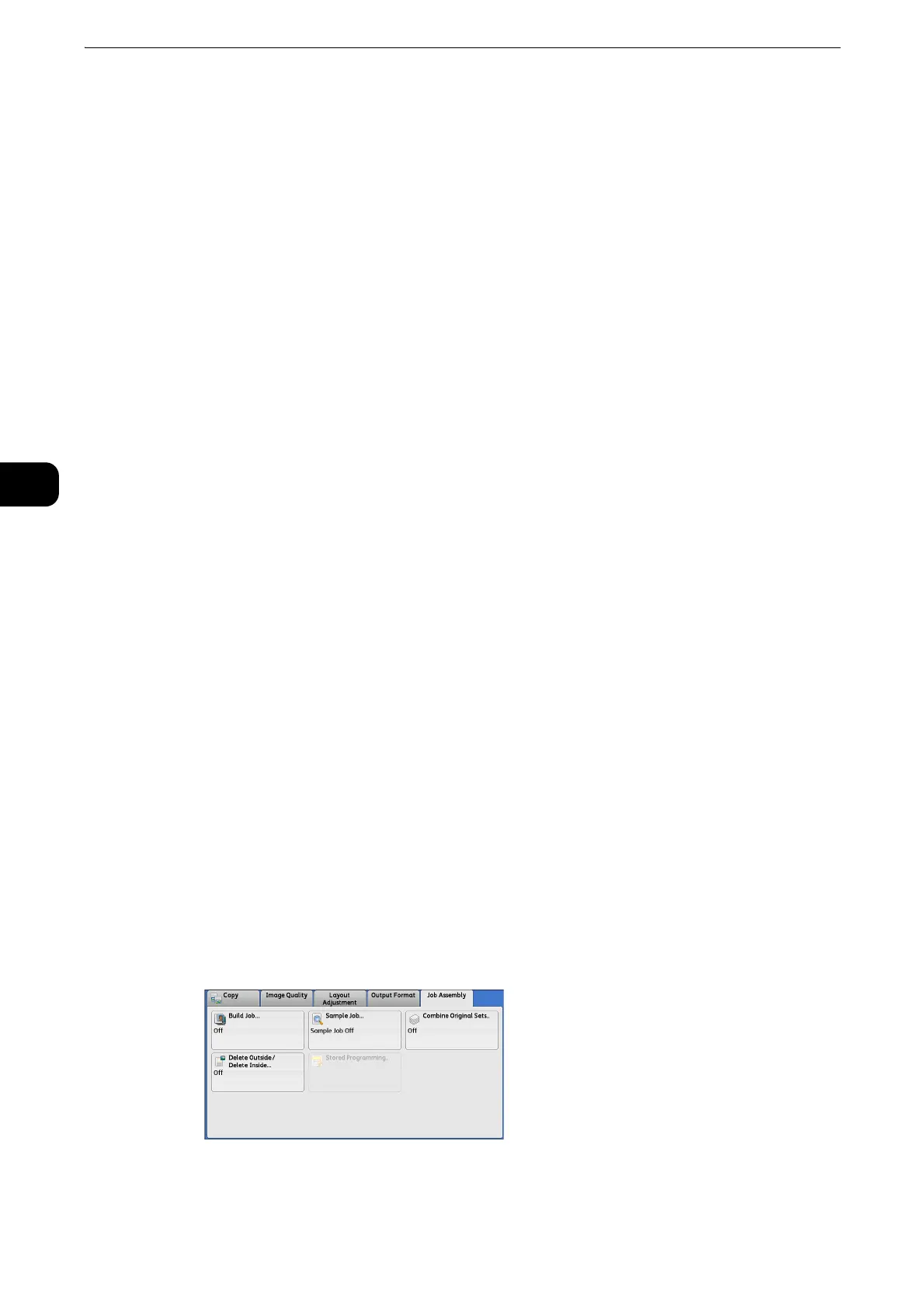Copy
178
Copy
3
2 Sided Separators
First two pages of the loaded documents are copied onto each side of a separator, and the
rest of the pages starting from the third page are copied onto the paper other than a
separator.
When [Pages per Side] is set, the number of pages (2 pages, 4 pages, 8 pages) that you
selected to copy onto one side of a single sheet, starting from the first page of the loaded
documents, are copied onto each side of a separator.
When you load two-sheet documents, both sheets are copied onto each side of a separator.
z
When you have two separate documents, a single sheet document and multiple sheet documents, if you
want to copy this single sheet document and the first page of the multiple sheet documents onto each side
of a separator, when loading the multiple sheet documents, select [No Separators] in [Segment Separators].
If you do not select [No Separators], the machine processes these two documents separately under different
separator settings, the single-sheet document is copied onto a separator, and the first page (or first two
pages) of the multiple sheet documents is copied onto another separator.
Segment Separator Tray
Allows you to select the tray, which is loaded with paper to be used as a separator.
z
When [Bypass] is selected, the [Tray 5] screen is displayed. For more information, refer to "[Tray 5] Screen" (P.102).
Separator Quantity
This option is available when you select [Blank Separators]. You can specify the number of
separators in the range from 1 to 99.
Sample Job (Checking the Finished Output of the Copy)
When making multiple sets of copies, you can print a sample set to check the finished
output and then print the remaining copy sets. You can select whether to continue or cancel
the job after the confirmation. This feature also allows you to change the number of copy
sets. The sample copy is included in the total number of copy sets.
z
After a sample set is output, if the machine is left uninstructed for the period specified in [Auto Clear], you
can set whether or not to start the data remained. For more information, refer to "Tools" > "Common Service
Settings" > "Other Settings" > "Paused Job Handling".
z
For more information on [Auto Clear], refer to "Tools" > "Common Service Settings" > "Machine Clock/Timers" > "Auto Job Release"
in the Administrator Guide.
1 Select [Sample Job].
