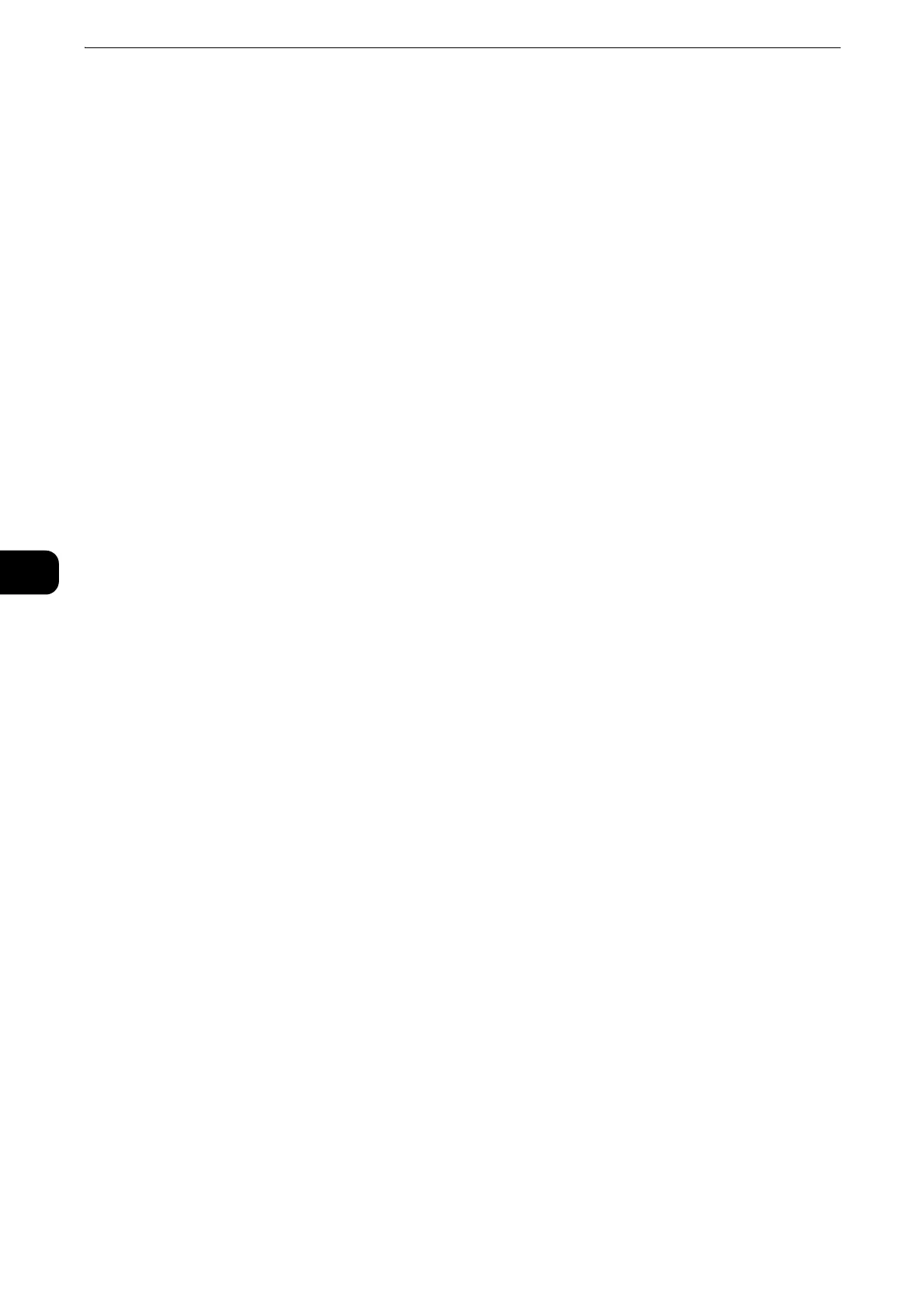Scan
368
Scan
5
z
Port Number
z
To delete the input data and return to the [Server Address Book] screen, select [Cancel].
z
For more information on the setting items, refer to "Tools" > "Setup" > "Add Address Book Entry" in the Administrator Guide.
11 When the settings are completed, select [Registered].
z
To return to the previous screen, select [Back].
Specifying a Destination PC Using a One-Touch Button
You can use the one-touch buttons to specify the server name, the user name used for login
to the destination server or other computers, and other information from the Address Book.
One-touch buttons correspond to the address numbers from 0001 to 0070, or 0001 to
0060.
For example, when the number you want to dial is registered to the address number 0001,
press one-touch button <1>.
z
One-touch buttons can be used when the Fax service is available.
z
There are two ways in which address numbers and stored programs are assigned to the one-touch buttons.
Select either of the following. By default, [Type 1] is selected.
z
[Type 1]
The buttons 1 to 70 are used for address numbers and they correspond to the registered address numbers
0001 to 0070, while the buttons M01 and M02 are used for stored programs and they correspond to the
registered stored programs 1 and 2.
z
[Type 2]
The buttons 1 to 60 are used for address numbers and they correspond to the registered address numbers
0001 to 0060, while the buttons 61 to 70, M01 and M02 are used for stored programs and they
correspond to the registered stored programs 1 to 12.
1 Press a one-touch button. Confirm that the recipient (destination PC) specified with the
one-touch button is displayed on the touch screen.
z
The one-touch buttons have a sensor to detect which page of one-touch buttons (1 - 24, 25 - 48, and 49 -
M02) is currently opened. Before pressing a one-touch button, turn over the one-touch panel completely, and
take off your hand from the panel. Do not press the button while you are turning over the panel.
z
Do not place any objects near the one-touch buttons, nor spill any liquid over them.
z
Turn the one-touch panel over to press the one-touch buttons 25 and above.
z
If you have entered an incorrect value, select the recipient (destination PC) displayed on the touch screen,
select [Remove] on the pop-up menu, and enter the correct value.
Browse (Specifying a Destination PC by Browsing Your Network)
This feature displays a hierarchy consisting of server names and folders. You can specify a
save destination by tracing the hierarchy.
