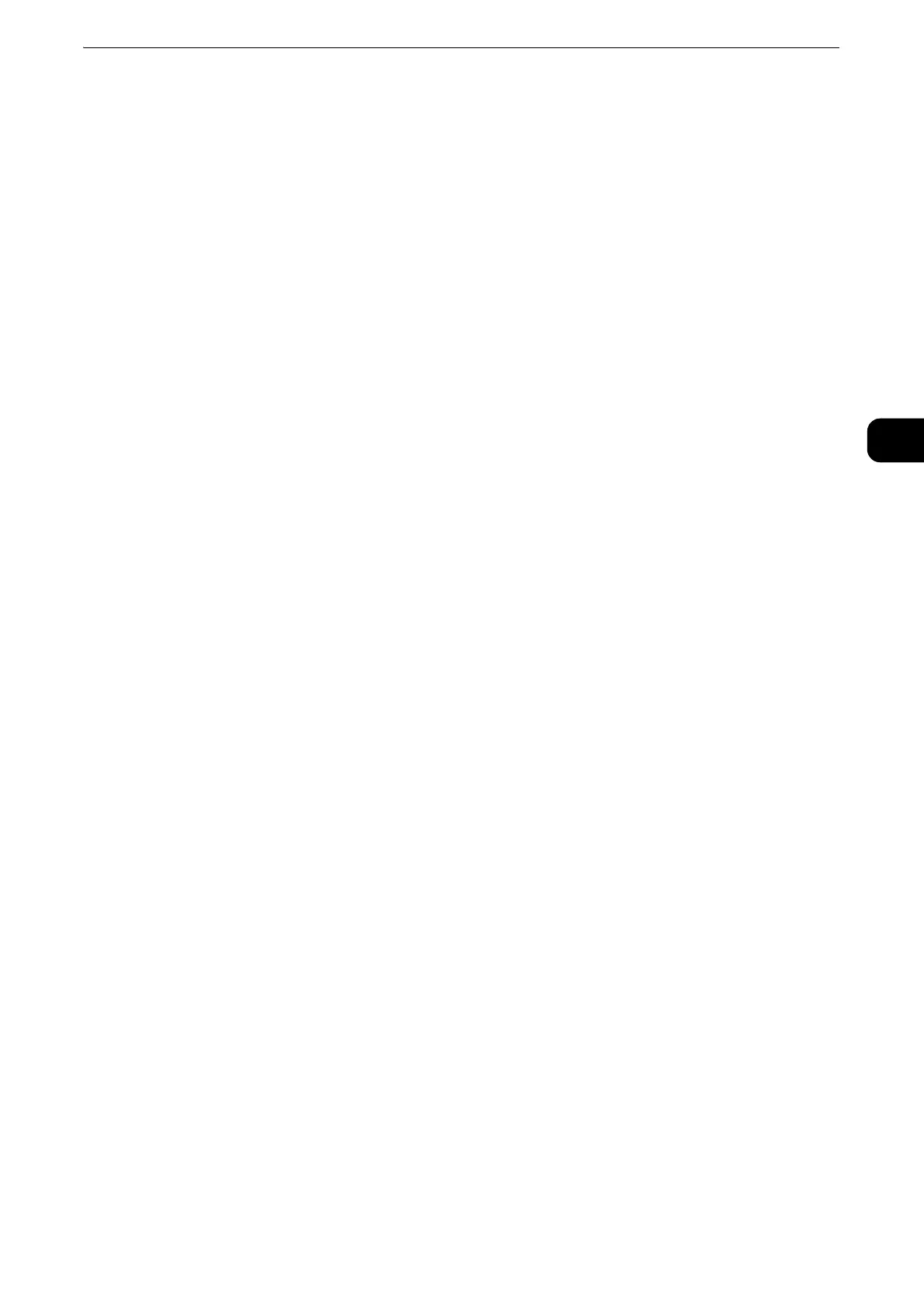Control Panel
65
Product Overview
2
11 <Interrupt> button
Press this button to suspend a copy or print job in progress to have the machine process
another job. During the Interrupt mode, the <Interrupt> button lights up. Pressing the
<Interrupt> button again exits the Interrupt mode and resumes the suspended job.
z
For notes and restrictions on the Interrupt mode, refer to "Appendix" > "Notes and Restrictions" > "Notes and Restrictions on the
Interrupt Mode" in the Administrator Guide.
12 <Stop> button
Press this button to pause the current copy job or communications.
13 <Start> button
Press this button to start scanning a document.
14 Numeric keypad
Use the numeric buttons on the keypad to enter the number of copies, passwords, and
other numerical values.
15 <Speed Dial> button
Press this button to specify a recipient with an address number when sending a fax or e-
mail.
16 <C (Clear)> button
Press this button to cancel a numerical value you have entered with the numeric keypad.
17 <Dial Pause> button
Press this button to insert a pause into a destination number.
18 <Machine Status> button
Press this button to check the machine status and meters, to check the status of the
consumables, and to print reports.
19 <Job Status> button
Press this button to check or cancel the current job, to check or print stored jobs, or to check
completed jobs.
20 <Services Home> button
Press this button to display the Services Home screen.
z
You can change the services displayed on the Services Home screen. For more information, refer to "Before
Using the Machine" > "Customizing the Control Panel" > "Customizing the Button Layout" > "Services Home" in
the Administrator Guide.
Screens and Buttons Displayed
You can register or change the services and buttons displayed on the touch screen. You can
customize the following screens:
z
The following settings may have been changed by the system administrator. Use the machine according to
the changes that have been made.
Setting the Initial Screen
You can set the screen displayed after switching the power on or exiting the Power Saver
mode.
Setting the Screen Displayed after Auto Clear
You can select [Last Selection Screen] or [Services Home] for the screen to be displayed
after Auto Clear.
