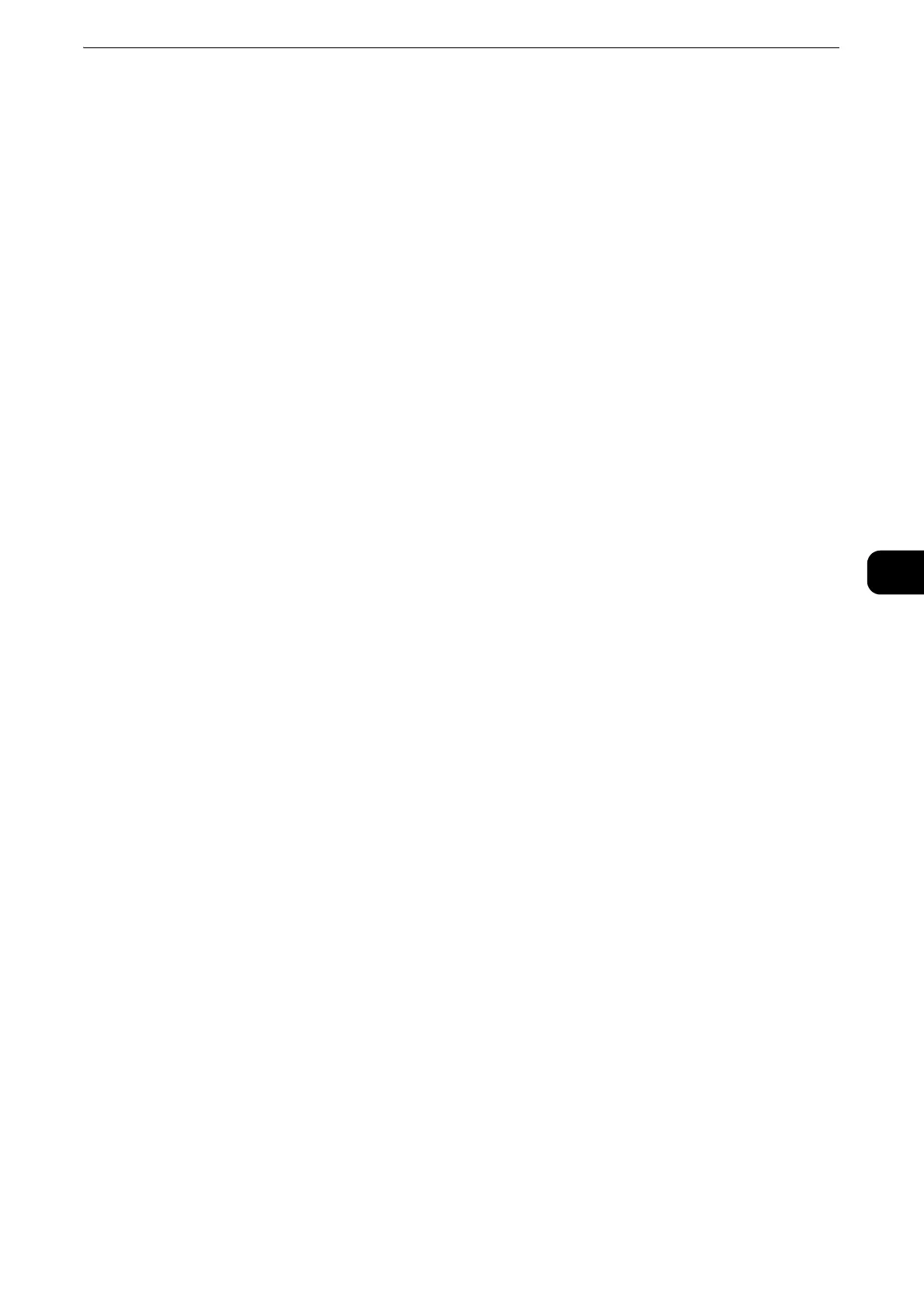Scan to PC
373
Scan
5
For workgroups:
Local user (up to 32 characters)
Example: Fuji-Taro
Password
Enter the password for the user name. Up to 32 characters are allowed.
z
When Scan to My Folder feature is enabled, [Password] is automatically determined on the [Scan to PC]
screen. If a user ID is authenticated without a password, this item is not displayed.
Preview (Previewing the Scanned Images during a Scan Job)
You can preview the scanned images while scanning the document.
z
For more information, refer to "Preview (Previewing the Scanned Images during a Scan Job)" (P.338).
Color Scanning (Selecting an Output Color)
You can set the output color to scan a document.
z
For more information, refer to "Color Scanning (Selecting an Output Color)" (P.338).
2 Sided Scanning (Scanning Both Sides of a Document)
You can automatically scan both sides of a 2-sided document.
By setting the binding style, both sides are scanned in the same orientation.
z
For more information, refer to "2 Sided Scanning (Scanning Both Sides of a Document)" (P.339).
Original Type (Selecting the Document Type)
You can select the type of the document.
z
For more information, refer to "Original Type (Selecting the Document Type)" (P.341).
File Format (Selecting a File Format for Output Data)
You can select a file format for output data.
z
For more information, refer to "File Format (Selecting a File Format for Output Data)" (P.341).
