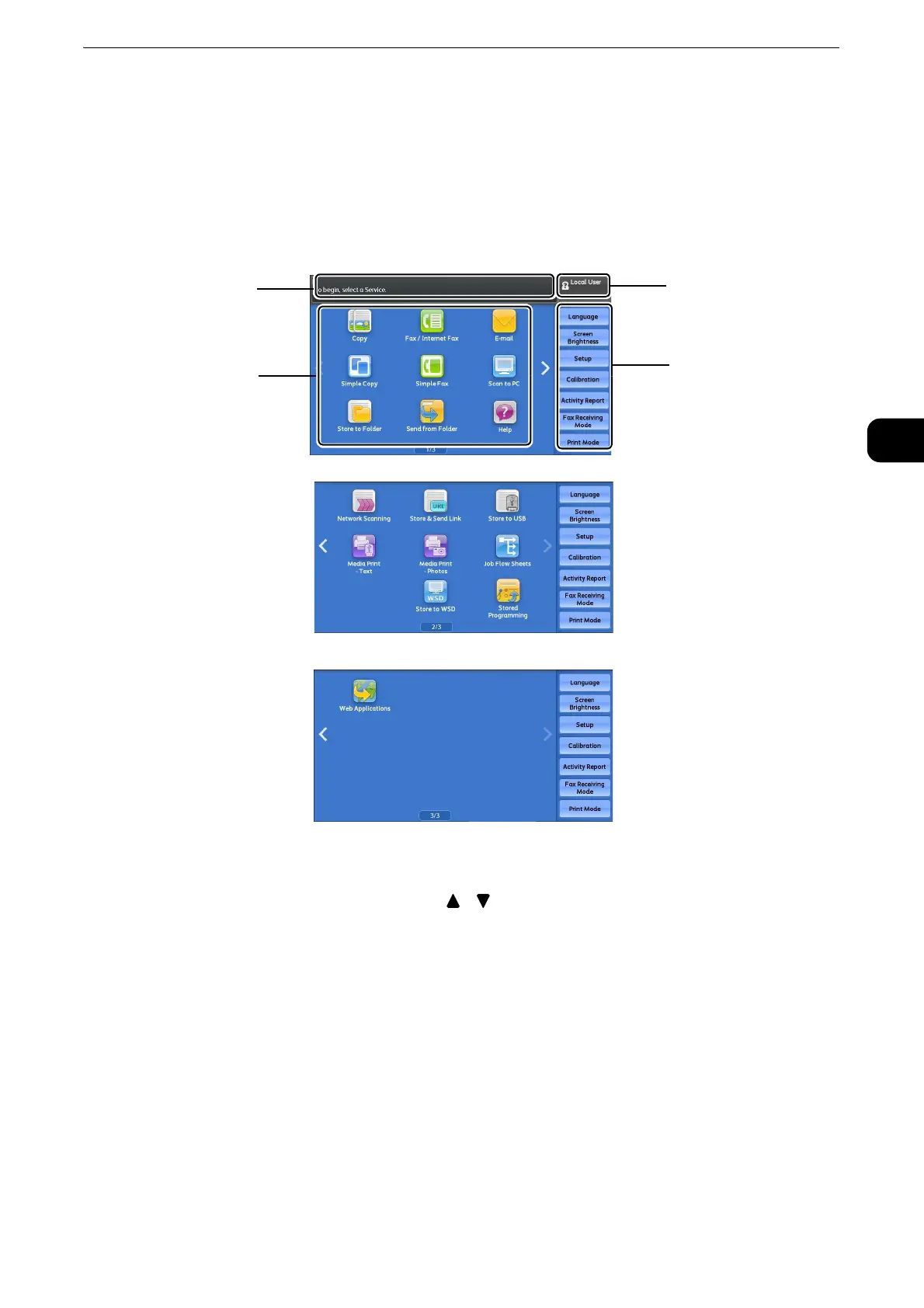About the Services Home Screen
67
Product Overview
2
About the Services Home Screen
This section describes the fields and buttons on the Services Home screen, which is
displayed by pressing the <Services Home> button.
z
For information on how to drag or flick, refer to "Touch Screen" (P.74).
z
When operations such as flick and double-tap are disabled, the following home screen appears. In this case,
you can switch pages by selecting the [ ] [ ] button.
For information on how to disable flick or double-tap, refer to "Tools" > "Common Service Settings" > "Screen/
Message field
Service buttons
Additional feature buttons
Login information field
