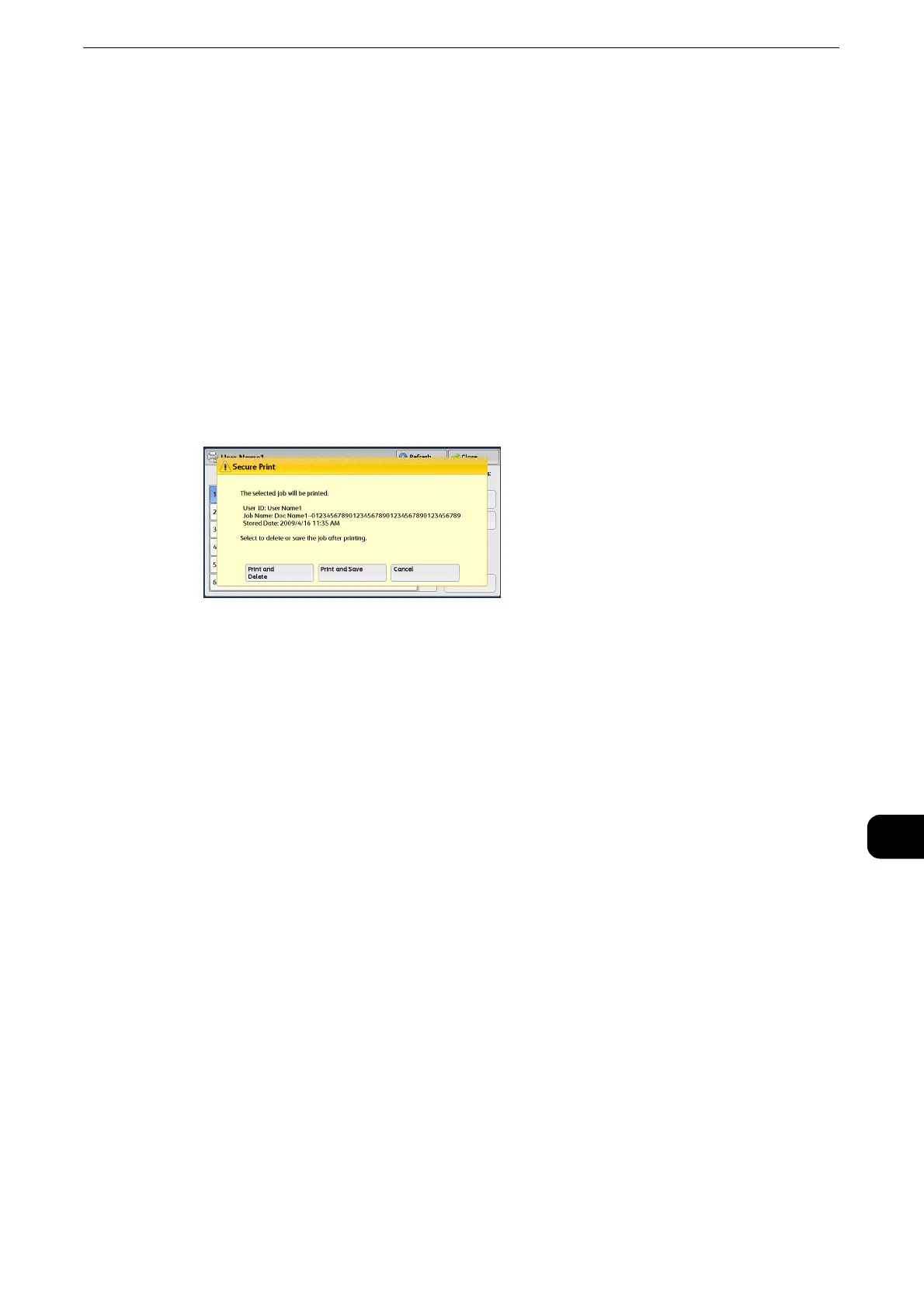Printing and Deleting Stored Jobs
489
Job Status
11
Booklet Creation
Displays Left/Top Bind and Right/Bottom Bind.
z
This item is displayed when the booklet layout is set using a printer driver.
z
When the orientation of booklet creation cannot be detected, "Booklet Creation" is displayed only.
Print
Prints the Secure Print job.
z
Refer to "When [Print] is Selected" (P.489).
When [Print] is Selected
1 Specify how to process the job after printing.
z
The screen shown here does not appear if [Print Job Confirmation Screen] is set to [Disabled] in the System
Administration mode. If [Disabled] is selected, the machine automatically deletes the job after printing
without displaying the confirmation screen. For more information, refer to "Tools" > "Stored File Settings" >
"Print Job Confirmation Screen" in the Administrator Guide.
Print and Delete
Starts printing the job. After printing, the job is deleted.
Print and Save
Starts printing the job. After printing, the job remains undeleted.
Cancel
Cancels printing the job.
Sample Set
The following describes how to print or delete jobs stored with the Sample Set feature.
Before printing multiple sets of a document, you can first print one set for trial, and then
print the remaining sets from the machine.
z
For information on how to operate a Sample Set job, refer to the print driver's help.
z
When [Save as Private Charge Print Job] or [Save as Charge Print Job] is selected in [Receive Control] under
[Charge/Private Print Settings], jobs will not be saved in [Sample Set] under [Secure Print Jobs & More] even if
you select [Sample Set] on the print driver.For more information, refer to "Tools" > "Authentication/Security
Settings" > "Authentication" > "Charge/Private Print Settings" in the Administrator Guide.
1 Select [Sample Set].
