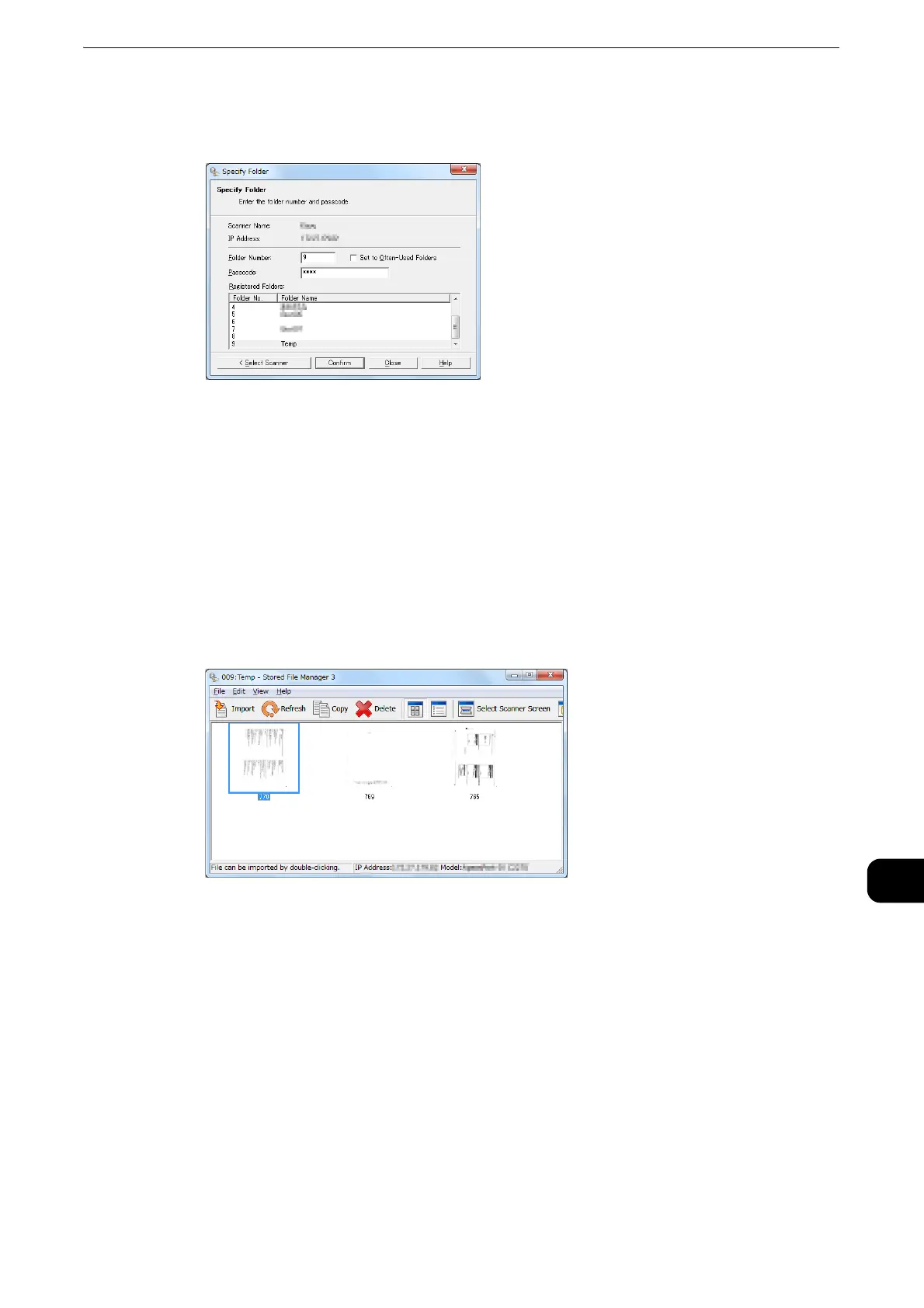Importing Scanned Data
529
Computer Operations
12
3 In the [Folder Number] field, enter the number of the folder (001 - 200) that contains the
file to be imported. In the [Passcode] field, enter a passcode (up to 20 digits).
z
You can also select a folder number from [Registered Folders].
z
Clicking [Select Scanner] returns to step 2, where you can reselect a scanner.
4 Click [Confirm].
5 Select a file to be imported from the list. To import a file, there are two ways as follows:
Importing a file by clicking [Import].
Click [Import].
The file is extracted and saved the specified save location.
z
You can select multiple files.
z
When [File Saving Options] is set to [Set Destination for Each File] under the import settings, a dialog box for
specifying a save destination is displayed. When the dialog box appears, specify a save destination, and click
[OK].
For information on the import settings, refer to "Import settings for scanned files" (P.532).
