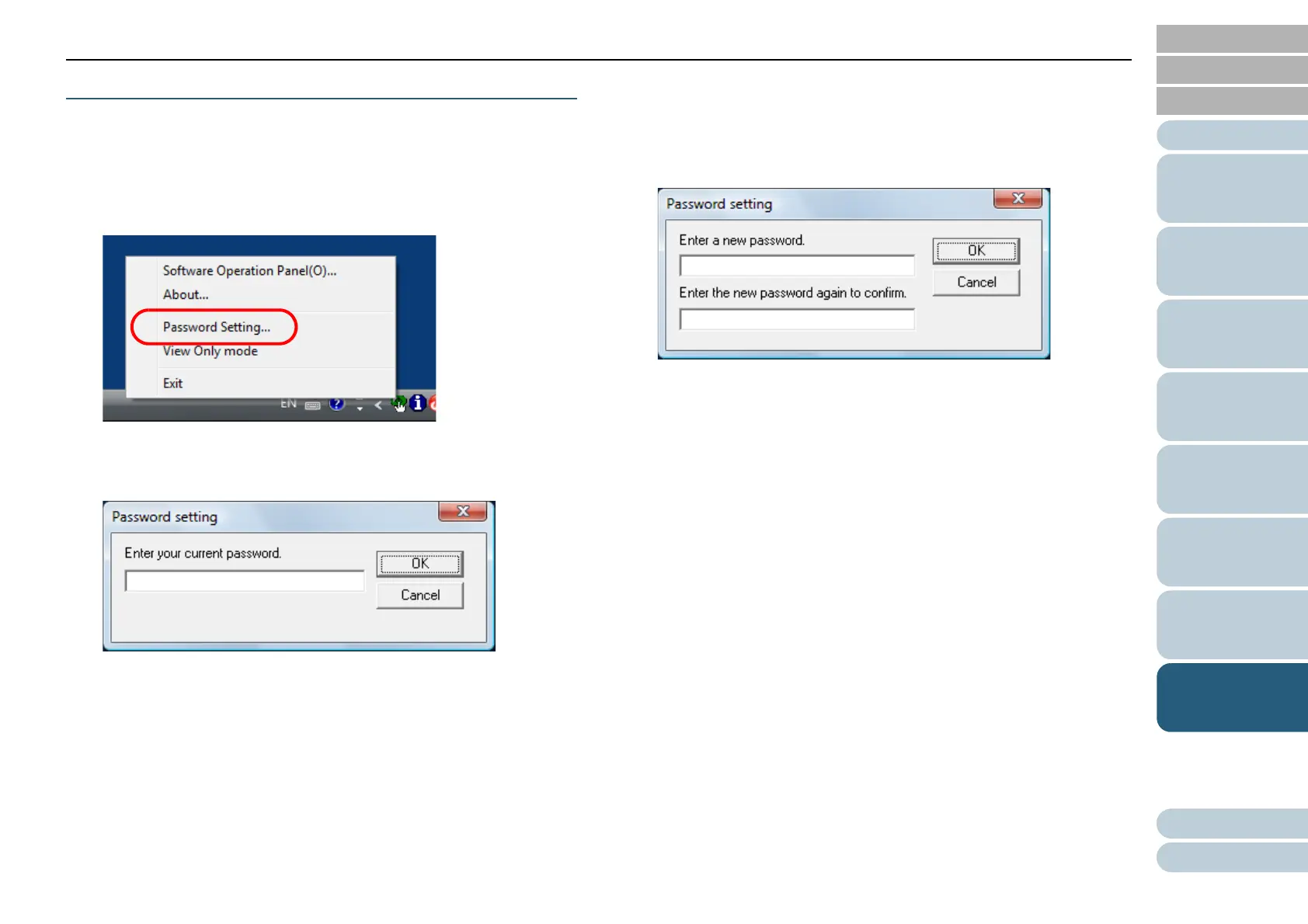Chapter 8 Operational Settings
Appendix
Glossary
Introduction
Index
Contents
TOP
113
How to Load
Documents
How to Use the
Operator Panel
Various Ways to
Scan
Daily Care
Troubleshooting
Replacing the
Consumables
Scanner
Overview
Operational
Settings
Changing the Password
Change the password in the following procedure:
1 Right-click the Software Operation Panel icon in the
notification area, and select [Password Setting] from the
menu.
The [Password setting] window appears.
2 Enter the current password and click the [OK] button.
The [Password setting] window appears.
3 Enter a new password then again to confirm, and click the
[OK] button.
Up to 32 characters can be used for the password.
Note that only alphanumeric characters (a to z, A to Z, 0 to 9) are
allowed.
A confirmation message appears.
4 Click the [OK] button.
The password is set.
