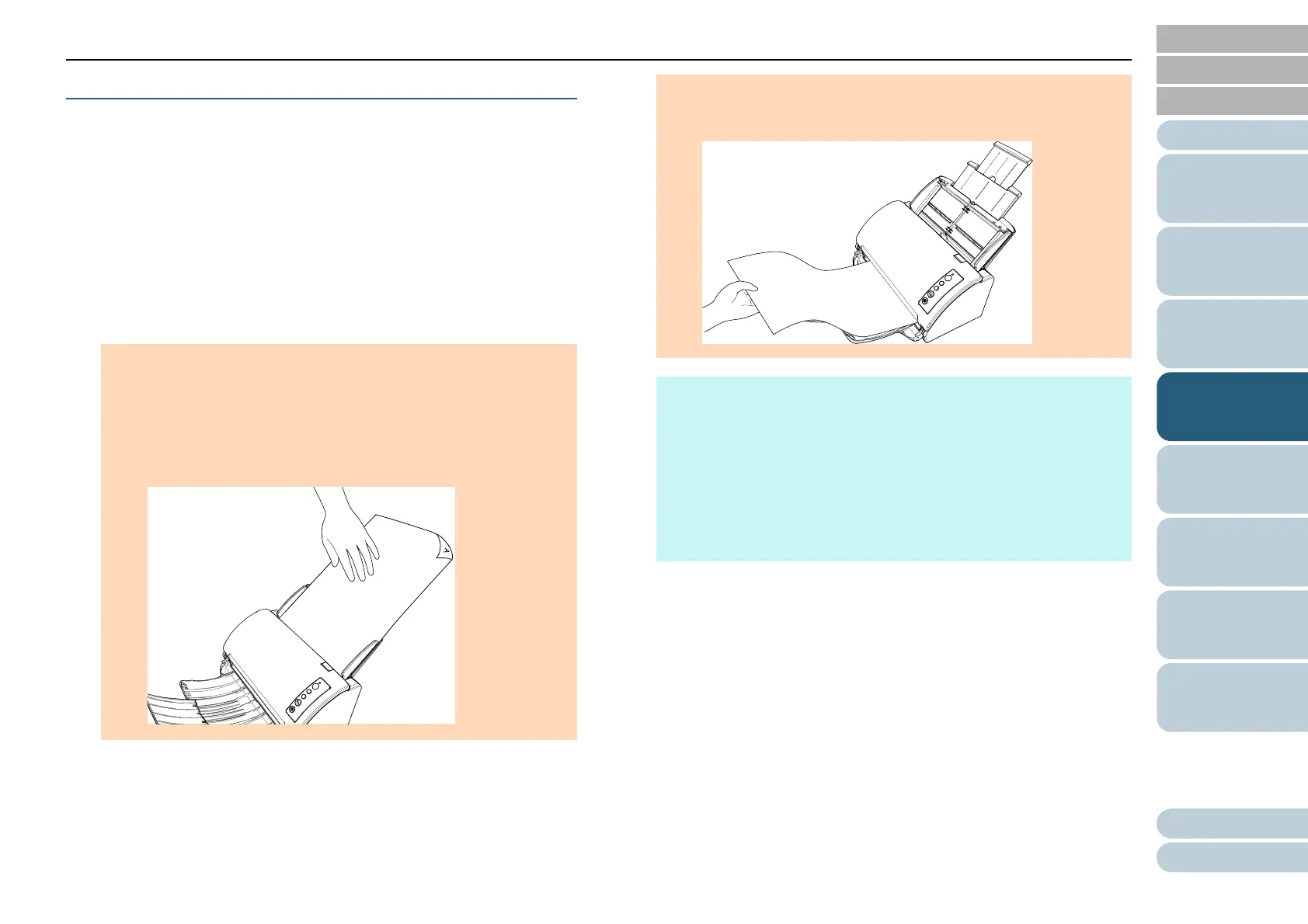Chapter 4 Various Ways to Scan
Appendix
Glossary
Introduction
Index
Contents
TOP
55
How to Load
Documents
Daily Care
Troubleshooting
Operational
Settings
Replacing the
Consumables
Scanner
Overview
Various Ways to
Scan
How to Use the
Operator Panel
Long Page Scanning
Documents with a length up to 5,588 mm (220 in.) can be
scanned by long page scanning.
Depending on the resolution setting or the image scanning
application, the document sizes that can be scanned may
differ.
For details, refer to the image scanning application manual.
1 Load a document in the ADF paper chute (feeder).
For details, refer to "Chapter 2 How to Load Documents" (page 32).
2 In the scanner driver, configure the scan settings to scan
the paper size of the long page.
For details, refer to the scanner driver's Help.
For some image scanning applications, the setup window for the
scanner driver may not appear.
3 Scan the document with the image scanning application.
For details, refer to the image scanning application manual.
ATTENTION
Long page documents should be loaded one sheet at a time in
the ADF paper chute (feeder).
When you scan long pages, take note of the following:
- Loading
Hold the document with your hand so it does not fall out of the
ADF paper chute (feeder).
-Removing
Secure enough space around the stacker to prevent the
ejected sheet from falling off the stacker.
HINT
To scan documents longer than A4/Letter size, perform the
following:
Pull out the chute extensions all the way.
For details, refer to "1.5 Setting Up the ADF Paper Chute
(Feeder)" (page 22).
Bring down the stacker and slide out the stacker extension
towards you.
For details, refer to "1.6 Setting Up the Stacker" (page 23).
