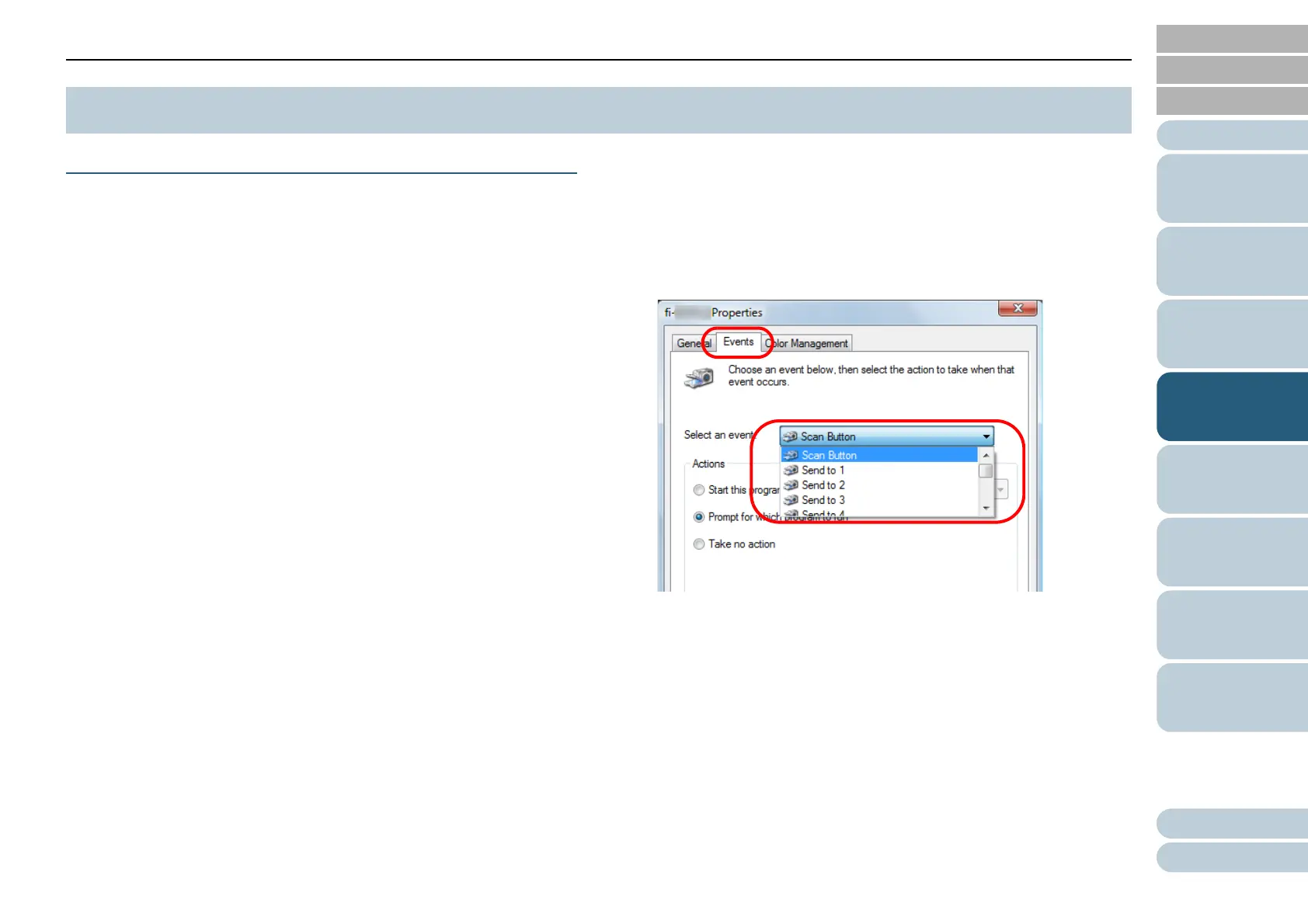Chapter 4 Various Ways to Scan
Appendix
Glossary
Introduction
Index
Contents
TOP
57
How to Load
Documents
Daily Care
Troubleshooting
Operational
Settings
Replacing the
Consumables
Scanner
Overview
Various Ways to
Scan
How to Use the
Operator Panel
Using a Button on the Scanner to Start Scanning
The [Scan/Stop] button and the [Send to] button on the
operator panel can be configured to perform scanning by
pressing the button.
To configure this setting, you first need to assign an
application to be launched from the [Scan/Stop] button and the
[Send to] button.
Computer Setup
1 Confirm that the scanner is connected to the computer,
then turn on the scanner.
For details about how to connect the scanner to the computer, refer to
the Quick Installation Sheet.
For details about how to turn on the scanner, refer to "1.3 Turning the
Power ON/OFF" (page 19).
2 Display the [Control Panel] window.
Windows Vista/Windows Server 2008/Windows 7
Click [Start] menu [Control Panel].
Windows Server 2012/Windows 8
Right-click the Start screen, and select [All apps] on the app bar
[Control Panel] under [Windows System].
Windows Server 2012 R2/Windows 8.1
Click [] on the lower left side of the Start screen [Control
Panel] under [Windows System].
To display [], move the mouse cursor.
Windows 10
Right-click the [Start] menu and select [Control Panel].
3 Click [View devices and printers].
The [Devices and Printers] window appears.
4 Right-click on the scanner icon, and select [Scan
properties] from the displayed menu.
The properties window of the scanner appears.
5 Click the [Events] tab and select an event.
From the [Select an event] drop-down list, select an event from which
you want to launch an application.
In this function, the following events can be specified:
[Scan Button]
Press the [Scan/Stop] button
[Send to 1] to [Send to 9]
Press the [Send to] button while the function number display
shows a number (from 1 to 9)
4.4 Customizing the Scanner Settings
