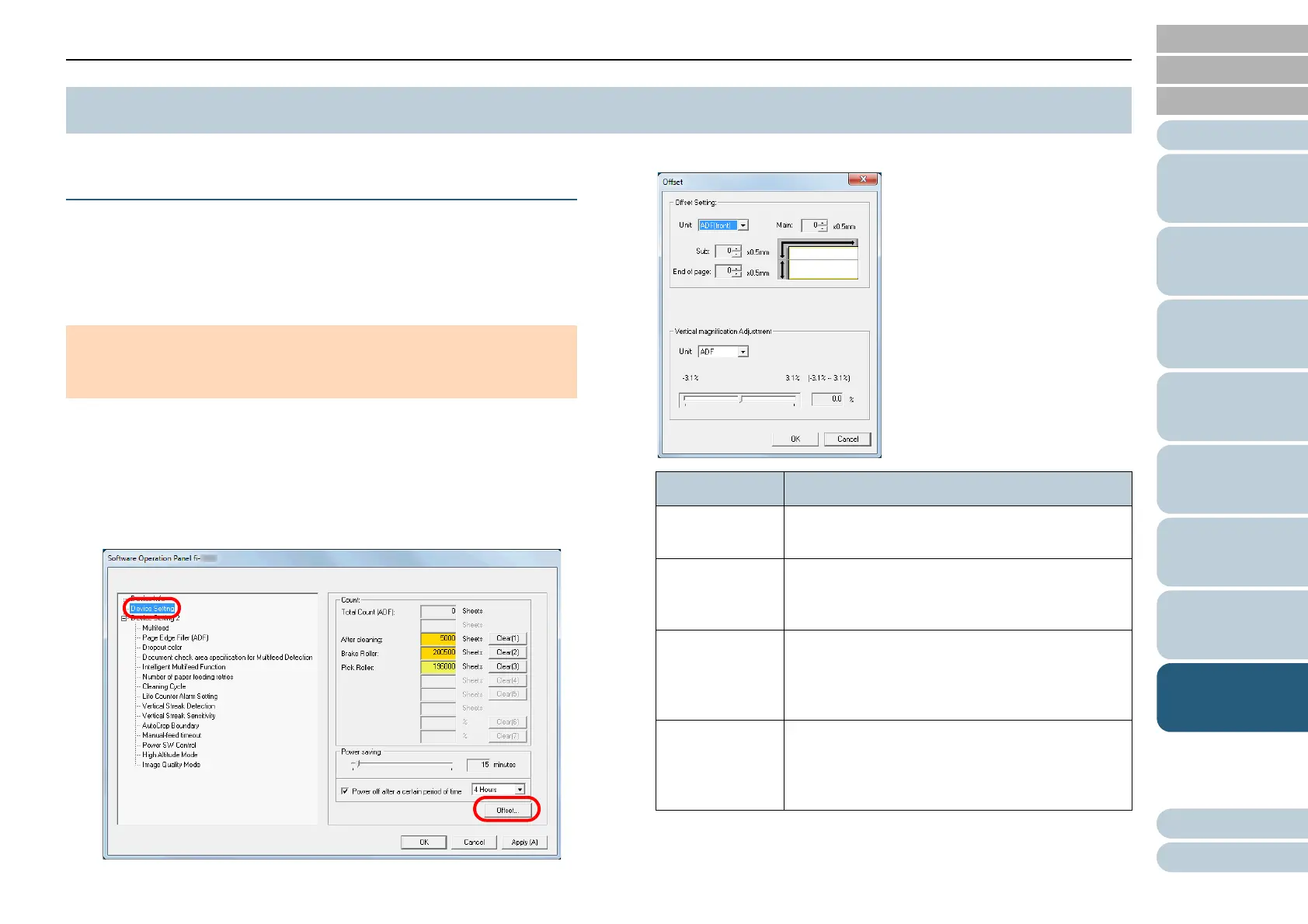Chapter 8 Operational Settings
Appendix
Glossary
Introduction
Index
Contents
TOP
126
How to Load
Documents
How to Use the
Operator Panel
Various Ways to
Scan
Daily Care
Troubleshooting
Replacing the
Consumables
Scanner
Overview
Operational
Settings
Adjusting the Position to Start the Scan
[Offset/Vertical Magnification Adjustment]
When the output position of the scanned image is not correct
or the image appears shortened/elongated (vertically), adjust
the offset and the vertical magnification in the following
procedure.
1 Start up the Software Operation Panel.
For details, refer to "8.1 Starting Up the Software Operation Panel"
(page 108).
2 From the listing on the left, select [Device Setting] and
click the [Offset] button.
3 Adjust the level of offset/vertical magnification as needed.
8.5 Settings Related to Scanning
ATTENTION
Normally, you should not have to make any adjustments as the factory
default settings are configured at appropriate values.
Offset Setting Description
Unit Select [ADF(front)] or [ADF(back)] as the target
for an offset adjustment.
Main Adjusts the horizontal (width) offset.
The value can range from -2 to +2 mm (in
increments of 0.5).
Sub Adjusts the vertical (length) offset at the top of a
page.
The value can range from -2 to +2 mm (in
increments of 0.5).
End of page Adjusts the vertical (length) offset at the end of a
page.
The value can range from -2 to +2 mm (in
increments of 0.5).
