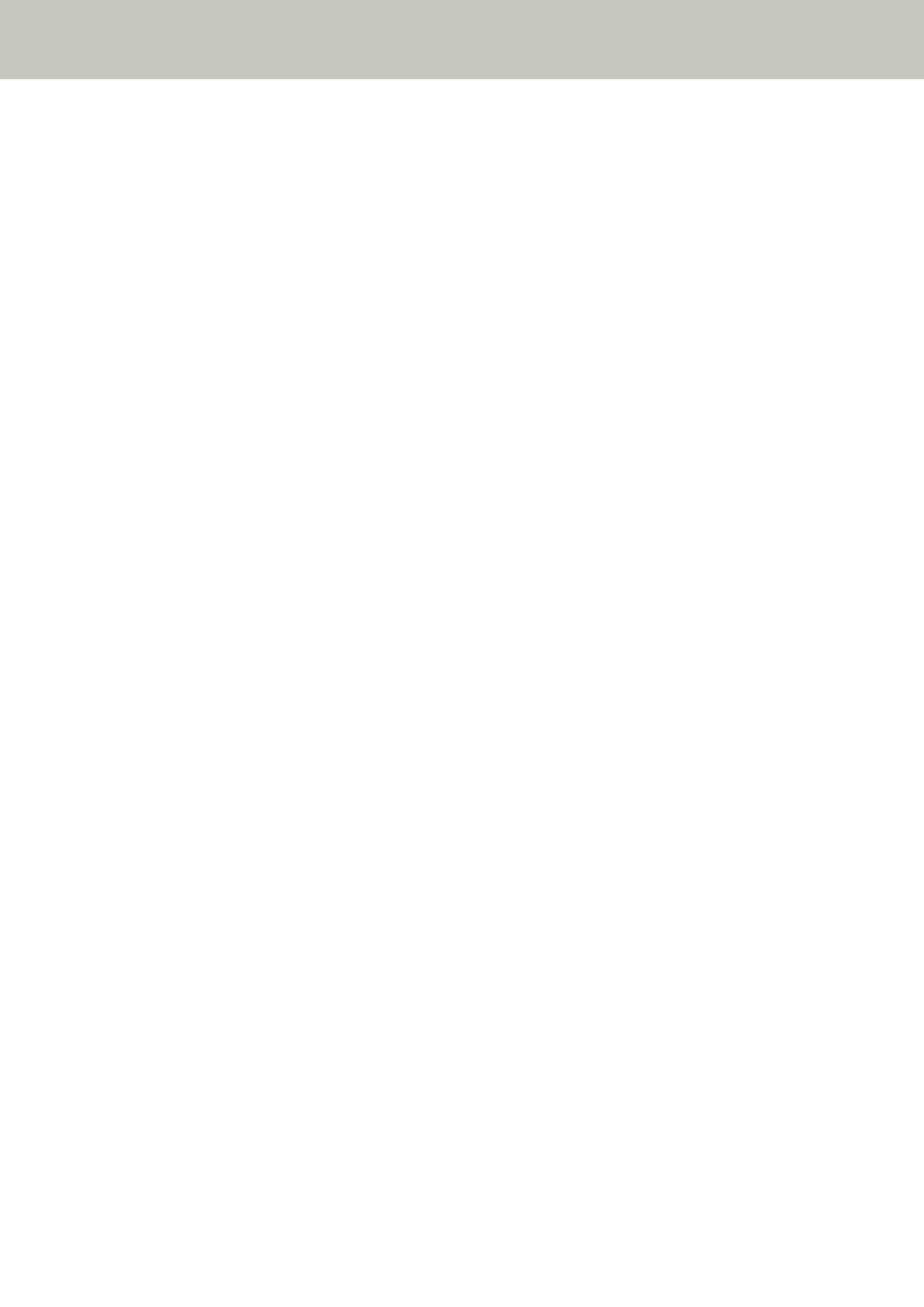Vertical Streaks Appear on the Images
Check the following points
● Are the glass and rollers inside the ADF clean? (page 125)
● Is there any foreign matter (such as dust or paper dust) on the document? (page 125)
● Is [Vertical Streaks Reduction] enabled in the scanner driver for a scan? (page 125)
If the problem persists, refer to The First Measures to Take When You Encounter any Errors or Troubles
(page 140) and take measures accordingly. If the problem still persists, check each item in Before You
Contact the Scanner Service Provider (page 141) first, then contact the distributor/dealer where you
purchased this product. Refer to the contact information in the Contact List if supplied with this product, or
refer to the contact information in the Contact for Inquiries section if provided in Safety Precautions
supplied with this product, and then make an inquiry.
● Are the glass and rollers inside the ADF clean?
Solution
Clean the dirty parts.
For details, refer to Cleaning the Inside of the Scanner (ADF) with a Cloth (page 89).
● Is there any foreign matter (such as dust or paper dust) on the document?
Solution
Remove any foreign matter off the document.
Foreign matter may get on the glass that is inside the ADF, and cause the image to appear dirty.
● Is [Vertical Streaks Reduction] enabled in the scanner driver for a scan?
Solution
Enable [Vertical Streaks Reduction] in the scanner driver, and then perform a scan.
Troubleshooting
125
