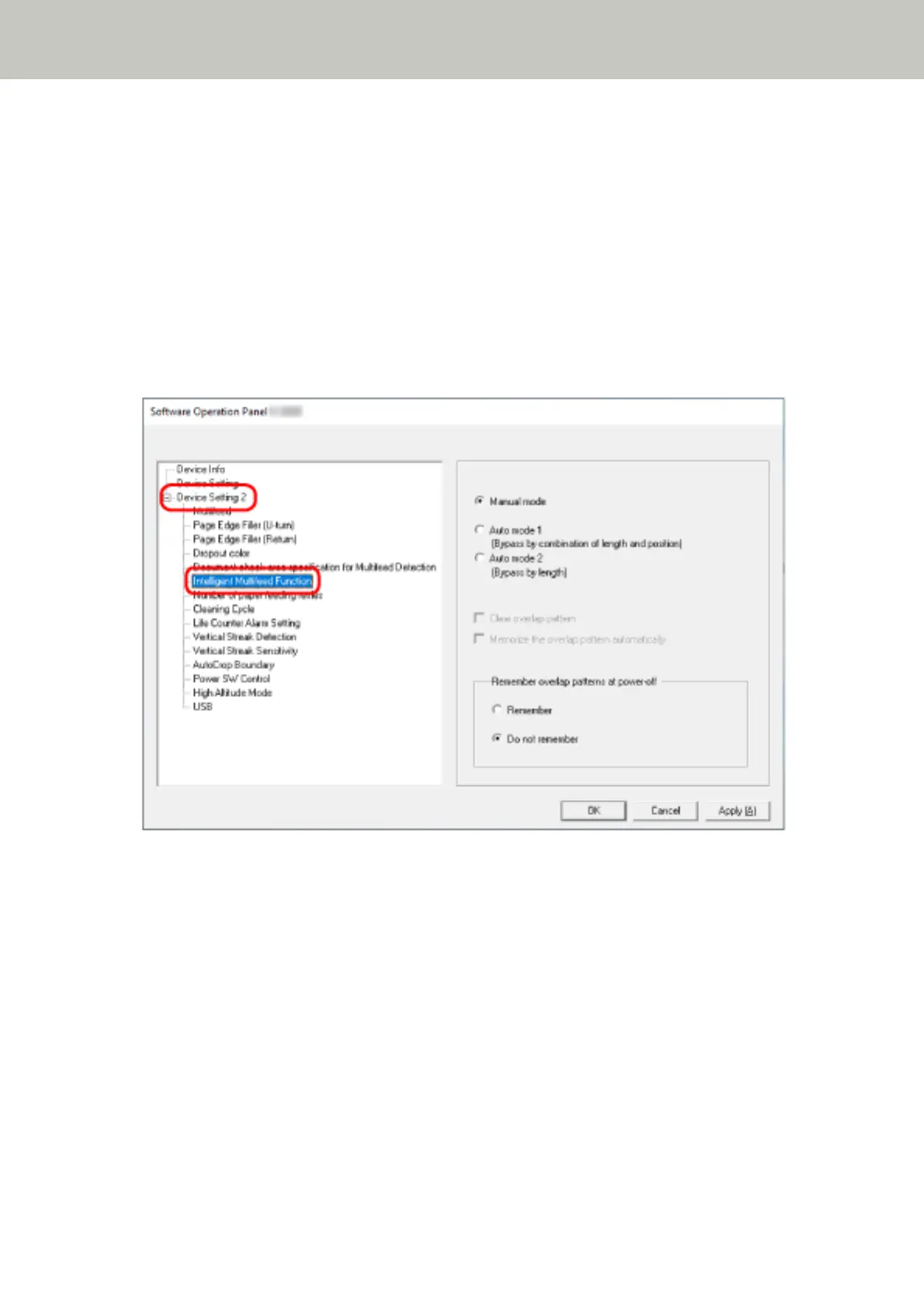Setting to Ignore Certain Overlap Patterns [Intelligent Multifeed Function]
For documents that are loaded in the ADF paper chute (feeder), configure the setting to automatically ignore
certain patterns of overlapped documents when the setting to detect overlapped documents is enabled.
Note that you first need to specify [Check Overlapping(Ultrasonic)] or [Check Overlapping and Length] in the
scanner driver and Specifying a Method to Detect Overlapped Documents [Multifeed] (page 182) on the Software
Operation Panel before setting this item.
1 Start up the Software Operation Panel.
For details, refer to Starting Up the Software Operation Panel (page 144).
2 From the list on the left, select [Device Setting 2] → [Intelligent Multifeed Function].
3 Select an operation mode.
Manual mode
Specify whether overlapped documents are detected when re-scanning documents detected as
overlapped documents.
Does not memorize the size or location of the paper attachment.
This is the factory default setting.
Auto mode 1
Specify whether the length and position of a piece of paper attached on a document detected as
overlapped documents are memorized as an overlap pattern.
If the overlap pattern is memorized, documents with the same overlap pattern are not detected as
overlapped documents from the next scan.
Scanner Settings (Software Operation Panel)
191
