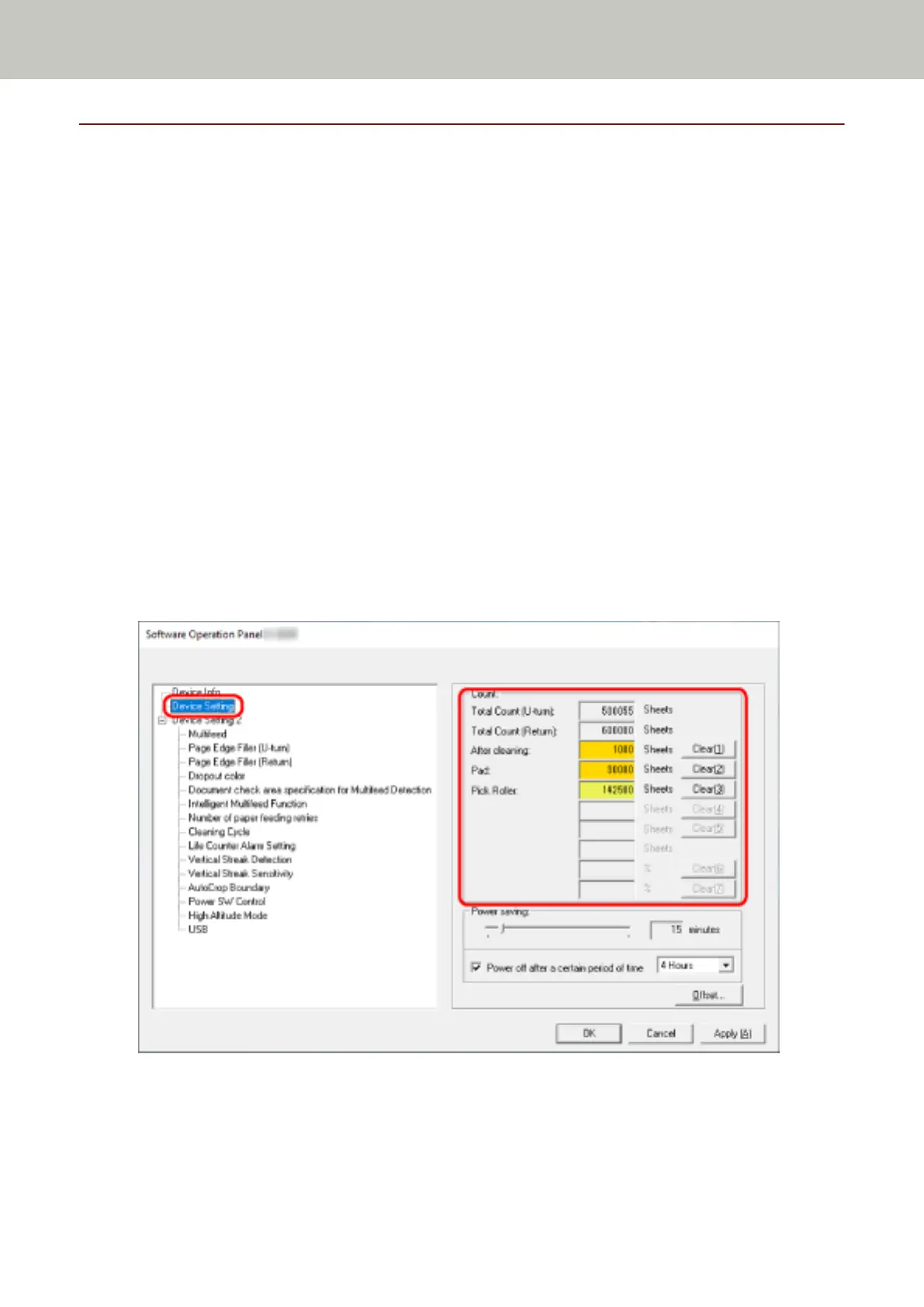Settings Related to Sheet Counters
Checking the Sheet Counters
The status of each consumable part can be viewed to determine when to replace or clean the consumables.
The background color of the counter changes as it gets closer to the time to replace the consumables or to clean the
scanner.
The color of each counter changes as follows:
● [After cleaning] counter
This counter turns yellow when the sheet count after cleaning reaches the value specified in Scanner Cleaning
Cycle [Cleaning Cycle] (page 166) in the Software Operation Panel.
● [Pad]/[Pick Rollers] counters
These counters turn light yellow when the sheet count after the consumable replacement reaches 95% of the
value specified in Specifying the Cycle to Replace Consumables [Life Counter Alarm Setting] (page 167) in the
Software Operation Panel, and turn yellow when the sheet count reaches 100%.
1 Start up the Software Operation Panel.
For details, refer to Starting Up the Software Operation Panel (page 144).
2 From the list on the left, select [Device Setting].
In this window, you can check the following items:
Total Count (U-turn)
Total number of sheets scanned using the ADF paper chute (feeder)
Scanner Settings (Software Operation Panel)
162
