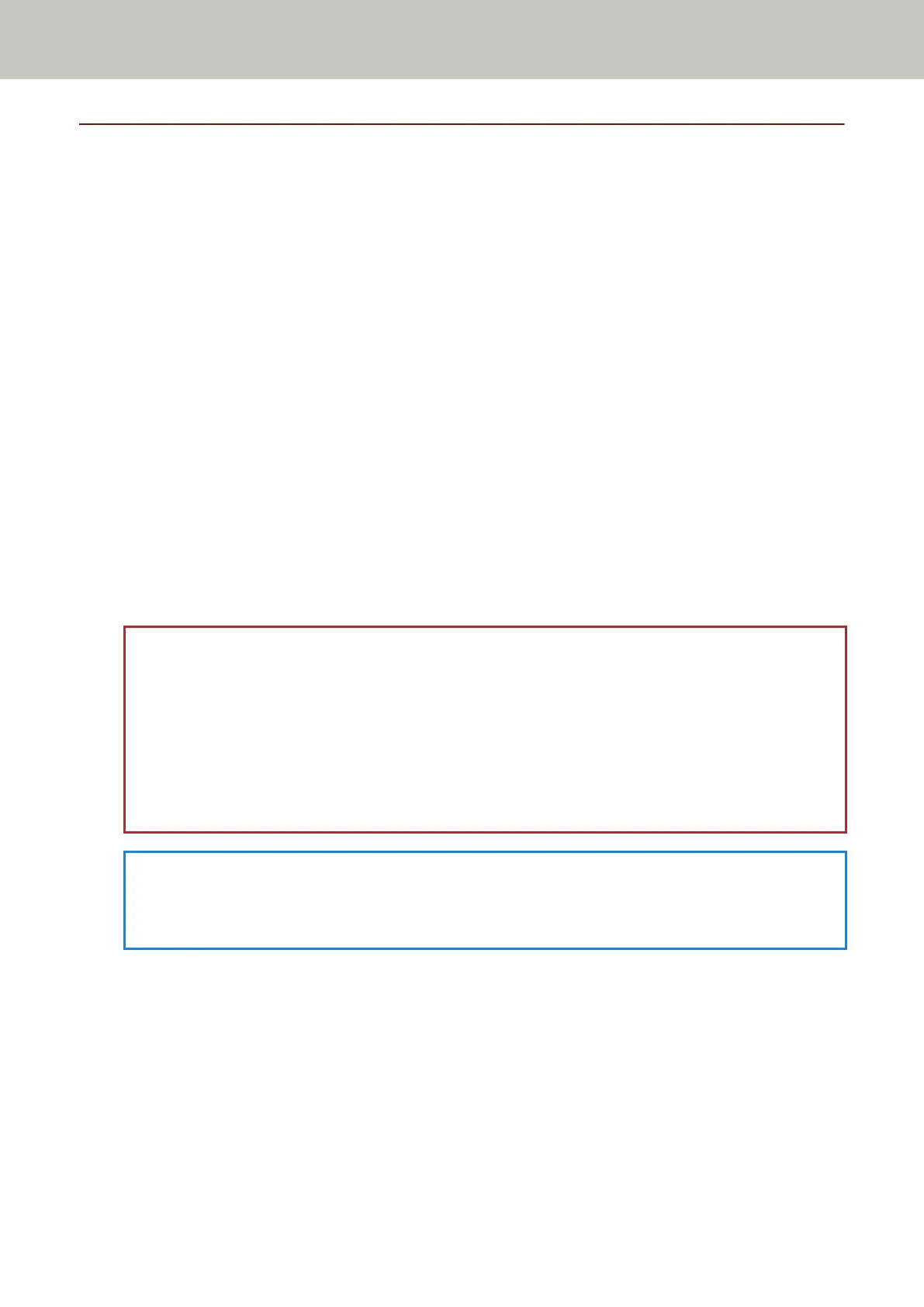Entering and Resuming from Power Saving Mode
The scanner enters power saving mode when it is left on without being used for a certain period of time.
Power saving mode keeps the power consumption low when the scanner has not been used for a certain period
of time.
Power saving mode has two types of settings.
● Power Save
If the scanner is left powered on for 15 minutes (factory default setting) or longer without being used, it
automatically enters power saving mode.
When the scanner enters power saving mode, the LED indicator flashes in green.
To resume from power saving mode, perform one of the following:
- Insert a document into the return path opening or load a document in the ADF paper chute (feeder).
- Press the [Scan/Stop] button.
- Scan a document with the image scanning application.
● Auto Shutdown
The scanner is turned off automatically if it is left on without being used for a certain period of time (4 hours
for the factory default setting).
To turn the power back on after the power is turned off automatically, press the [Power] button on the
scanner. For details, refer to How to Turn the Power ON (page 29).
ATTENTION
● If there is a document that remains on the paper path, the scanner may not enter power saving mode.
Remove the documents by referring to When a Paper Jam Occurs (page 103).
● For some image scanning applications, the scanner may not be turned off even if [Auto Shutdown hours]
is specified.
● If the scanner is automatically turned off while you are using the image scanning application, exit the
application, and then turn the scanner back on.
HINT
The waiting time for entering power saving mode can be changed in the Software Operation Panel.
For details, refer to Waiting Time for the Scanner to Enter Power Saving Mode [Power saving] (page 193).
Basic Operations
30
