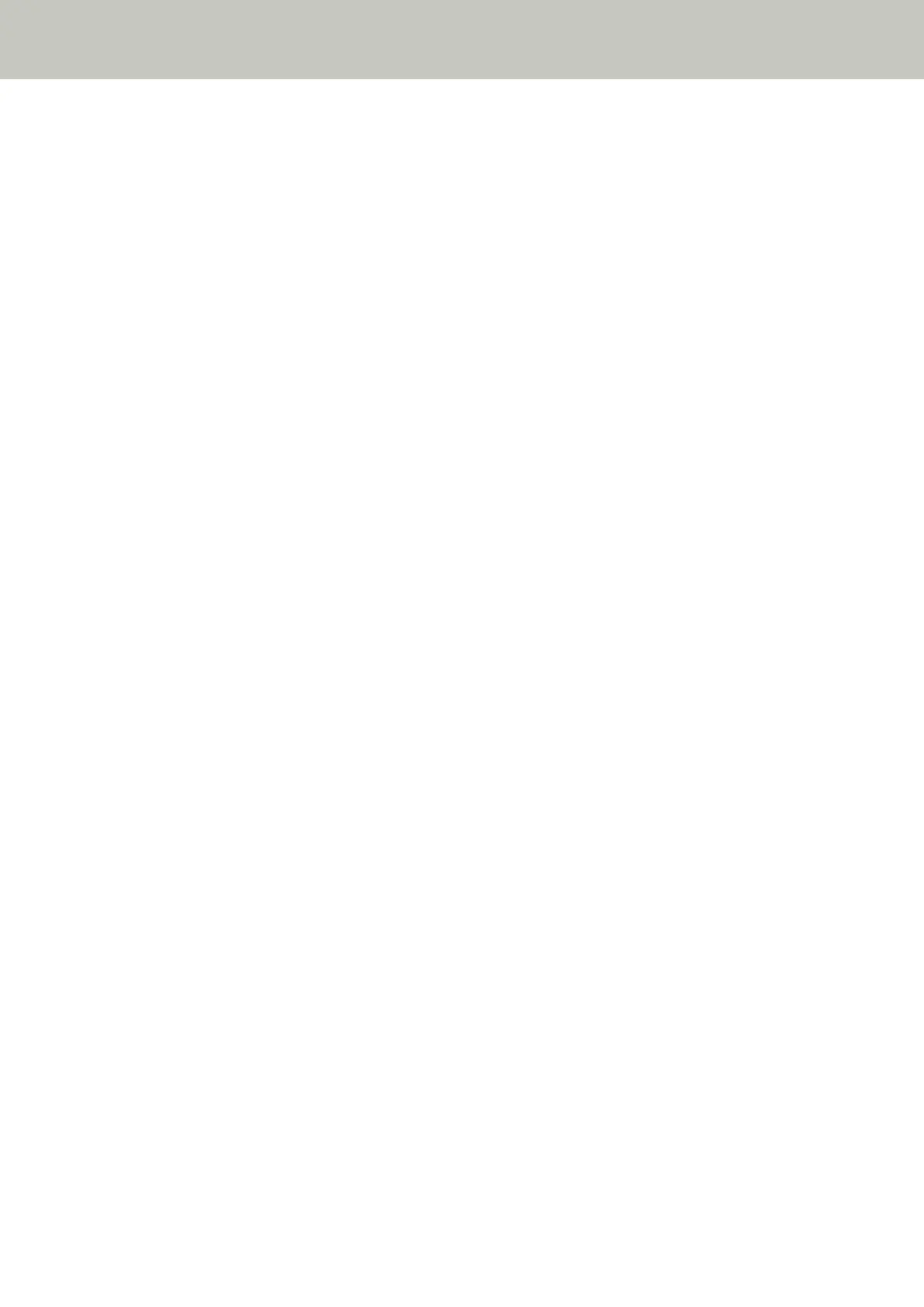A Shadow Appears at the Top or the Bottom of the Image
Check the following points
● Have you adjusted the offset (position to start the scan)? (page 134)
● Did you use the page edge filler function to fill in the shadow around the edge? (page 134)
If the problem persists, refer to The First Measures to Take When You Encounter any Errors or Troubles
(page 140) and take measures accordingly. If the problem still persists, check each item in Before You
Contact the Scanner Service Provider (page 141) first, then contact the distributor/dealer where you
purchased this product. Refer to the contact information in the Contact List if supplied with this product, or
refer to the contact information in the Contact for Inquiries section if provided in Safety Precautions
supplied with this product, and then make an inquiry.
● Have you adjusted the offset (position to start the scan)?
Solution
In [Device Setting] of the Software Operation Panel, adjust the offset in the sub-scanning direction.
For details, refer to Adjusting the Position to Start the Scan [Offset Setting/Vertical magnification
Adjustment] (page 168).
● Did you use the page edge filler function to fill in the shadow around the edge?
Solution
In [Device Setting 2] of the Software Operation Panel, use the page edge filter function to fill out the
shadow that appeared on the edge of the document.
For details, refer to the following:
● Removing Shadows/Streaks that Appear around Edges of Images [Page Edge Filler (U-turn)] (page 171)
● Removing Shadows/Streaks that Appear around Edges of Images [Page Edge Filler (Return)] (page 173)
For the settings in the scanner driver, refer to the scanner driver's Help.
Troubleshooting
134
