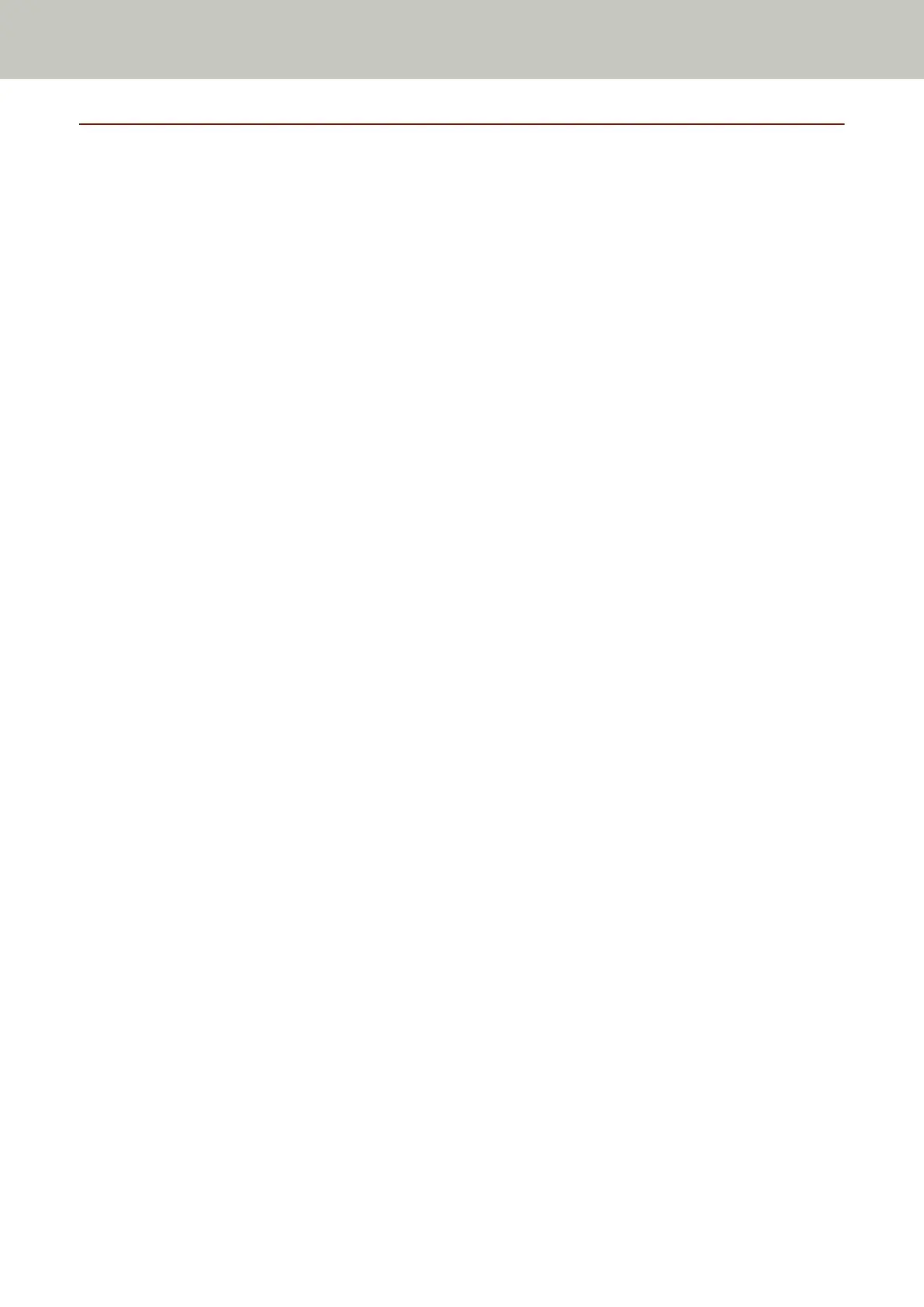Using a Button on the Scanner to Start Scanning
This section explains about the basic flow of performing a scan using an image scanning application on the
computer started by pressing the [Scan/Stop] button on the scanner.
In this case, there are necessary settings to be set in advance in order to perform a scan.
1 Button Settings (page 38)
Configure the settings on the computer for the [Scan/Stop] button on the scanner. Specify an image scanning
application for the button so that the application can be used to scan documents.
Display the [Devices and Printers] setting window for Windows, and set the button in [Scan properties] for
the scanner. For details, refer to Button Settings (page 38).
2 Settings on the Image Scanning Application
For some image scanning applications, settings on the image scanning application may be necessary.
For details, refer to the help for the image scanning application.
3 Operations on the Scanner (page 40)
Load documents in the scanner and press the [Scan/Stop] button.
Pressing the button starts the image scanning application and starts scanning.
How to Perform a Basic Scan
37
