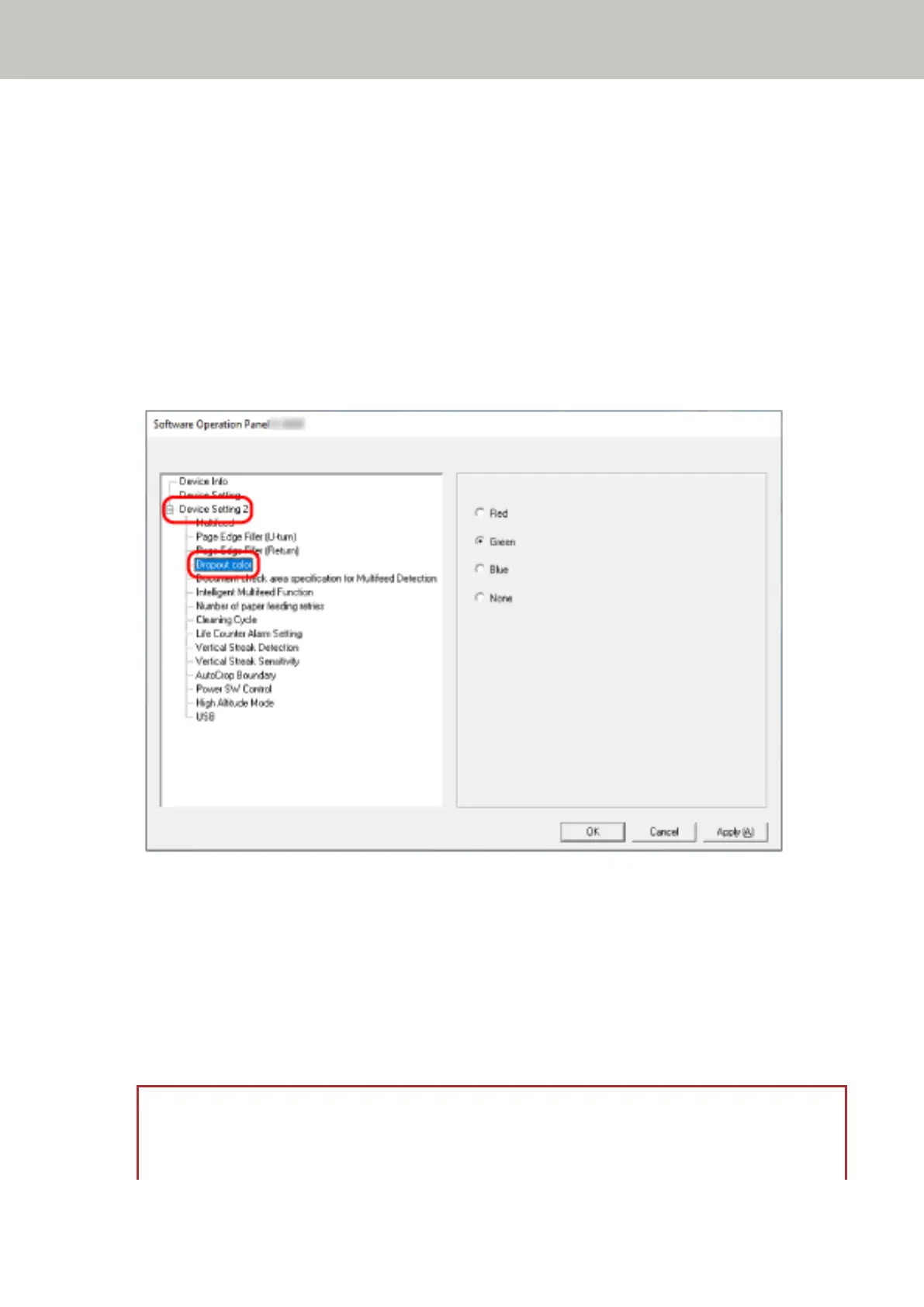Configuring the Scan Setting to Drop Out Specified Colors When Scanning
[Dropout color]
You can exclude a color from being scanned by selecting either red, green, or blue (three primary colors).
Documents can be scanned without excluding any colors.
For example, when scanning a document with black characters and a green frame, if you select green for the
dropout color, only the black characters of the document are scanned.
1 Start up the Software Operation Panel.
For details, refer to Starting Up the Software Operation Panel (page 144).
2 From the list on the left, select [Device Setting 2] → [Dropout color].
3 Select a color that you want to remove.
Red, Green, Blue
The selected color is removed.
The factory default setting is [Green].
None
No color is removed.
ATTENTION
● This function works the best with light (low intensity) colors, and dark colors may not be excluded.
● You cannot specify a color other than Red, Green, and Blue.
Scanner Settings (Software Operation Panel)
175
