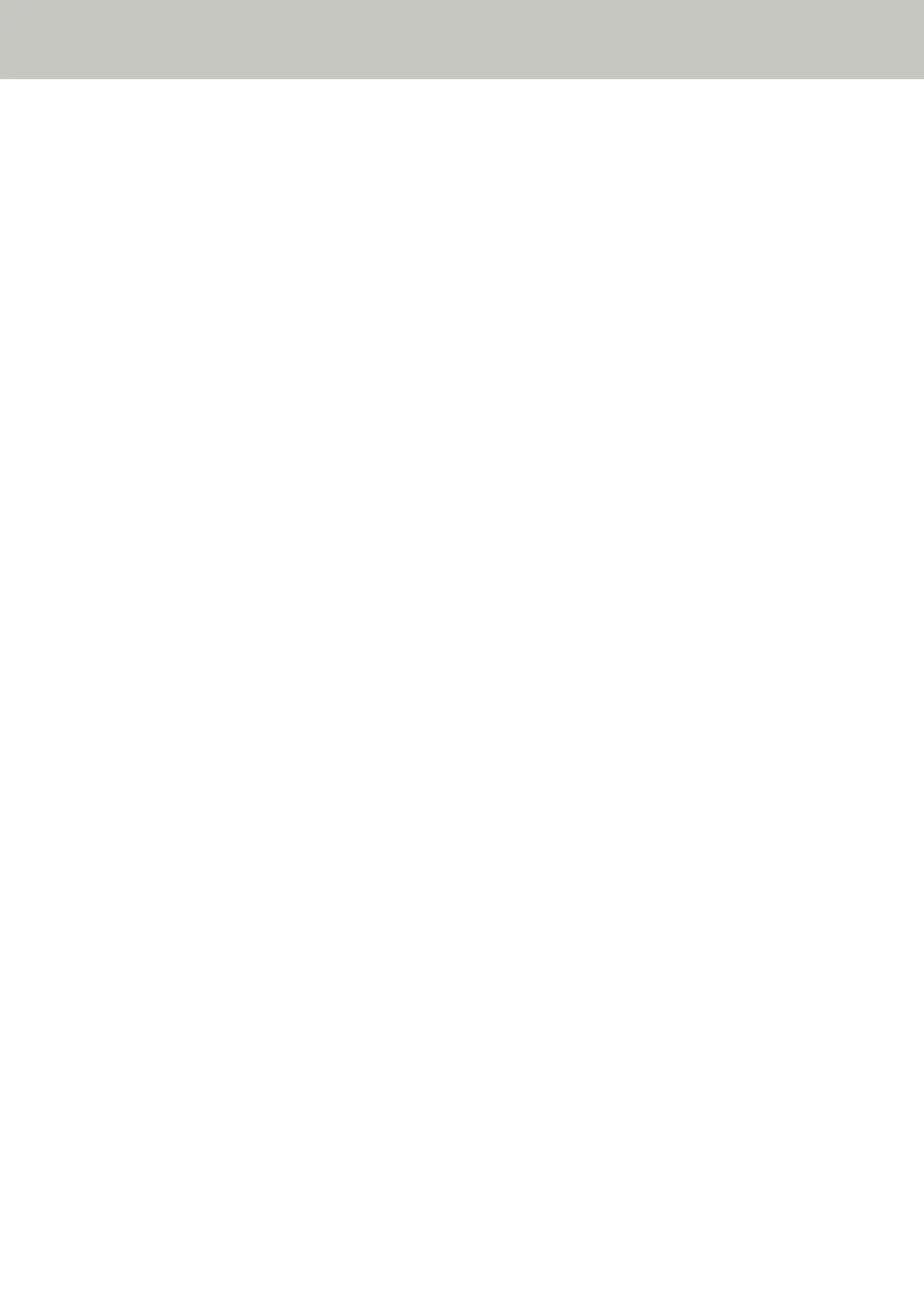Images Turn Out Elongated
Check the following points
● Are the rollers clean? (page 132)
● Do the documents meet the paper requirements? (page 132)
● Are the pad unit and pick roller installed correctly? (page 132)
● Have you adjusted the magnification level? (page 132)
● Did you scan a booklet? (page 132)
If the problem persists, refer to The First Measures to Take When You Encounter any Errors or Troubles
(page 140) and take measures accordingly. If the problem still persists, check each item in Before You
Contact the Scanner Service Provider (page 141) first, then contact the distributor/dealer where you
purchased this product. Refer to the contact information in the Contact List if supplied with this product, or
refer to the contact information in the Contact for Inquiries section if provided in Safety Precautions
supplied with this product, and then make an inquiry.
● Are the rollers clean?
Solution
Clean the rollers.
For details, refer to Cleaning the Inside of the Scanner (ADF) with a Cloth (page 89).
● Do the documents meet the paper requirements?
Solution
Use documents that meet the requirements.
For details, refer to Documents for Scanning (page 48).
● Are the pad unit and pick roller installed correctly?
Solution
Install the pad unit and pick roller correctly.
For details, refer to Replacing the Pad Unit (page 96) and Replacing the Pick Roller (page 99).
● Have you adjusted the magnification level?
Solution
In [Device Setting] of the Software Operation Panel, adjust the scan scale in the feeding direction.
For details, refer to Adjusting the Position to Start the Scan [Offset Setting/Vertical magnification
Adjustment] (page 168).
● Did you scan a booklet?
Solution
When scanning an open booklet, insert the side which has less pages into the middle of the return path
opening.
Troubleshooting
132
