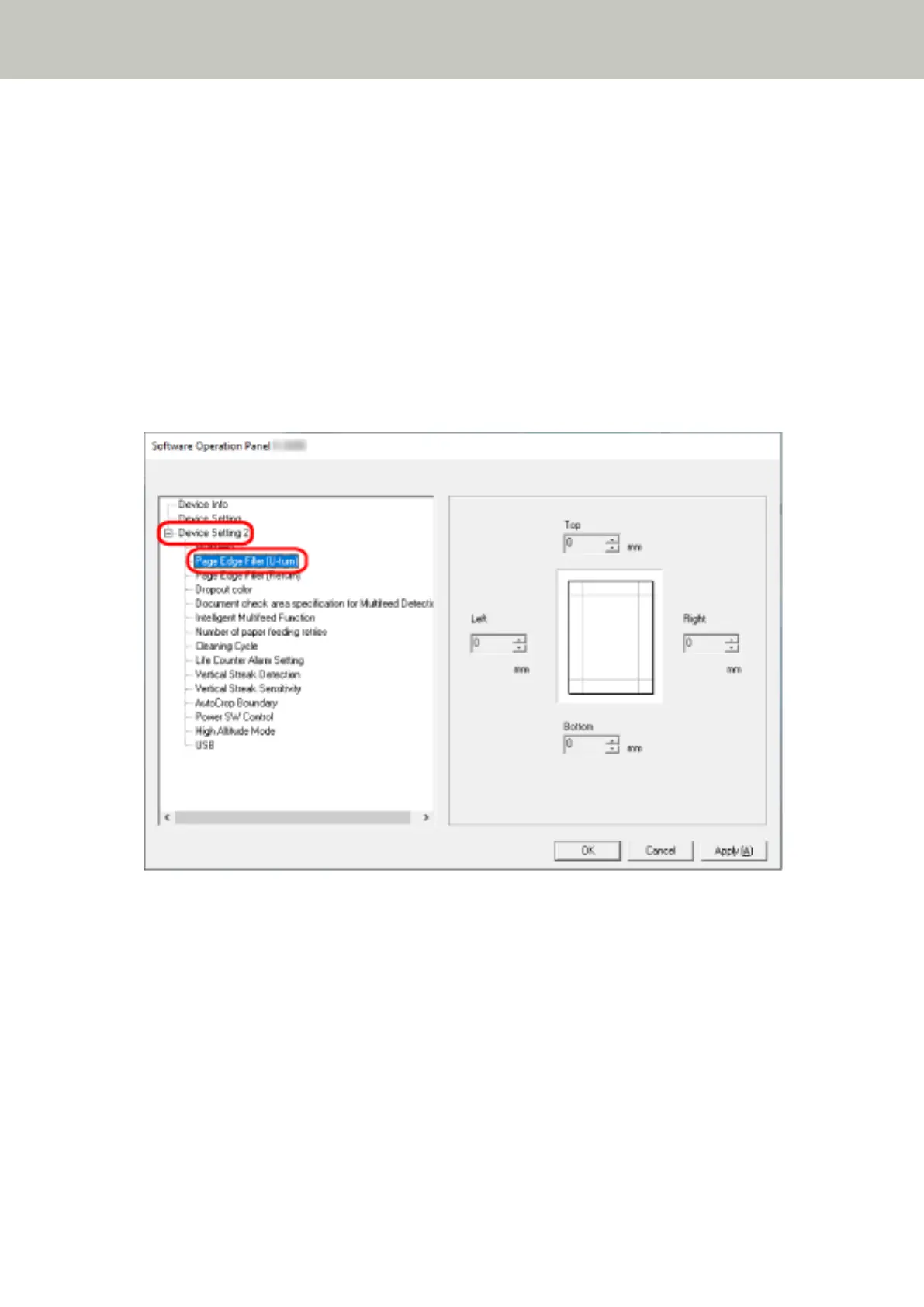Removing Shadows/Streaks that Appear around Edges of Images [Page Edge
Filler (U-turn)]
For documents that are loaded in the ADF paper chute (feeder), configure the settings to fill in the shadow or
streaks around the edges of the scanned image.
Depending on the condition of the documents that you scan, the shadow of a document may appear as black
streaks on the edges of the scanned image.
In this case, remove the black streaks by filling in the edges of the scanned image.
1 Start up the Software Operation Panel.
For details, refer to Starting Up the Software Operation Panel (page 144).
2 From the list on the left, select [Device Setting 2] → [Page Edge Filler (U-turn)].
3 Specify the width of each margin (Top/Bottom/Right/Left) to fill in.
The factory default setting is "0".
Scanner Settings (Software Operation Panel)
171
