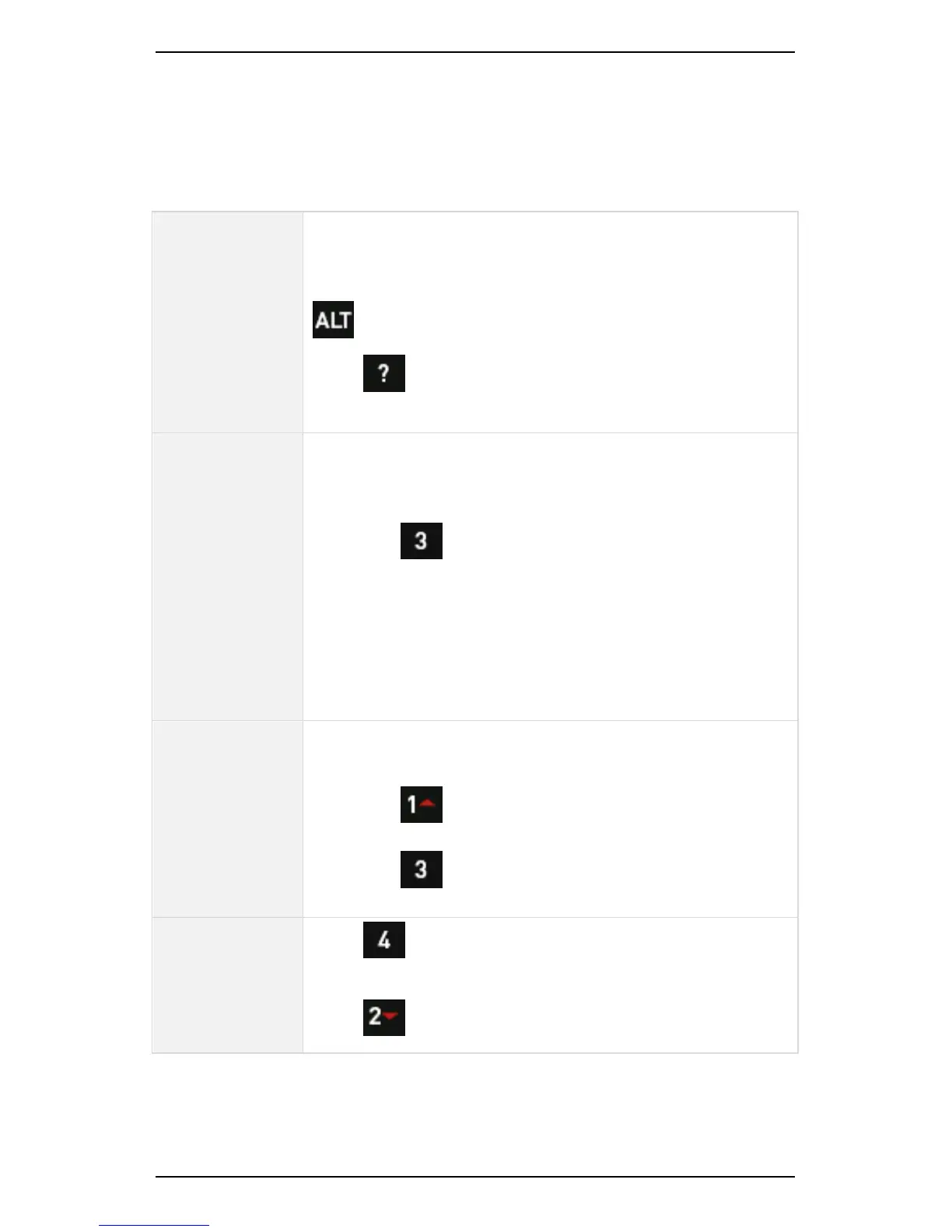Section 7 — Analyzing Measurements Onsite
139
Zoom
Zooming enables you to take a closer look at a specific area of interest
on a chart. The table explains the zooming options available.
Chart zoom
and expansion
Magnifying glass icons display on the left of your
screen to indicate when zooming is available.
If the magnifying glass icons are NOT visible, press
to toggle them on.
Press to display hint labels for the zooming and
expansion options.
Zoom
horizontally
across chart
You can use the arrow keys on the right to expand the
peaks of a spectrum or waveform. To do this:
1. Move the cursor to the position of interest.
2. Press X Axis Zoom repeatedly to zoom in to
the cursor position.
NOTE: You will zoom in by a factor of two per
key press.
The more spectral lines or waveform sample points
used, the more times you can zoom.
Zoom
vertically and
horizontally
To see low amplitude peaks more clearly:
1. Move the cursor to the position of interest.
2. Press Y Axis Zoom to zoom in by a factor of
two per key press.
3. Press X Axis Zoom to expand the frequencies
on either side of the cursor.
Zoom out
Press X Axis Expand repeatedly to zoom out
horizontally.
Press to zoom out vertically.
