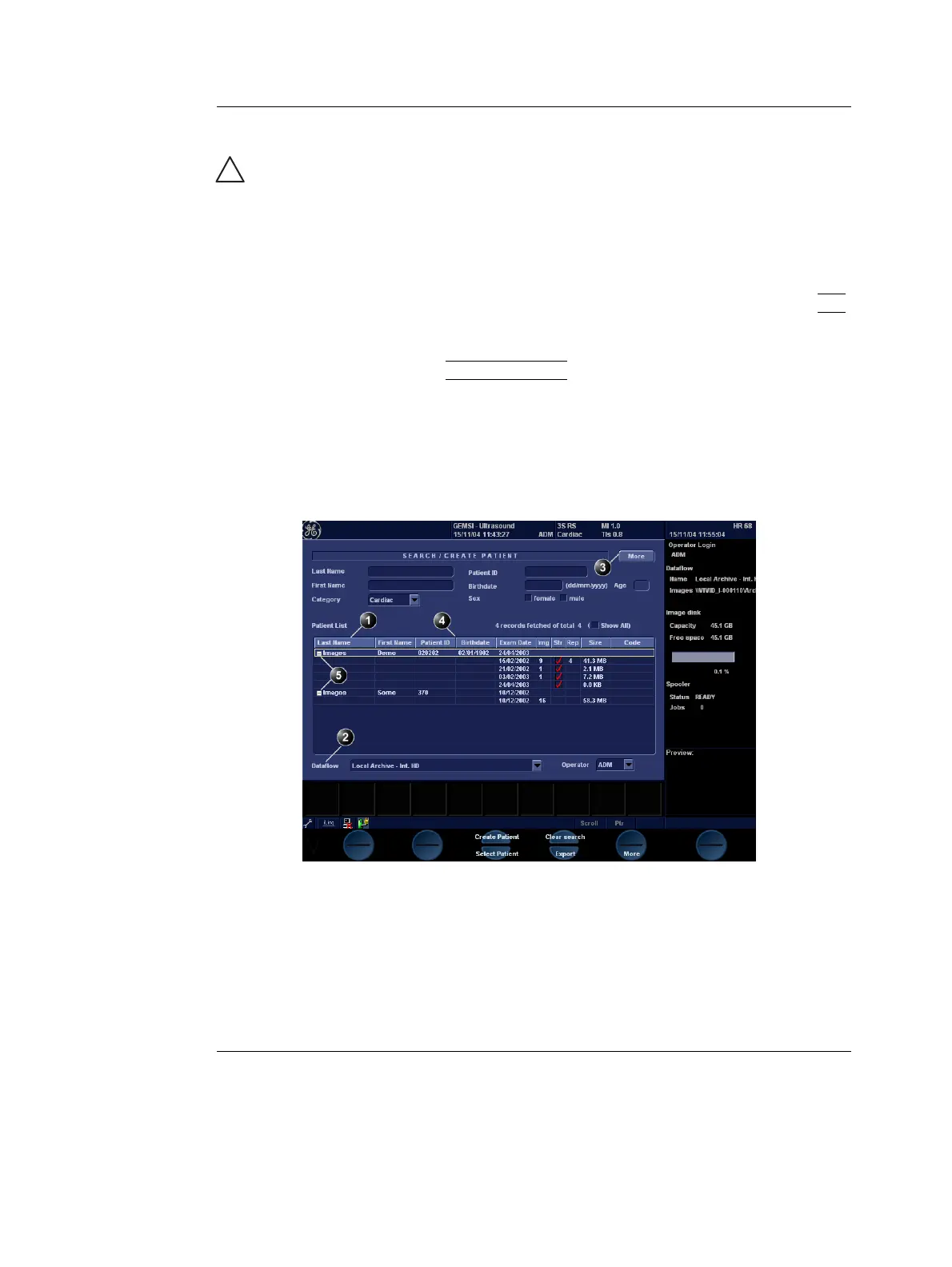Archiving
Vivid i User’s Manual 169
2378958-100 Rev. 02
The automatic
searching tool dis-
playing matching
patient information
in the Patient list
can be turned off
(see page 321)
When default configured, the system automatically
searches to see if the patient is already in the database.
The result of this search is displayed in the Patient list field.
5. Trackball to the actual patient and press the Trackball
SET
key.
The patient record is highlighted.
6. Press
SELECT PATIENT
Or
Press [+] in front of the actual patient record and select the
desired examination.
The Examination List window for the actual patient is
displayed (refer to Figure 8-14).
Figure 8-12: The Search/Create Patient window
CAUTION
Do NOT use '\' or '^' in patient information fields, as these
characters might cause problems with some DICOM devices.
1. Press one of the headings to sort the list
accordingly.
2. Select new archive and other pre-defined
services
3. Extended menu
4. Select the column heading border and drag to
adjust column width
5. Expended Patient record displaying belonging
examinations
The Search/Create patient window may be slightly different depending on the Dataflow selected
