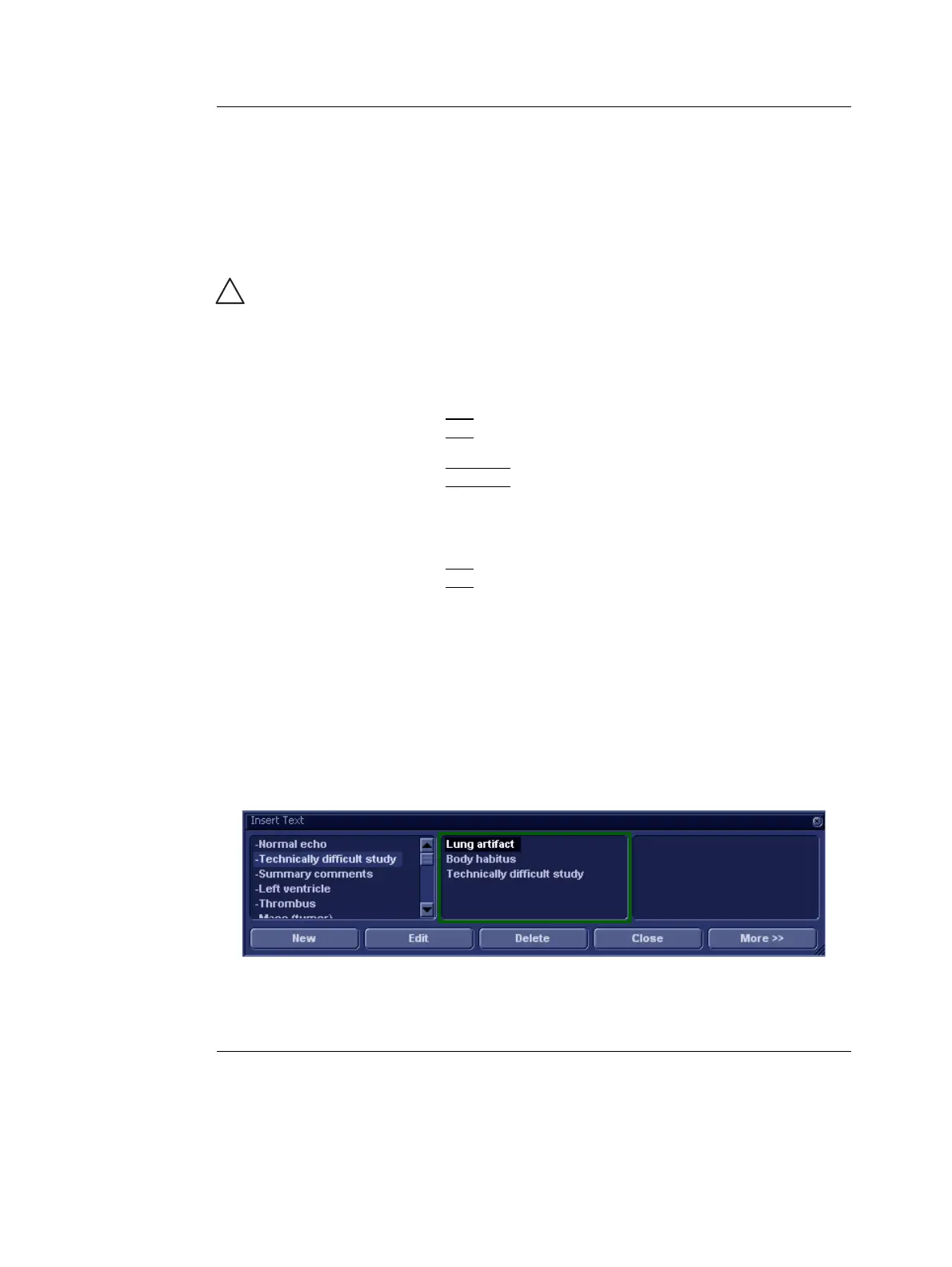Archiving
Vivid i User’s Manual 173
2378958-100 Rev. 02
Editing Referral Reasons, Comments and
Diagnosis
The user can edit the actual text in the Examination List
window using the alphanumeric keyboard and by inserting
pre-defined text input.
Text edition
1. In the Examination list window (Figure 8-14), trackball to
the required field.
2. Press
SET.
Use the Arrow keys
to move text mark-
er.
3. Using the alphanumeric keyboard, edit the information.
4. Press
ARCHIVE on the control panel to quit the archive.
Inserting pre-defined text input
1. In the Examination list window, trackball to Insert Text over
the actual field.
2. Press
SET.
The Insert text window is displayed (see Figure 8-15).
The pre-defined text list is organized in a three level
hierarchy. Selecting one item in the first column displays
pre-defined text entries related to the selected text in the
second and third column.
3. Navigate through the pre-defined text list by selecting items
in the columns and double-click on the desired pre-defined
text to be inserted. If an entry in the third column is inserted,
the selected text in the second column is also inserted.
Press More>> to display the full text for the selected entry.
Figure 8-15: The Insert text window
CAUTION
The user is responsible for patient demographic data, diagnostic
information or any other patient related information entered in
the database.
