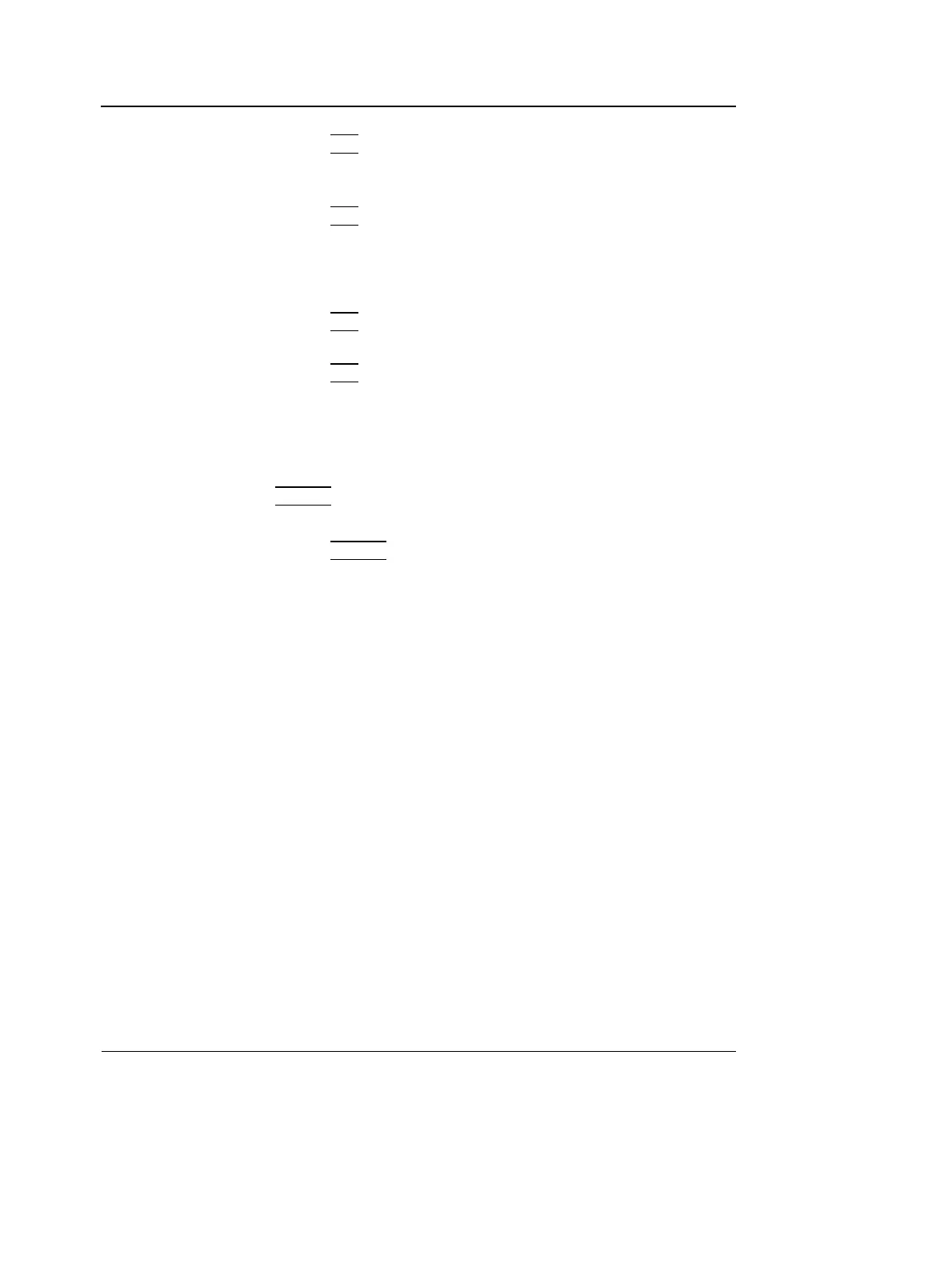Basic scanning operations
68 Vivid i User’s Manual
2378958-100 Rev. 02
3. Press SET.
4. Trackball to the position at which the annotation is to be
inserted.
5. Press
SET to add the annotation.
To draw an arrow
1. Press Arrow in the Annotation menu.
2. Trackball to the start position of the arrow to draw.
3. Press
SET to anchor the arrow.
4. Trackball to the end position of the arrow to draw.
5. Press
SET to fix the arrow.
Word selection from the Library
Pre-defined text can be organized in a user configurable,
application dependent library with three different sections.The
user can easily select a pre-defined text from the Library using
the
ARROW keys.
Creating a Library
1. Press
CONFIG.
2. In the Configuration package, select Measure.
3. In the Measure Category select Customize.
The Customize sheet is displayed (see Figure 2-10).
4. Select a pre-defined text in the Application pane.
5. Select Add in the desired section.
6. Repeat step 4 and 5 to populate the library.
7. To remove a pre-defined text from the library, select the
pre-defined text to remove and press Del.
8. To order the pre-defined text in a section, select the
pre-defined text to move and select Up or Down buttons to
move the word accordingly.
9. To exchange sections order, enter the sections to swap
next to Swap columns button and press Swap columns.
10. Press Save to store the library.
