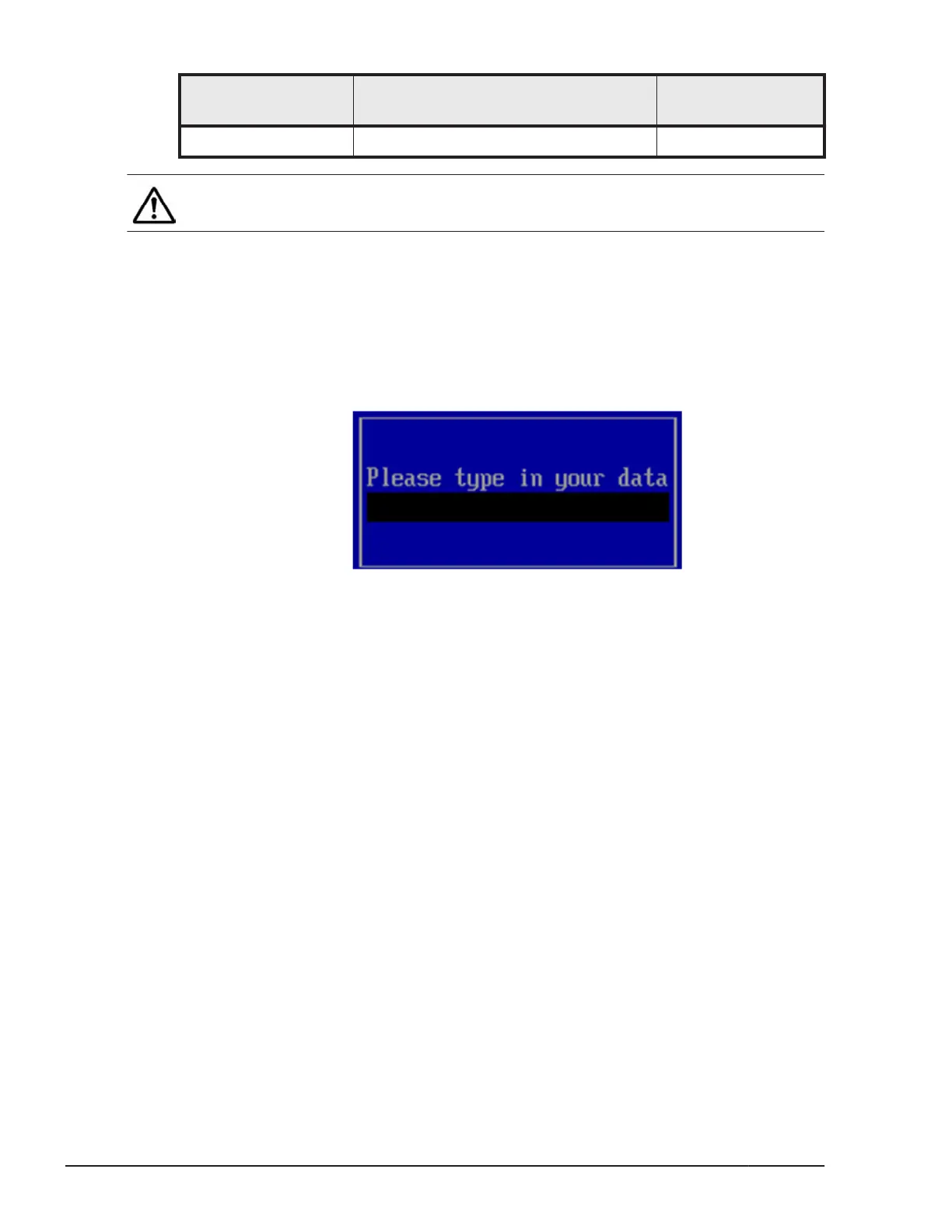Menu items Description
Setting value/
view/reference
Apply Changes Applies the setting change. -
Note: View Associated Drives
is not supported. Do not use the item.
To configure virtual drive:
Follow steps shown below to give any name to a virtual drive.
1. Select Virtual Drive Management > Manage Virtual Drive
Properties > Virtual Drive Name and press Enter.
2. The following subwindow appears in the middle of the window. Type a
virtual drive name with up to 15 characters and press Enter.
3. Select Virtual Drive Management > Manage Virtual Drive
Properties > Apply Changes and press Enter.
4
. Virtual Drive Management > Manage Virtual Drive Properties > Success
message appears. Select OK and press Enter.
5. The window returns to Virtual Drive Management.
View Drive Properties: physical drive information view
This section shows physical drive information.
1. Select Drive Management from Configuration Options window and press
Enter.
2. Drive Management window appears. Select View Drive Properties and
press Enter.
3. View Drive Properties menu appears. Select Select Drive and press
Enter.
6-12
LSI Software RAID Configuration Utility for disk arrays
Hitachi Compute Blade 500 Series EFI User's Guide
