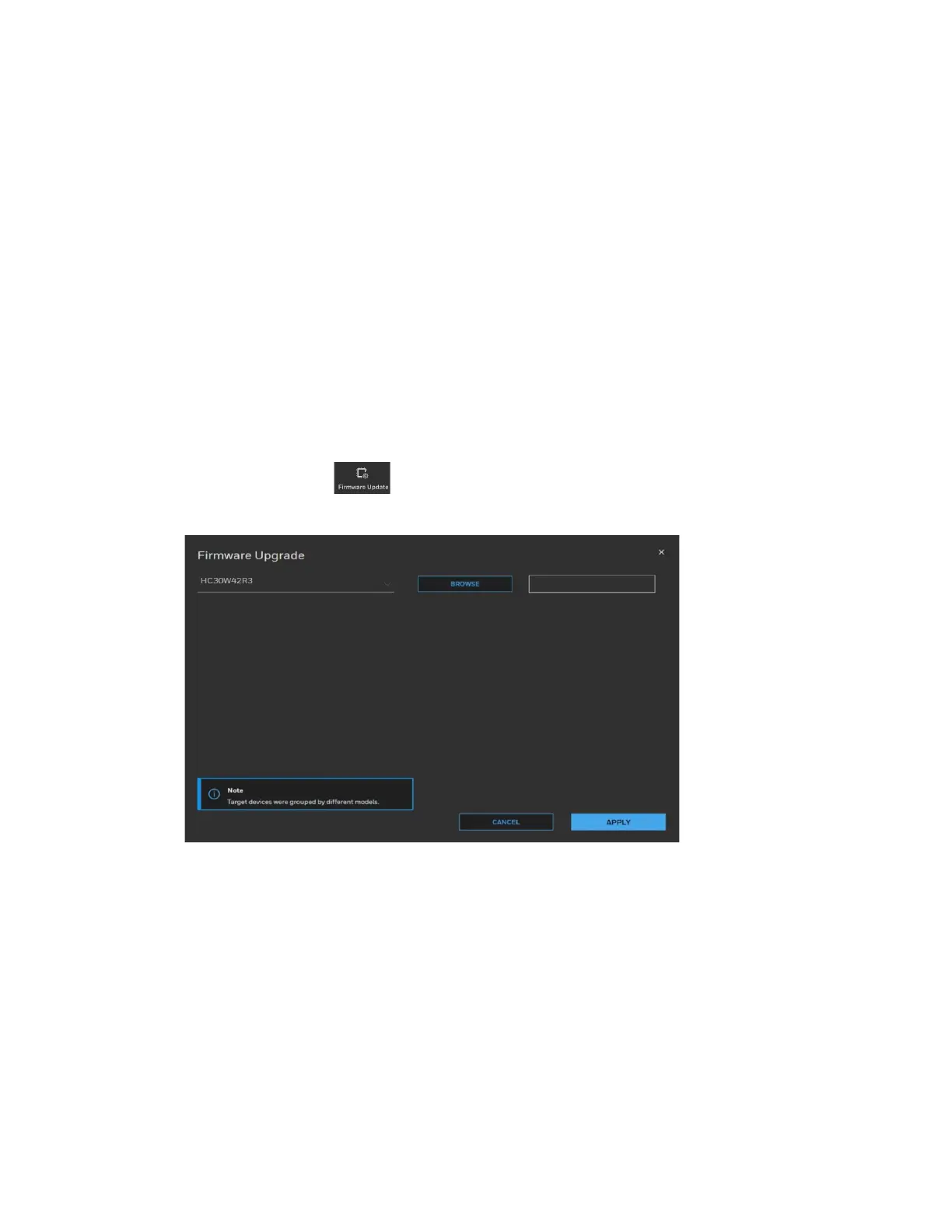8
Honeywell 30 Series IP Cameras User Guide
• To configure IP address, subnet mask, and default gateway settings manually, check
Manual and enter the settings. If you enter the start IP address, the system can
calculate the end IP address automatically according to the number of selected
device(s).
• When all settings are completed, click APPLY.
Configure DNS Server Address
Configure the DNS server address and click APPLY.
Upgrading the Camera’s Firmware
Before using your camera, make sure you have the latest firmware installed. You can
upgrade a single camera or multiple cameras at the same time.
Select the Maintenance tab from the left pane as shown in Figure 6. Select target
device(s) and click . The following window is displayed:
Figure 8 Firmware Upgrade
The devices are grouped by model. To upgrade the firmware:
1. Select the target device(s) under a model.
2. Click BROWSE and select the upgrade file from your computer.
