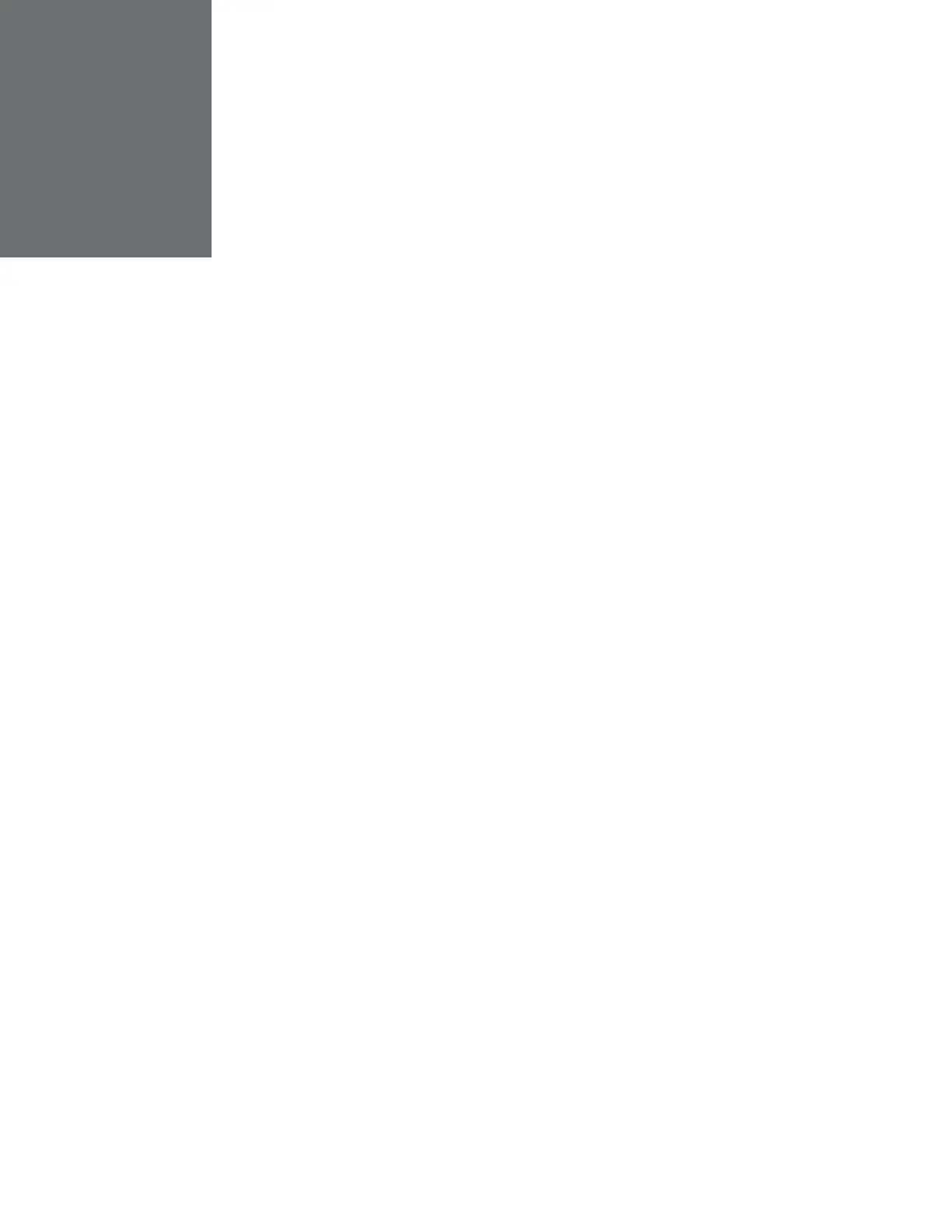10
Honeywell 30 Series IP Cameras User Guide
3 USING THE MAIN PAGE
This chapter contains the following sections:
• Logging in to the Camera via the Web Client, page 10
• Using the Main Page, page 13
• Fisheye Main Page, page 16
Logging in to the Camera via the Web Client
Using the web client, you can monitor live video, play back recorded video, and configure
camera settings.
Before You Begin
Before you log in to the web client, ensure that the following conditions are met:
• The camera is properly connected to the network.
• The camera’s IP address and the PC’s IP address are in the same network segment.
If there is a router, set the corresponding gateway and subnet mask.
• A network connection has been established. To check this, ping the camera’s IP
address. (Enter "ping [IP address]").
Logging in to the Camera
Logging in via Internet Explorer
1. Type the camera’s IP address in the address bar of Internet Explorer, press Enter
on the keyboard. For example, if your camera’s IP address is 192.168.1.108, you
would type https://192.168.1.108.
Note: Internet Explorer 11 (or later) with ActiveX plug-in is supported.
